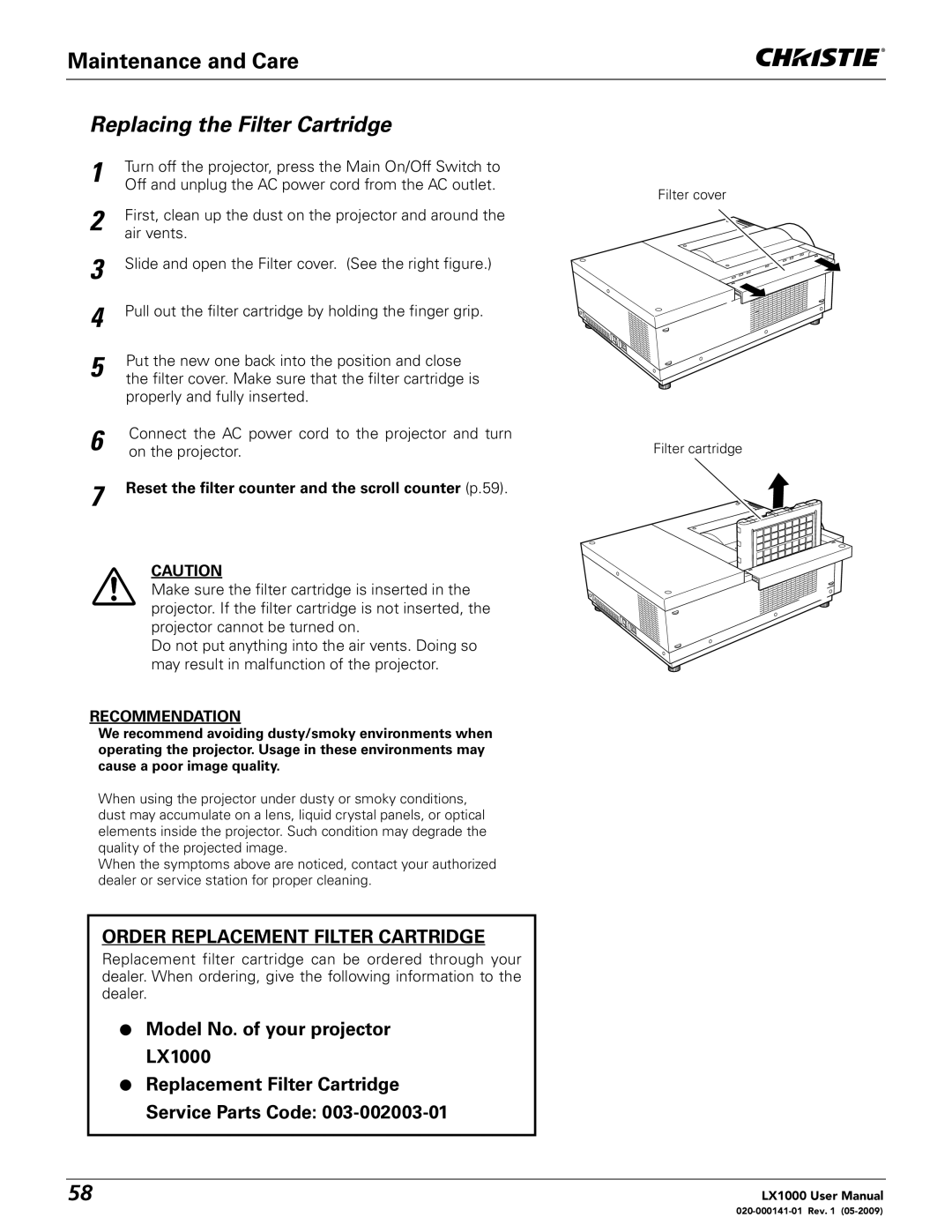Maintenance and Care
Replacing the Filter Cartridge
1 | Turn off the projector, press the Main On/Off Switch to |
Off and unplug the AC power cord from the AC outlet. | |
| Filter cover |
2First, clean up the dust on the projector and around the air vents.
3 | Slide and open the Filter cover. (See the right figure.) |
| |
4 | Pull out the filter cartridge by holding the finger grip. |
| |
5 | Put the new one back into the position and close |
the filter cover. Make sure that the filter cartridge is |
properly and fully inserted.
6
7
Connect the AC | power cord to the projector and turn | |
on the projector. |
| Filter cartridge |
Reset the filter counter and the scroll counter (p.59).
CAUTION
Make sure the filter cartridge is inserted in the projector. If the filter cartridge is not inserted, the projector cannot be turned on.
Do not put anything into the air vents. Doing so may result in malfunction of the projector.
RECOMMENDATION
We recommend avoiding dusty/smoky environments when operating the projector. Usage in these environments may cause a poor image quality.
When using the projector under dusty or smoky conditions, dust may accumulate on a lens, liquid crystal panels, or optical elements inside the projector. Such condition may degrade the quality of the projected image.
When the symptoms above are noticed, contact your authorized dealer or service station for proper cleaning.
ORDER REPLACEMENT FILTER CARTRIDGE
Replacement filter cartridge can be ordered through your dealer. When ordering, give the following information to the dealer.
LModel No. of your projector LX1000
LReplacement Filter Cartridge Service Parts Code: 003-002003-01
58 | LX1000 User Manual |
|