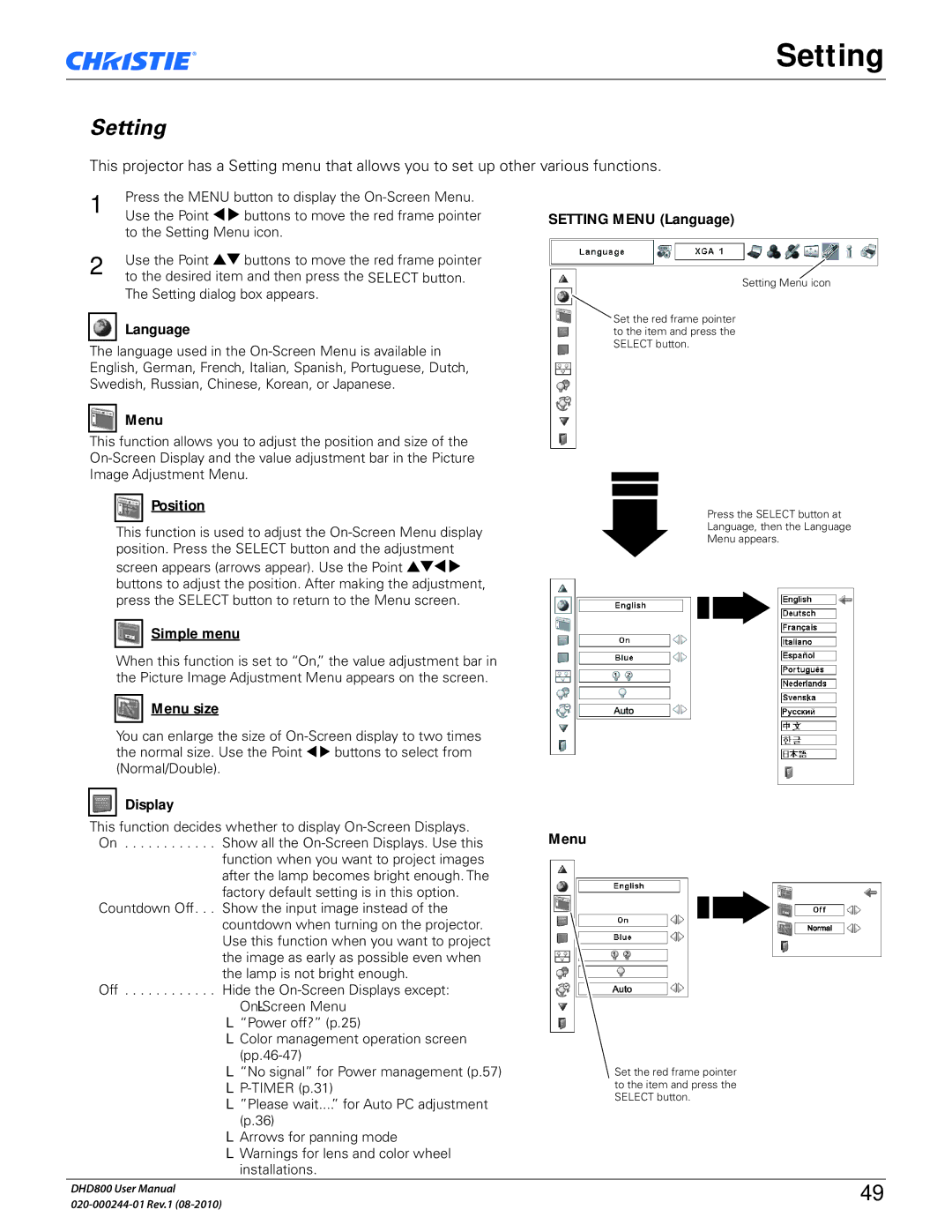Setting
Setting
This projector has a Setting menu that allows you to set up other various functions.
1Press the MENU button to display the
2Use the Point 54 buttons to move the red frame pointer to the desired item and then press the SELECT button. The Setting dialog box appears.
Language
The language used in the
Menu
This function allows you to adjust the position and size of the
Position
This function is used to adjust the
Simple menu
When this function is set to “On,” the value adjustment bar in the Picture Image Adjustment Menu appears on the screen.
Menu size
You can enlarge the size of
Display
This function decides whether to display
function when you want to project images after the lamp becomes bright enough. The factory default setting is in this option.
Countdown Off. . . Show the input image instead of the countdown when turning on the projector. Use this function when you want to project the image as early as possible even when the lamp is not bright enough.
Off . . . . . . . . . . . . Hide the
L
L“Power off?” (p.25)
LColor management operation screen
L“No signal” for Power management (p.57)
L
L”Please wait....” for Auto PC adjustment (p.36)
LArrows for panning mode
LWarnings for lens and color wheel installations.
SETTING MENU (Language)
Setting Menu icon
Set the red frame pointer to the item and press the SELECT button.
Press the SELECT button at
Language, then the Language
Menu appears.
Menu
Set the red frame pointer to the item and press the SELECT button.
DHD800 User Manual | 49 | |
|