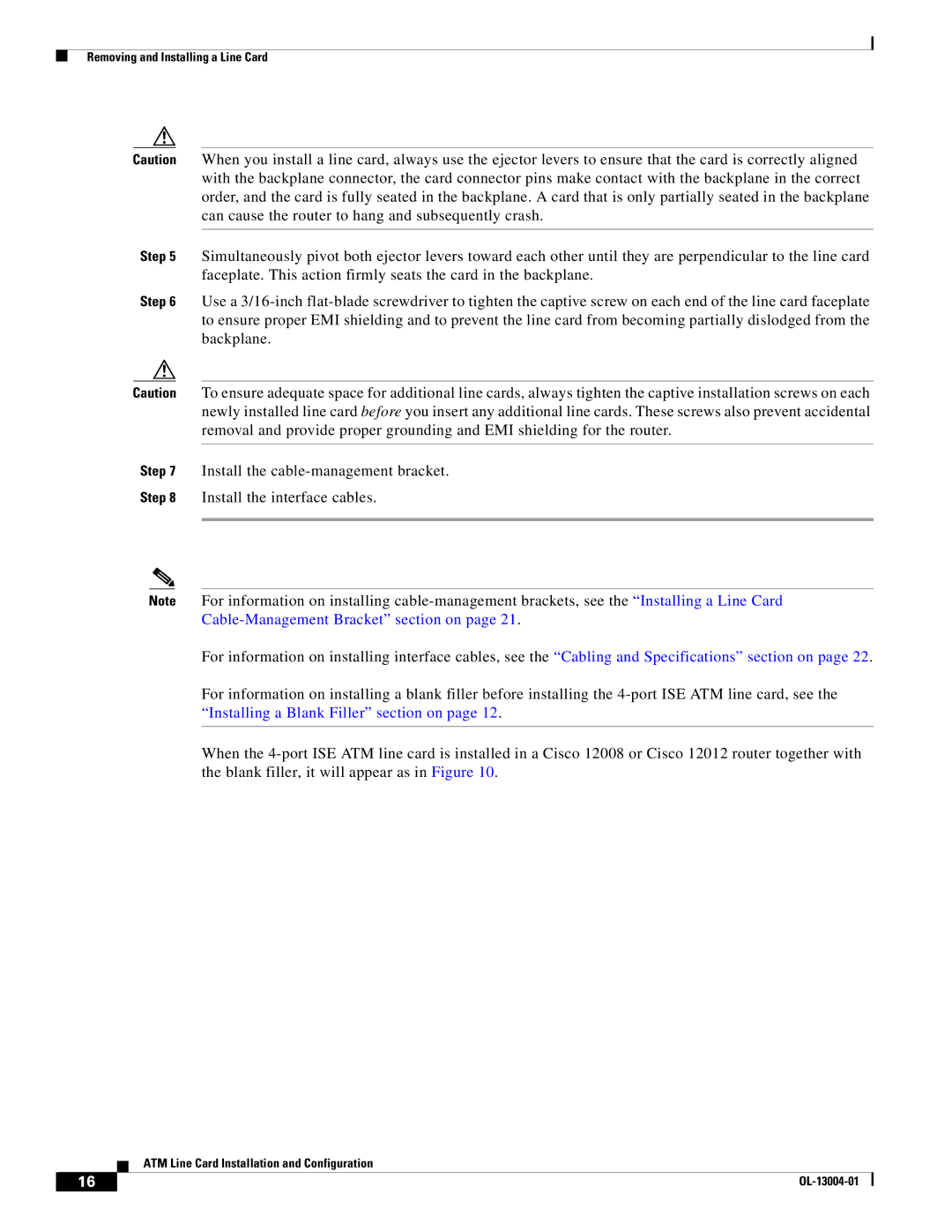Removing and Installing a Line Card
Caution When you install a line card, always use the ejector levers to ensure that the card is correctly aligned with the backplane connector, the card connector pins make contact with the backplane in the correct order, and the card is fully seated in the backplane. A card that is only partially seated in the backplane can cause the router to hang and subsequently crash.
Step 5 Simultaneously pivot both ejector levers toward each other until they are perpendicular to the line card faceplate. This action firmly seats the card in the backplane.
Step 6 Use a
Caution To ensure adequate space for additional line cards, always tighten the captive installation screws on each newly installed line card before you insert any additional line cards. These screws also prevent accidental removal and provide proper grounding and EMI shielding for the router.
Step 7 Install the
Step 8 Install the interface cables.
Note For information on installing
For information on installing interface cables, see the “Cabling and Specifications” section on page 22.
For information on installing a blank filler before installing the
When the
ATM Line Card Installation and Configuration
16 |
| |
|