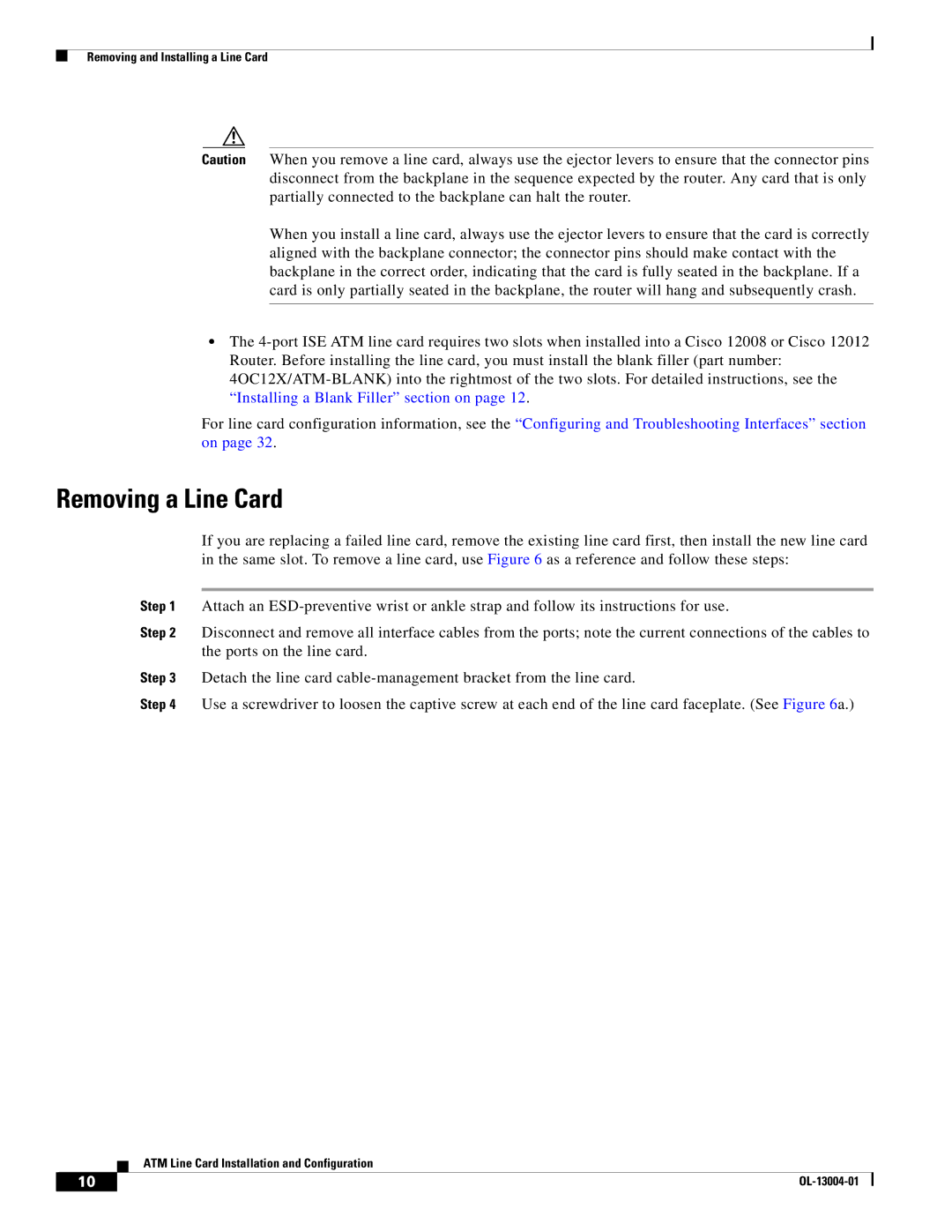Removing and Installing a Line Card
Caution When you remove a line card, always use the ejector levers to ensure that the connector pins disconnect from the backplane in the sequence expected by the router. Any card that is only partially connected to the backplane can halt the router.
When you install a line card, always use the ejector levers to ensure that the card is correctly aligned with the backplane connector; the connector pins should make contact with the backplane in the correct order, indicating that the card is fully seated in the backplane. If a card is only partially seated in the backplane, the router will hang and subsequently crash.
•The
For line card configuration information, see the “Configuring and Troubleshooting Interfaces” section on page 32.
Removing a Line Card
If you are replacing a failed line card, remove the existing line card first, then install the new line card in the same slot. To remove a line card, use Figure 6 as a reference and follow these steps:
Step 1 Attach an
Step 2 Disconnect and remove all interface cables from the ports; note the current connections of the cables to the ports on the line card.
Step 3 Detach the line card
Step 4 Use a screwdriver to loosen the captive screw at each end of the line card faceplate. (See Figure 6a.)
ATM Line Card Installation and Configuration
10 |
| |
|