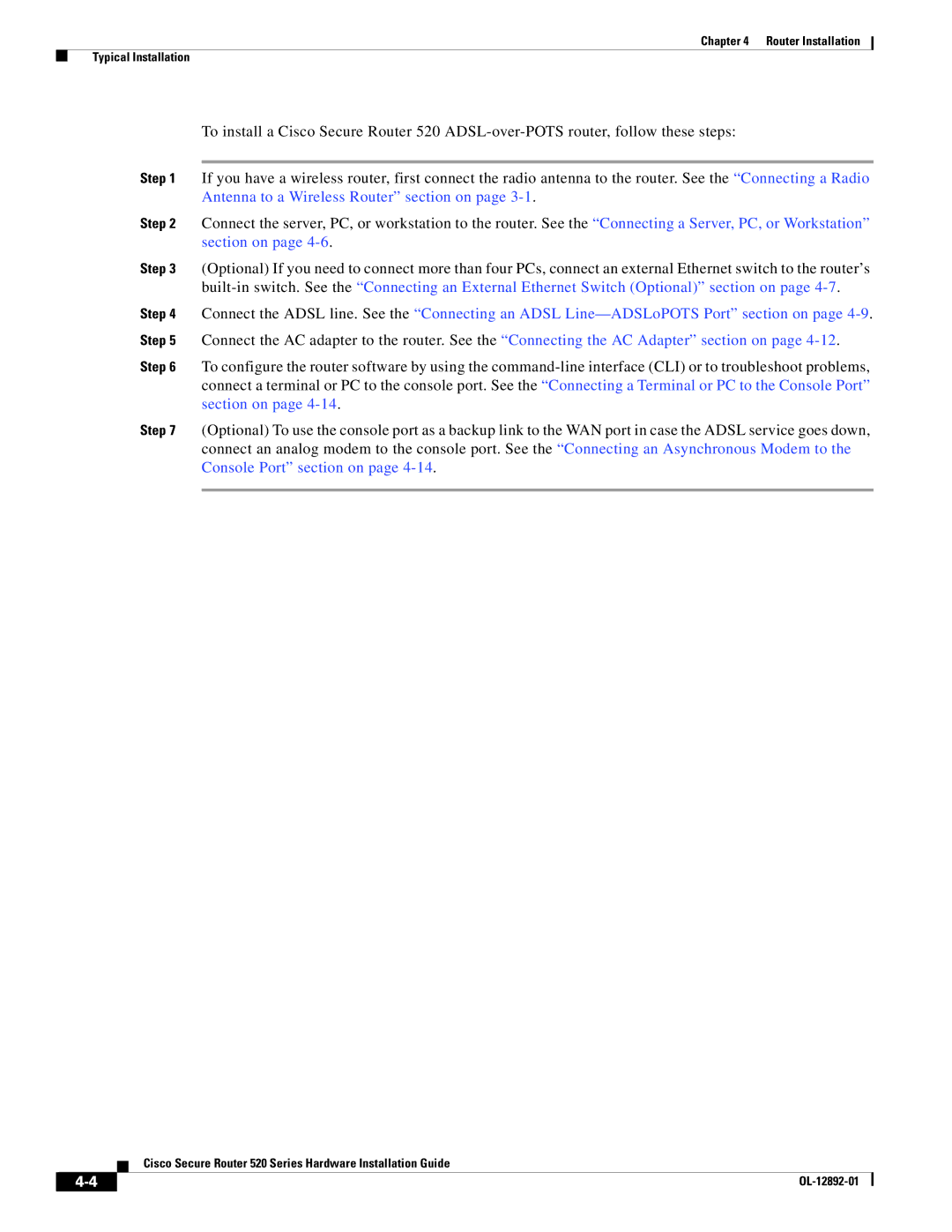Chapter 4 Router Installation
Typical Installation
To install a Cisco Secure Router 520
Step 1 If you have a wireless router, first connect the radio antenna to the router. See the “Connecting a Radio Antenna to a Wireless Router” section on page
Step 2 Connect the server, PC, or workstation to the router. See the “Connecting a Server, PC, or Workstation” section on page
Step 3 (Optional) If you need to connect more than four PCs, connect an external Ethernet switch to the router’s
Step 4 Connect the ADSL line. See the “Connecting an ADSL
Step 6 To configure the router software by using the
Step 7 (Optional) To use the console port as a backup link to the WAN port in case the ADSL service goes down, connect an analog modem to the console port. See the “Connecting an Asynchronous Modem to the Console Port” section on page
Cisco Secure Router 520 Series Hardware Installation Guide
|
| |
|