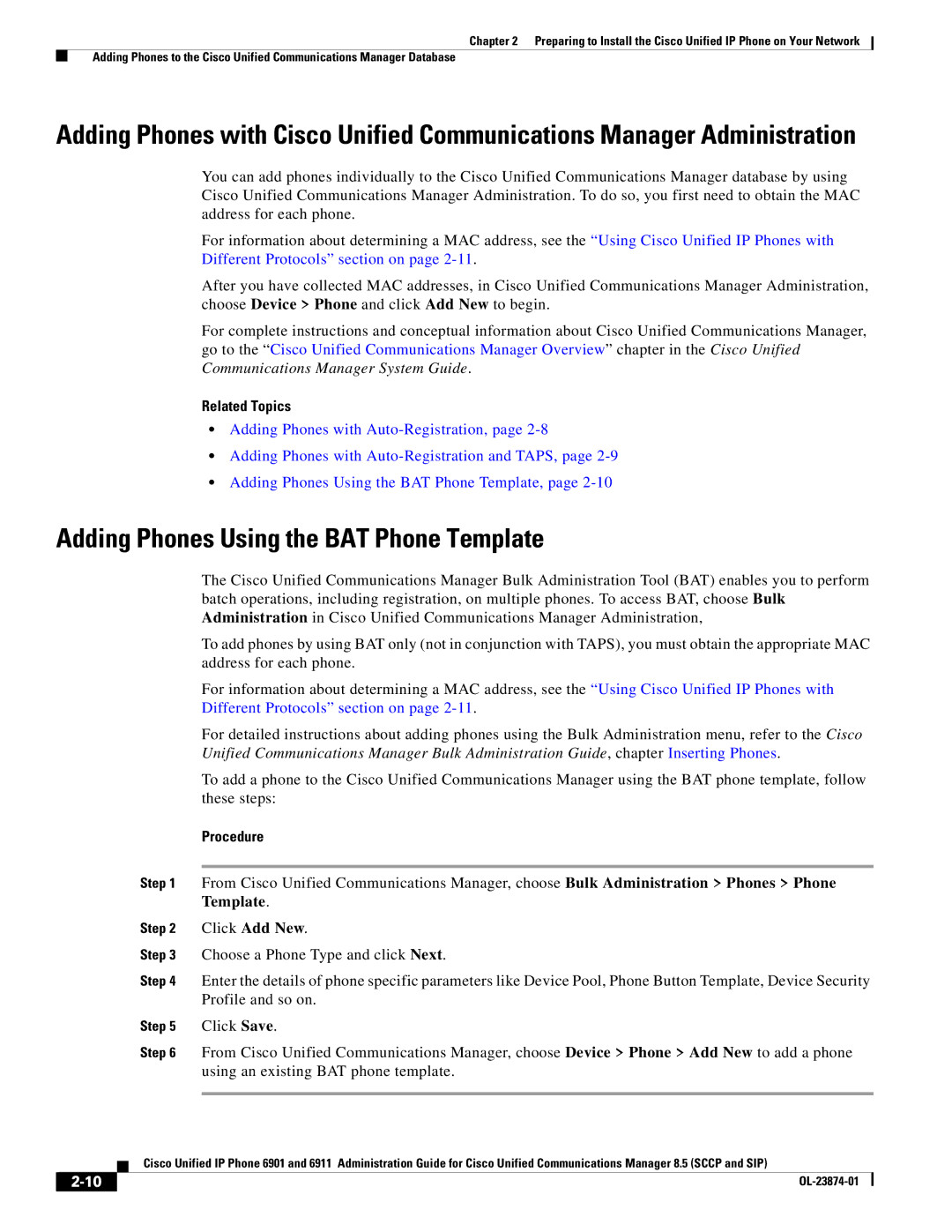6901 specifications
Cisco Systems 6901 is a versatile, compact, and powerful router designed to meet the networking needs of small to medium-sized businesses, as well as enterprise branch offices. This model is part of Cisco's ISR (Integrated Services Router) portfolio, which is known for its capability to integrate multiple services into a single platform, ensuring high efficiency and cost-effectiveness.One of the main features of the Cisco 6901 is its ability to support advanced routing protocols, including RIP, EIGRP, OSPF, and BGP. This versatility allows for seamless integration into various network architectures, facilitating efficient communication and data transfer across multiple locations. The device is also built to handle high-bandwidth applications, making it an ideal choice for businesses that rely on robust network performance.
In terms of connectivity, Cisco 6901 offers multiple Ethernet ports, supporting both 10/100/1000 Mbps speeds. This ensures that users can connect a variety of devices, ranging from office computers to network printers, all while maintaining optimal network performance. Additionally, the router supports both LAN and WAN interfaces, providing flexibility in deployment options.
Security is a crucial aspect of networking, and the Cisco 6901 does not disappoint in this regard. It comes equipped with advanced security features, including firewall capabilities, intrusion prevention, and VPN support. These features ensure that sensitive business data is protected from unauthorized access, while also providing secure remote access for employees.
Another essential characteristic of the Cisco 6901 is its support for various multimedia applications. The router comes with Quality of Service (QoS) features that prioritize voice, video, and data traffic, ensuring high-quality performance for applications such as VoIP and video conferencing. This is particularly valuable in today's business landscape, where effective communication is critical for success.
The Cisco 6901 is also designed for ease of management and configuration. It features a user-friendly interface that simplifies the setup process, along with comprehensive monitoring tools that enable administrators to keep an eye on network performance and address any issues proactively.
In summary, the Cisco Systems 6901 is a powerful, feature-rich router that combines advanced routing capabilities with robust security measures and multimedia support. Its flexibility, ease of management, and comprehensive service integration make it an excellent choice for businesses seeking to enhance their networking infrastructure. With the Cisco 6901, organizations can achieve efficient communication, secure data exchange, and high-performance network operations, positioning themselves well for future growth.