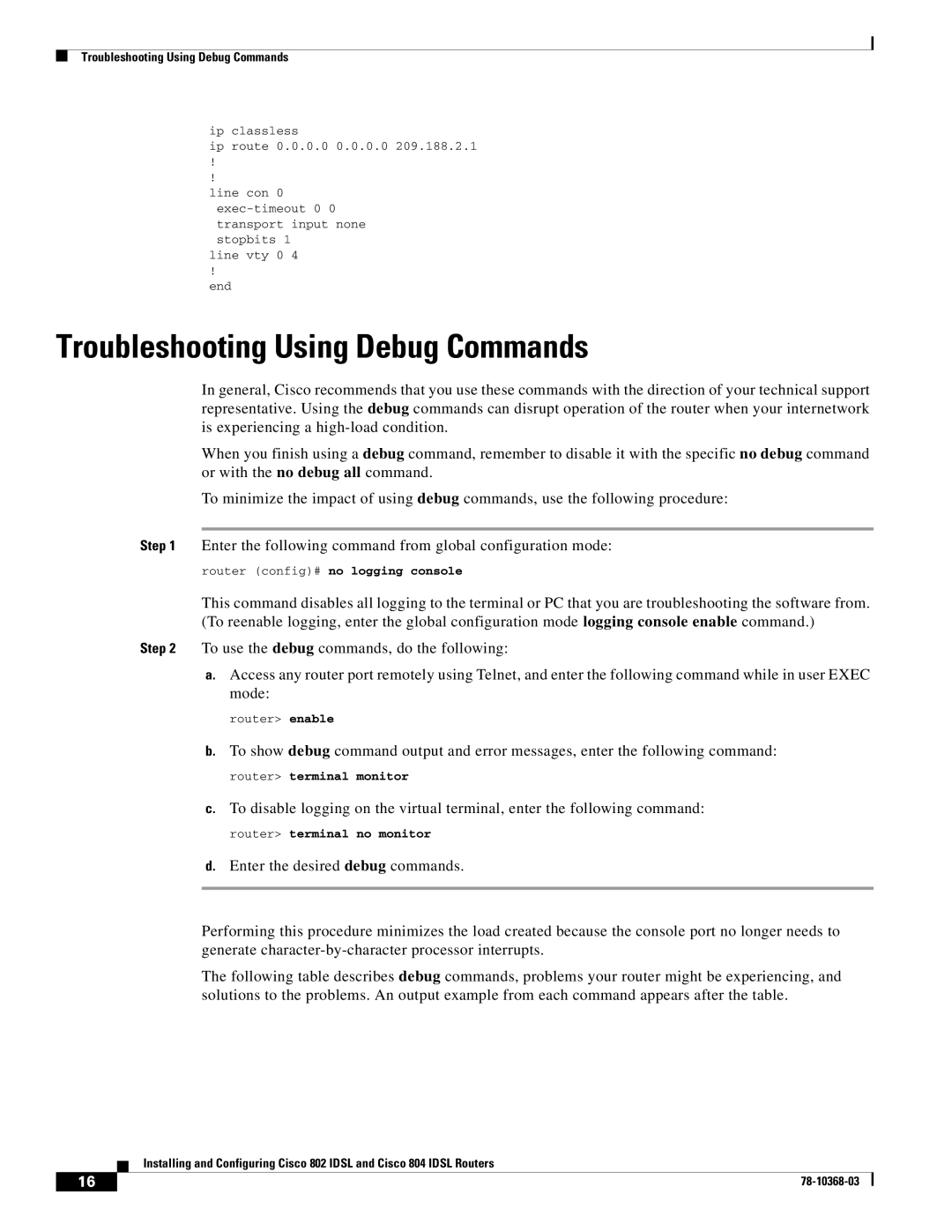Troubleshooting Using Debug Commands
ip classless
ip route 0.0.0.0 0.0.0.0 209.188.2.1
!
!
line con 0
line vty 0 4
!
end
Troubleshooting Using Debug Commands
In general, Cisco recommends that you use these commands with the direction of your technical support representative. Using the debug commands can disrupt operation of the router when your internetwork is experiencing a
When you finish using a debug command, remember to disable it with the specific no debug command or with the no debug all command.
To minimize the impact of using debug commands, use the following procedure:
Step 1 Enter the following command from global configuration mode:
router (config)# no logging console
This command disables all logging to the terminal or PC that you are troubleshooting the software from. (To reenable logging, enter the global configuration mode logging console enable command.)
Step 2 To use the debug commands, do the following:
a.Access any router port remotely using Telnet, and enter the following command while in user EXEC mode:
router> enable
b.To show debug command output and error messages, enter the following command:
router> terminal monitor
c.To disable logging on the virtual terminal, enter the following command:
router> terminal no monitor
d.Enter the desired debug commands.
Performing this procedure minimizes the load created because the console port no longer needs to generate
The following table describes debug commands, problems your router might be experiencing, and solutions to the problems. An output example from each command appears after the table.
Installing and Configuring Cisco 802 IDSL and Cisco 804 IDSL Routers
16 |
| |
|