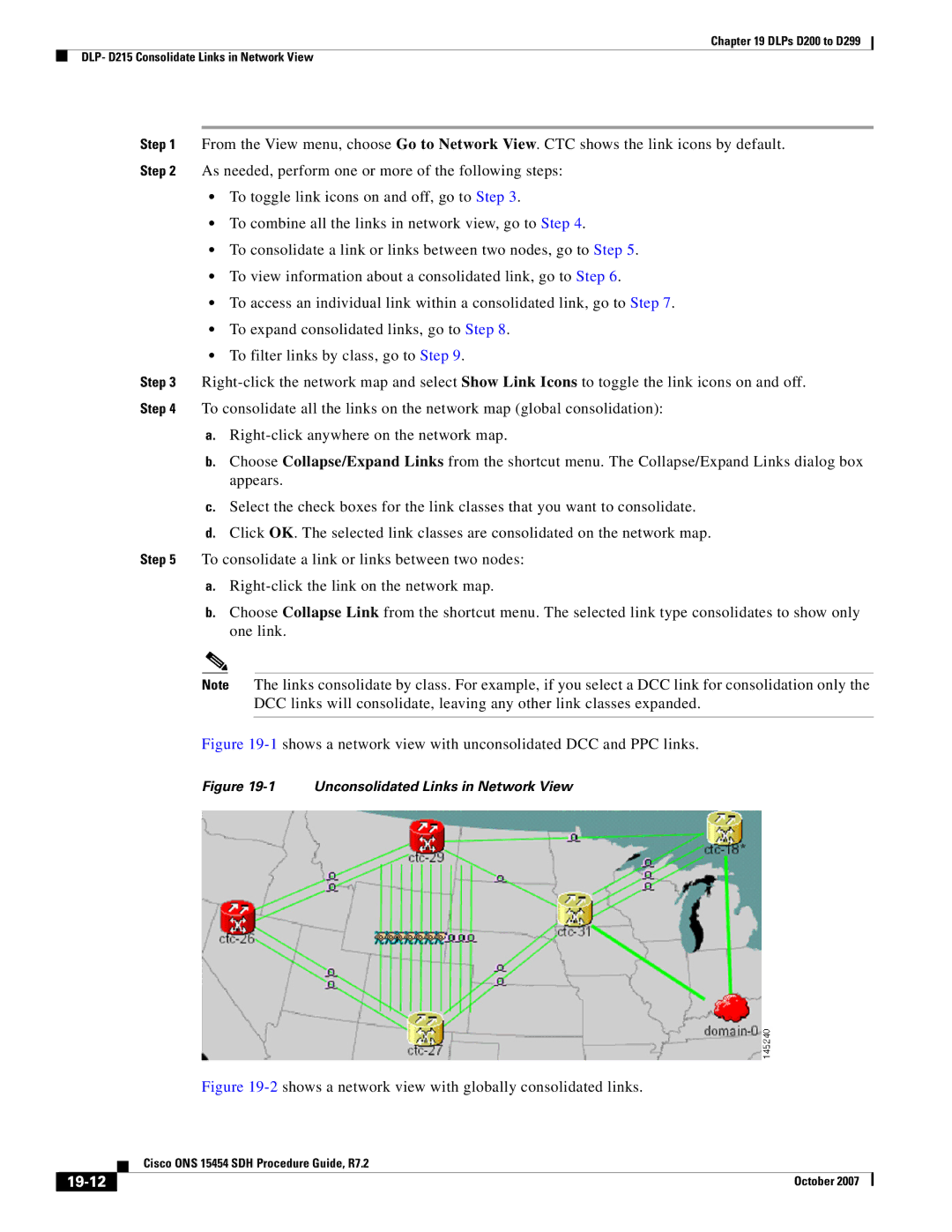D200 specifications
Cisco Systems has long been a leader in networking technology, and one of its standout products is the Cisco D200. Designed to meet the demands of modern businesses, the D200 is a versatile and robust device that facilitates seamless connectivity and effective network management.The Cisco D200 is primarily known for its performance and reliability in various deployment scenarios. It is equipped with dual-band Wi-Fi capabilities, supporting both 2.4 GHz and 5 GHz frequencies. This allows users to optimize their wireless network, reducing interference and providing the flexibility to support a wide range of devices in an increasingly wireless world.
One of the standout features of the D200 is its advanced security protocols. Featuring integrated firewalls and support for VPNs, the device ensures that data remains protected against potential cyber threats. With the rise in remote work and digital collaboration, the D200 provides businesses with secure access control, ensuring that sensitive information is safeguarded from unauthorized access.
Another key characteristic of the D200 is its ease of management. With Cisco's user-friendly interface, network administrators can easily configure and monitor the device. The D200 is also compatible with Cisco's DNA Center, enabling businesses to leverage automation and AI-driven insights to optimize their networks and improve operational efficiency.
Performance-wise, the D200 boasts impressive throughput capabilities, making it suitable for high-traffic environments such as offices and educational institutions. Its robust hardware allows for multiple concurrent connections, ensuring that even during peak usage times, network performance remains uninterrupted. Quality of Service (QoS) features also prioritize critical applications, enhancing the overall user experience.
In terms of scalability, the D200 is designed to grow with a business. Whether an organization is expanding its device fleet or increasing bandwidth demands, the D200 can adapt to these changes without compromising performance. Moreover, ongoing firmware updates from Cisco ensure that the device remains current with the latest technologies and security enhancements.
In summary, the Cisco D200 is an essential tool for any business seeking to enhance its networking capabilities. With its advanced features, secure architecture, and ease of management, it stands out as a reliable choice for organizations looking to future-proof their networking infrastructure. As technology continues to evolve, the D200 remains a stalwart in enabling connectivity and efficiency in the digital age.