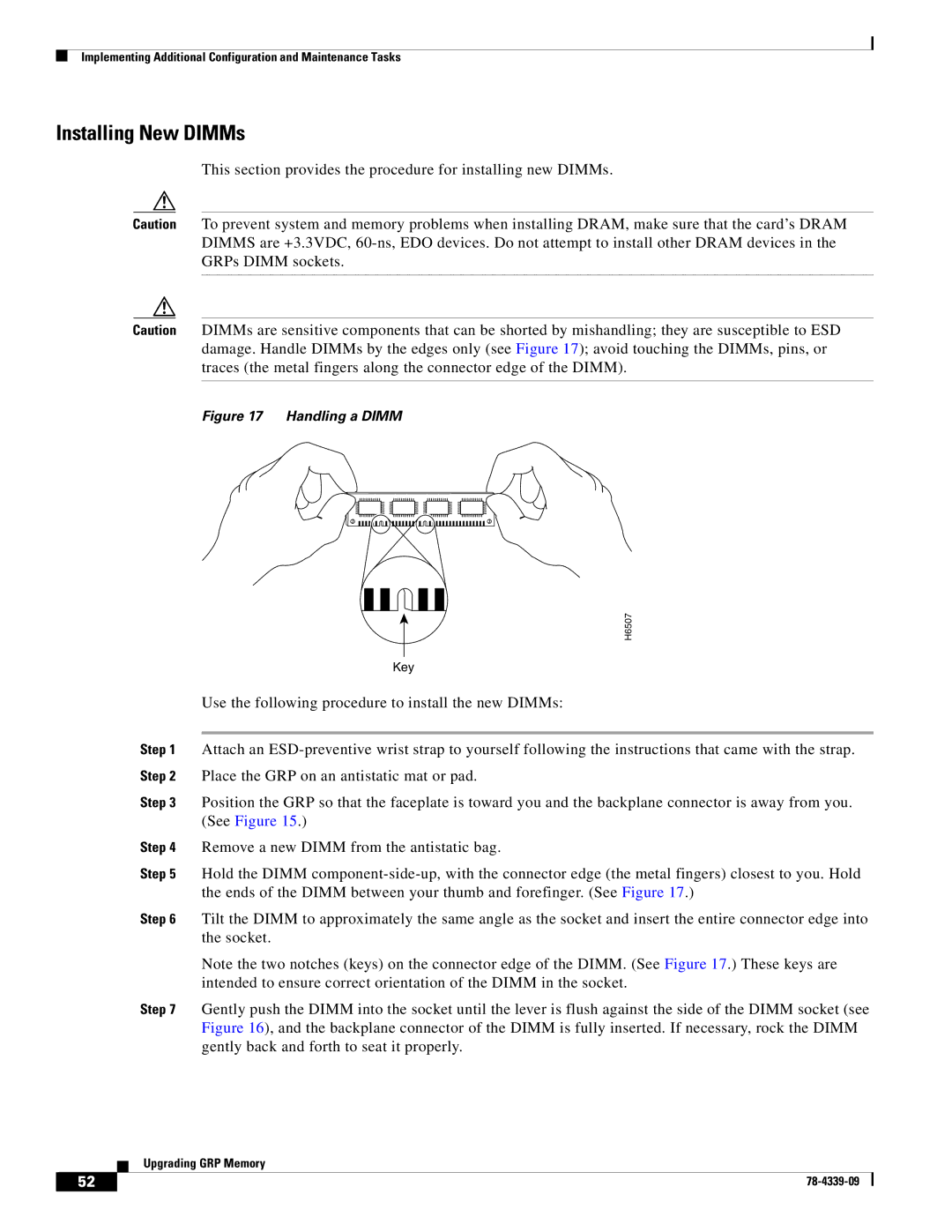Implementing Additional Configuration and Maintenance Tasks
Installing New DIMMs
This section provides the procedure for installing new DIMMs.
Caution To prevent system and memory problems when installing DRAM, make sure that the card’s DRAM DIMMS are +3.3VDC,
Caution DIMMs are sensitive components that can be shorted by mishandling; they are susceptible to ESD damage. Handle DIMMs by the edges only (see Figure 17); avoid touching the DIMMs, pins, or traces (the metal fingers along the connector edge of the DIMM).
Figure 17 Handling a DIMM
H6507
Key
Use the following procedure to install the new DIMMs:
Step 1 Attach an
Step 3 Position the GRP so that the faceplate is toward you and the backplane connector is away from you. (See Figure 15.)
Step 4 Remove a new DIMM from the antistatic bag.
Step 5 Hold the DIMM
Step 6 Tilt the DIMM to approximately the same angle as the socket and insert the entire connector edge into the socket.
Note the two notches (keys) on the connector edge of the DIMM. (See Figure 17.) These keys are intended to ensure correct orientation of the DIMM in the socket.
Step 7 Gently push the DIMM into the socket until the lever is flush against the side of the DIMM socket (see Figure 16), and the backplane connector of the DIMM is fully inserted. If necessary, rock the DIMM gently back and forth to seat it properly.
Upgrading GRP Memory
52 |
| |
|