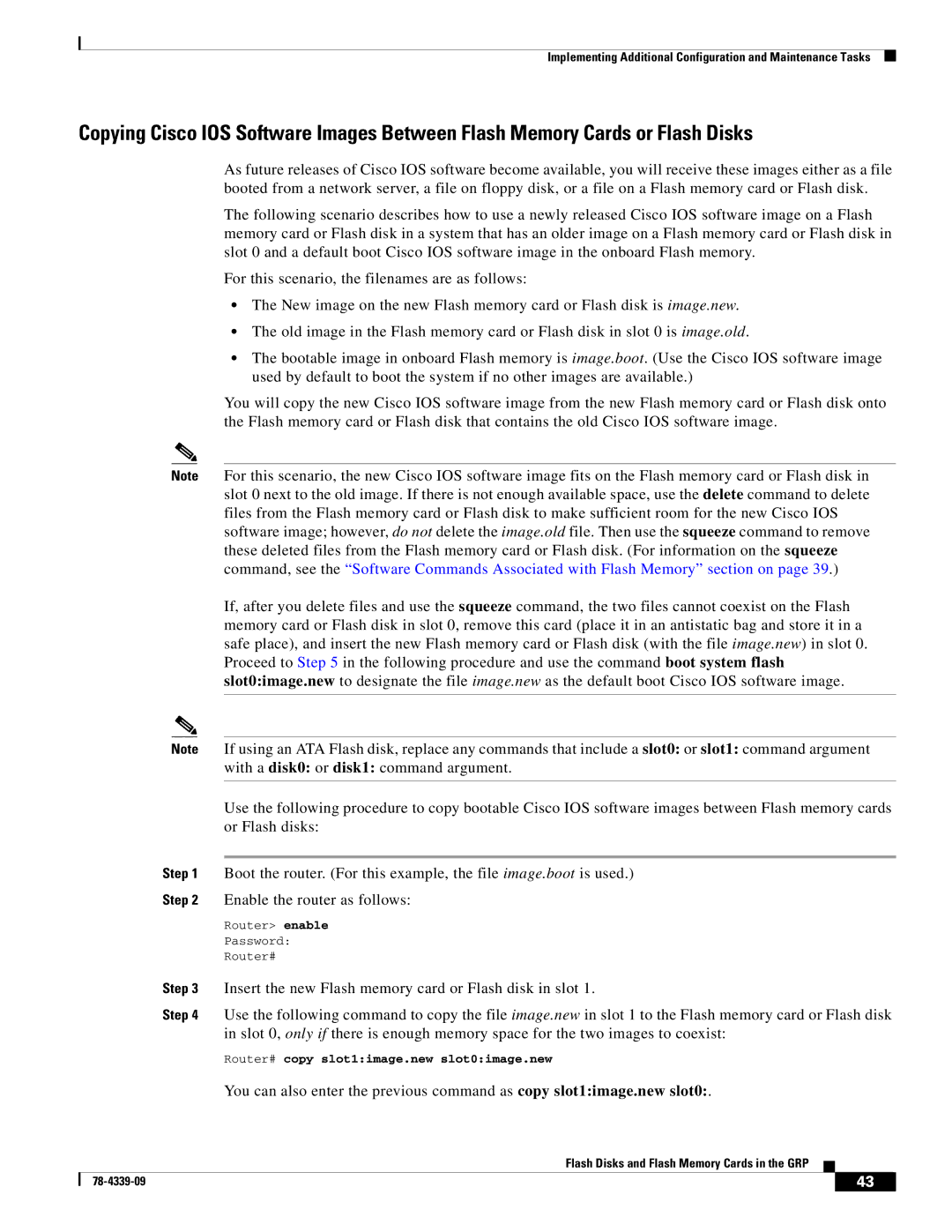Implementing Additional Configuration and Maintenance Tasks
Copying Cisco IOS Software Images Between Flash Memory Cards or Flash Disks
As future releases of Cisco IOS software become available, you will receive these images either as a file booted from a network server, a file on floppy disk, or a file on a Flash memory card or Flash disk.
The following scenario describes how to use a newly released Cisco IOS software image on a Flash memory card or Flash disk in a system that has an older image on a Flash memory card or Flash disk in slot 0 and a default boot Cisco IOS software image in the onboard Flash memory.
For this scenario, the filenames are as follows:
•The New image on the new Flash memory card or Flash disk is image.new.
•The old image in the Flash memory card or Flash disk in slot 0 is image.old.
•The bootable image in onboard Flash memory is image.boot. (Use the Cisco IOS software image used by default to boot the system if no other images are available.)
You will copy the new Cisco IOS software image from the new Flash memory card or Flash disk onto the Flash memory card or Flash disk that contains the old Cisco IOS software image.
Note For this scenario, the new Cisco IOS software image fits on the Flash memory card or Flash disk in slot 0 next to the old image. If there is not enough available space, use the delete command to delete files from the Flash memory card or Flash disk to make sufficient room for the new Cisco IOS software image; however, do not delete the image.old file. Then use the squeeze command to remove these deleted files from the Flash memory card or Flash disk. (For information on the squeeze command, see the “Software Commands Associated with Flash Memory” section on page 39.)
If, after you delete files and use the squeeze command, the two files cannot coexist on the Flash memory card or Flash disk in slot 0, remove this card (place it in an antistatic bag and store it in a safe place), and insert the new Flash memory card or Flash disk (with the file image.new) in slot 0. Proceed to Step 5 in the following procedure and use the command boot system flash slot0:image.new to designate the file image.new as the default boot Cisco IOS software image.
Note If using an ATA Flash disk, replace any commands that include a slot0: or slot1: command argument with a disk0: or disk1: command argument.
Use the following procedure to copy bootable Cisco IOS software images between Flash memory cards or Flash disks:
Step 1 Boot the router. (For this example, the file image.boot is used.)
Step 2 Enable the router as follows:
Router> enable
Password:
Router#
Step 3 Insert the new Flash memory card or Flash disk in slot 1.
Step 4 Use the following command to copy the file image.new in slot 1 to the Flash memory card or Flash disk in slot 0, only if there is enough memory space for the two images to coexist:
Router# copy slot1:image.new slot0:image.new
You can also enter the previous command as copy slot1:image.new slot0:.
Flash Disks and Flash Memory Cards in the GRP
| 43 |
| |
|
|