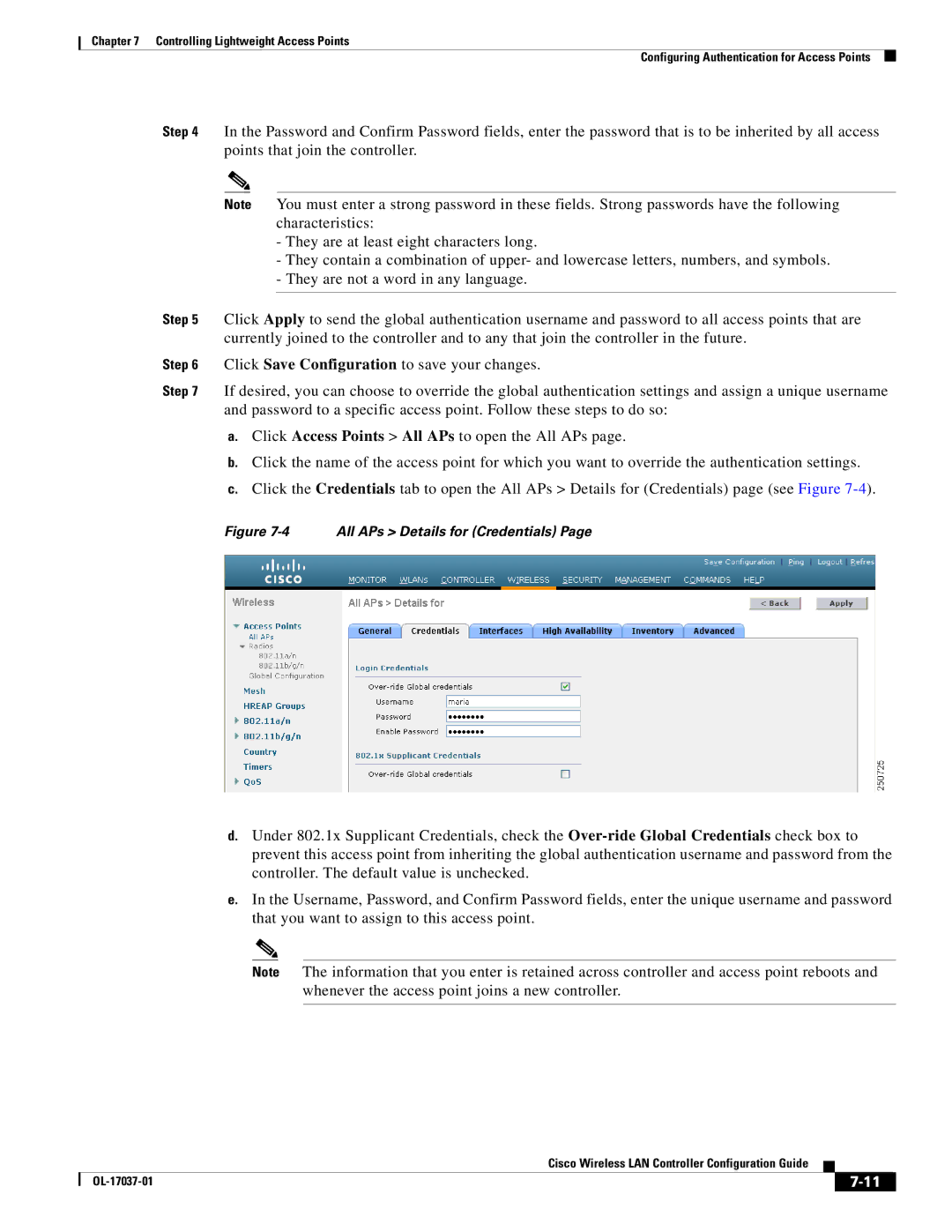Chapter 7 Controlling Lightweight Access Points
Configuring Authentication for Access Points
Step 4 In the Password and Confirm Password fields, enter the password that is to be inherited by all access points that join the controller.
Note You must enter a strong password in these fields. Strong passwords have the following characteristics:
-They are at least eight characters long.
-They contain a combination of upper- and lowercase letters, numbers, and symbols.
-They are not a word in any language.
Step 5 Click Apply to send the global authentication username and password to all access points that are currently joined to the controller and to any that join the controller in the future.
Step 6 Click Save Configuration to save your changes.
Step 7 If desired, you can choose to override the global authentication settings and assign a unique username and password to a specific access point. Follow these steps to do so:
a.Click Access Points > All APs to open the All APs page.
b.Click the name of the access point for which you want to override the authentication settings.
c.Click the Credentials tab to open the All APs > Details for (Credentials) page (see Figure
Figure 7-4 All APs > Details for (Credentials) Page
d.Under 802.1x Supplicant Credentials, check the
e.In the Username, Password, and Confirm Password fields, enter the unique username and password that you want to assign to this access point.
Note The information that you enter is retained across controller and access point reboots and whenever the access point joins a new controller.
|
| Cisco Wireless LAN Controller Configuration Guide |
|
| |
|
|
| |||
|
|
|
| ||
|
|
|
| ||