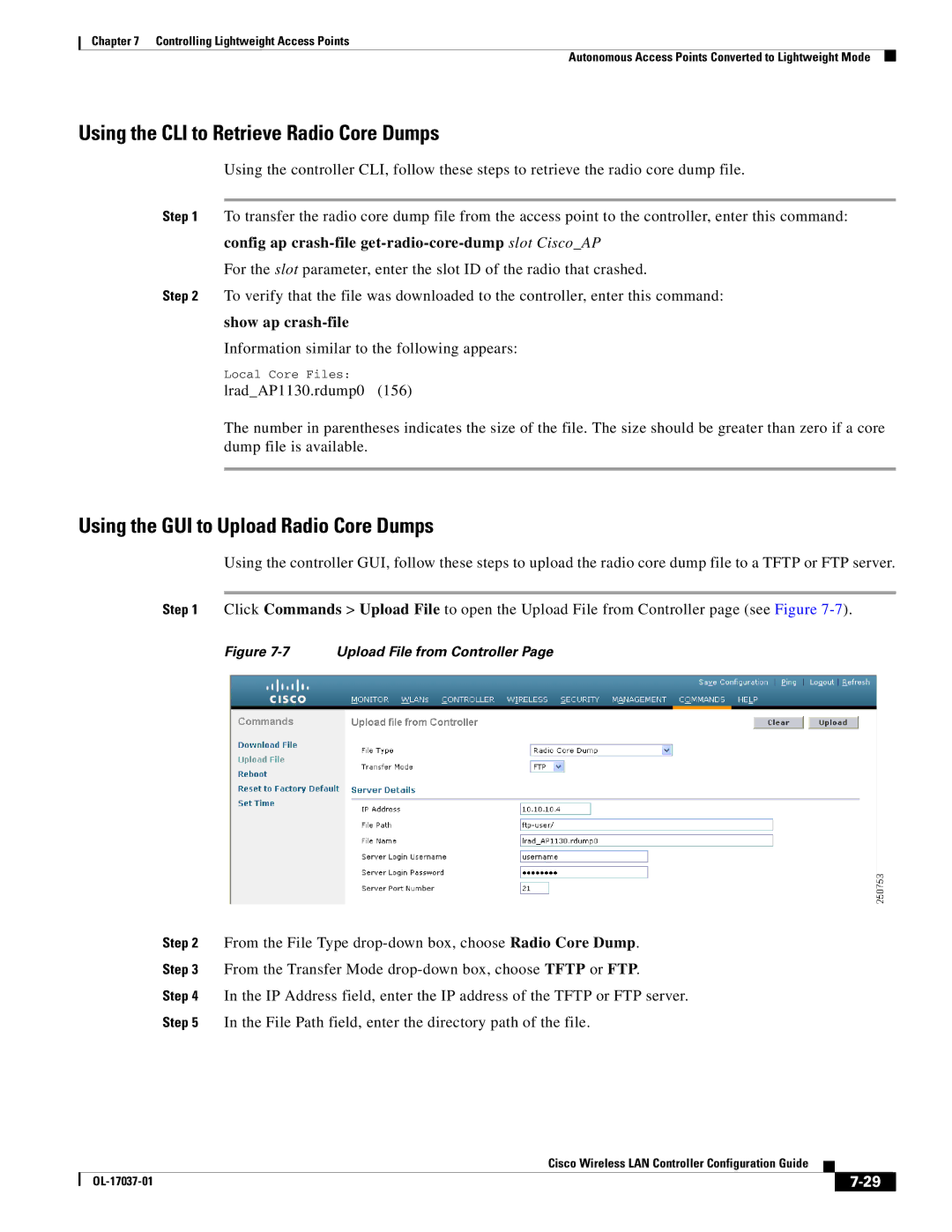Chapter 7 Controlling Lightweight Access Points
Autonomous Access Points Converted to Lightweight Mode
Using the CLI to Retrieve Radio Core Dumps
Using the controller CLI, follow these steps to retrieve the radio core dump file.
Step 1 To transfer the radio core dump file from the access point to the controller, enter this command: config ap
For the slot parameter, enter the slot ID of the radio that crashed.
Step 2 To verify that the file was downloaded to the controller, enter this command:
show ap crash-file
Information similar to the following appears:
Local Core Files:
lrad_AP1130.rdump0 (156)
The number in parentheses indicates the size of the file. The size should be greater than zero if a core dump file is available.
Using the GUI to Upload Radio Core Dumps
Using the controller GUI, follow these steps to upload the radio core dump file to a TFTP or FTP server.
Step 1 Click Commands > Upload File to open the Upload File from Controller page (see Figure
Figure 7-7 Upload File from Controller Page
Step 2 From the File Type
Step 3 From the Transfer Mode
Step 4 In the IP Address field, enter the IP address of the TFTP or FTP server.
Step 5 In the File Path field, enter the directory path of the file.
|
| Cisco Wireless LAN Controller Configuration Guide |
|
| |
|
|
| |||
|
|
|
| ||
|
|
|
| ||