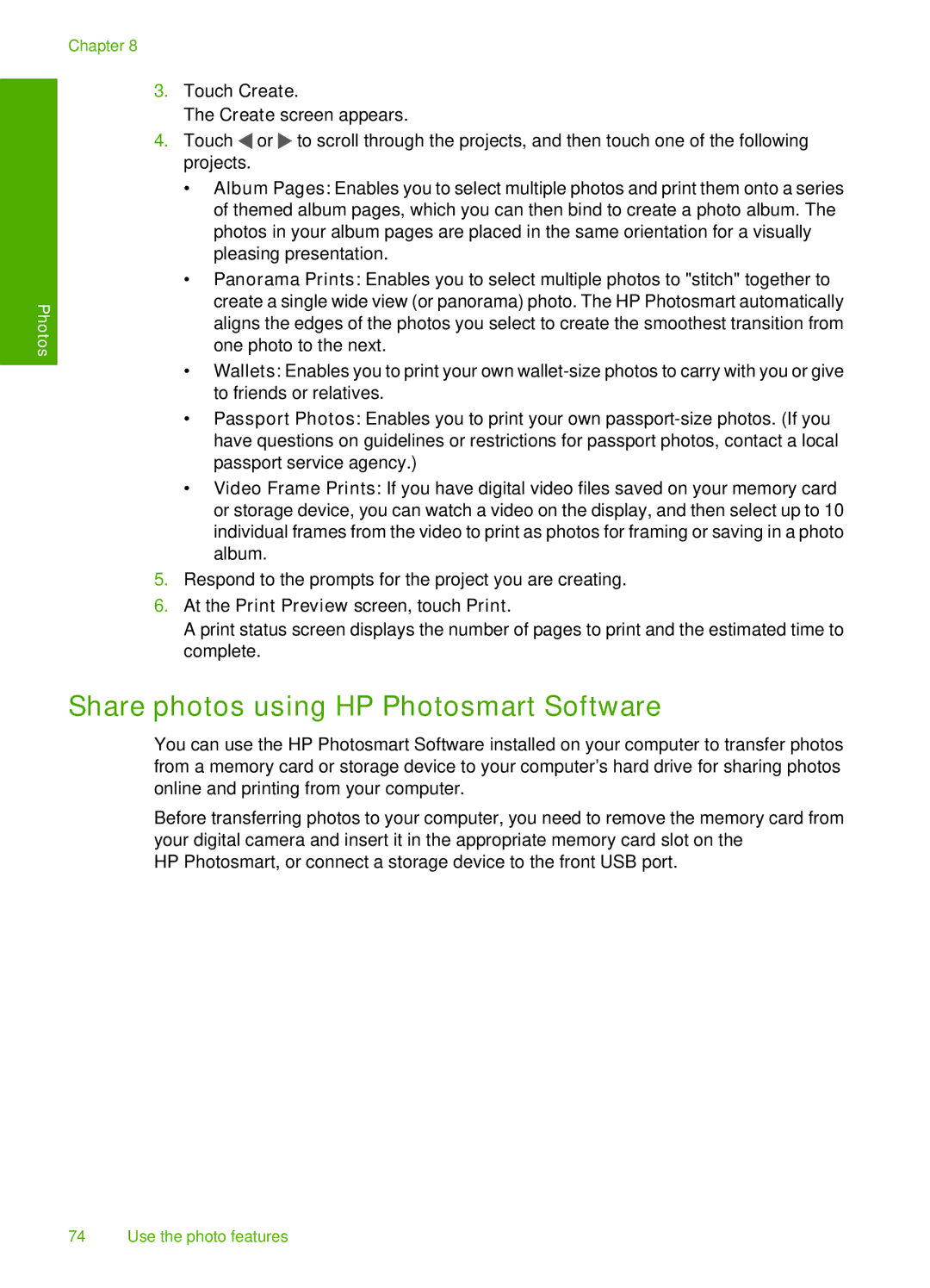Chapter 8
Photos
3.Touch Create.
The Create screen appears.
4.Touch ![]() or
or ![]() to scroll through the projects, and then touch one of the following projects.
to scroll through the projects, and then touch one of the following projects.
•Album Pages: Enables you to select multiple photos and print them onto a series of themed album pages, which you can then bind to create a photo album. The photos in your album pages are placed in the same orientation for a visually pleasing presentation.
•Panorama Prints: Enables you to select multiple photos to "stitch" together to create a single wide view (or panorama) photo. The HP Photosmart automatically aligns the edges of the photos you select to create the smoothest transition from one photo to the next.
•Wallets: Enables you to print your own
•Passport Photos: Enables you to print your own
•Video Frame Prints: If you have digital video files saved on your memory card or storage device, you can watch a video on the display, and then select up to 10 individual frames from the video to print as photos for framing or saving in a photo album.
5.Respond to the prompts for the project you are creating.
6.At the Print Preview screen, touch Print.
A print status screen displays the number of pages to print and the estimated time to complete.
Share photos using HP Photosmart Software
You can use the HP Photosmart Software installed on your computer to transfer photos from a memory card or storage device to your computer’s hard drive for sharing photos online and printing from your computer.
Before transferring photos to your computer, you need to remove the memory card from your digital camera and insert it in the appropriate memory card slot on the
HP Photosmart, or connect a storage device to the front USB port.
74 Use the photo features