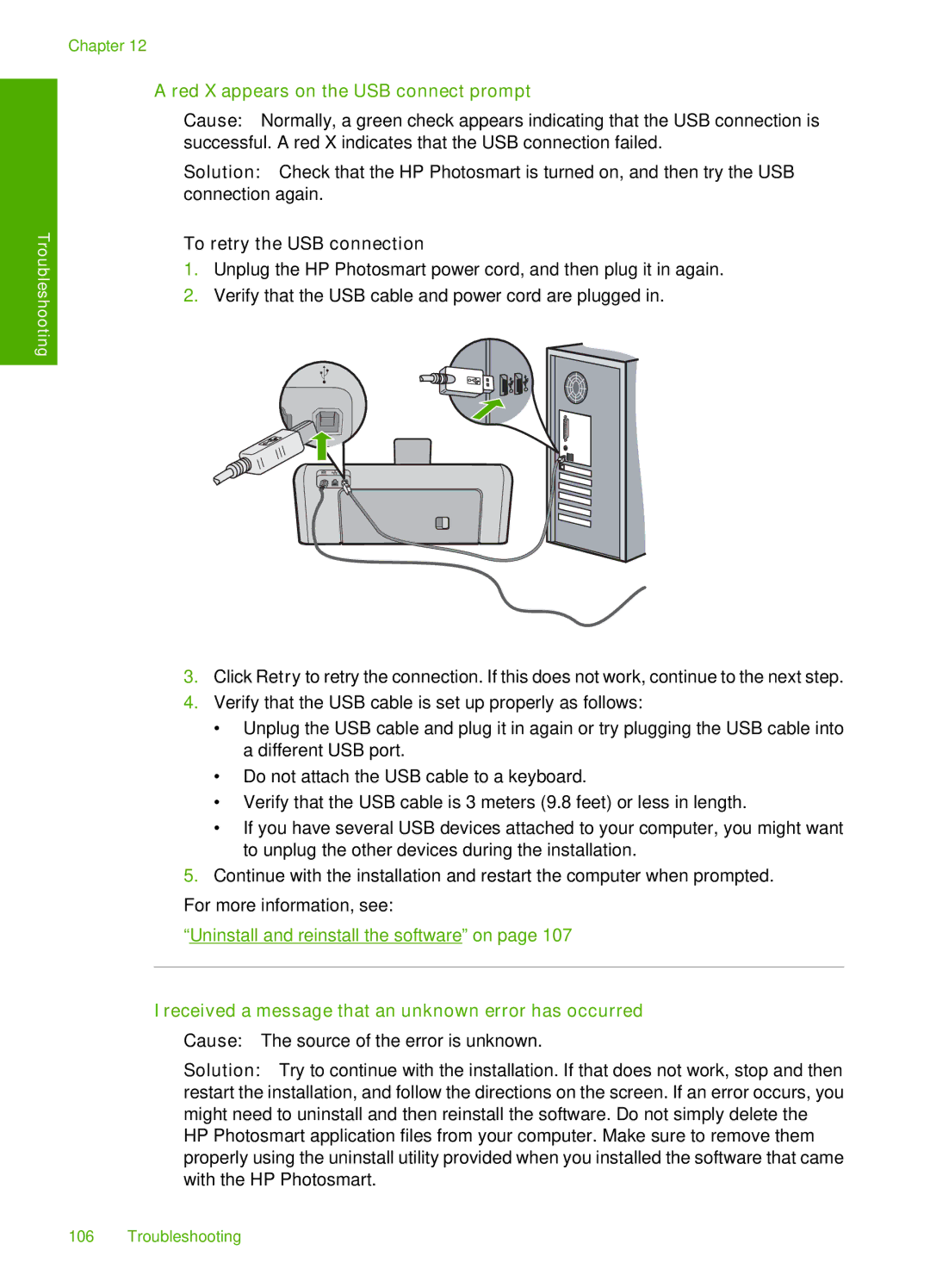Troubleshooting
Chapter 12
A red X appears on the USB connect prompt
Cause: Normally, a green check appears indicating that the USB connection is successful. A red X indicates that the USB connection failed.
Solution: Check that the HP Photosmart is turned on, and then try the USB connection again.
To retry the USB connection
1.Unplug the HP Photosmart power cord, and then plug it in again.
2.Verify that the USB cable and power cord are plugged in.
3.Click Retry to retry the connection. If this does not work, continue to the next step.
4.Verify that the USB cable is set up properly as follows:
•Unplug the USB cable and plug it in again or try plugging the USB cable into a different USB port.
•Do not attach the USB cable to a keyboard.
•Verify that the USB cable is 3 meters (9.8 feet) or less in length.
•If you have several USB devices attached to your computer, you might want to unplug the other devices during the installation.
5.Continue with the installation and restart the computer when prompted.
For more information, see:
“Uninstall and reinstall the software” on page 107
I received a message that an unknown error has occurred
Cause: The source of the error is unknown.
Solution: Try to continue with the installation. If that does not work, stop and then restart the installation, and follow the directions on the screen. If an error occurs, you might need to uninstall and then reinstall the software. Do not simply delete the HP Photosmart application files from your computer. Make sure to remove them properly using the uninstall utility provided when you installed the software that came with the HP Photosmart.
106 Troubleshooting