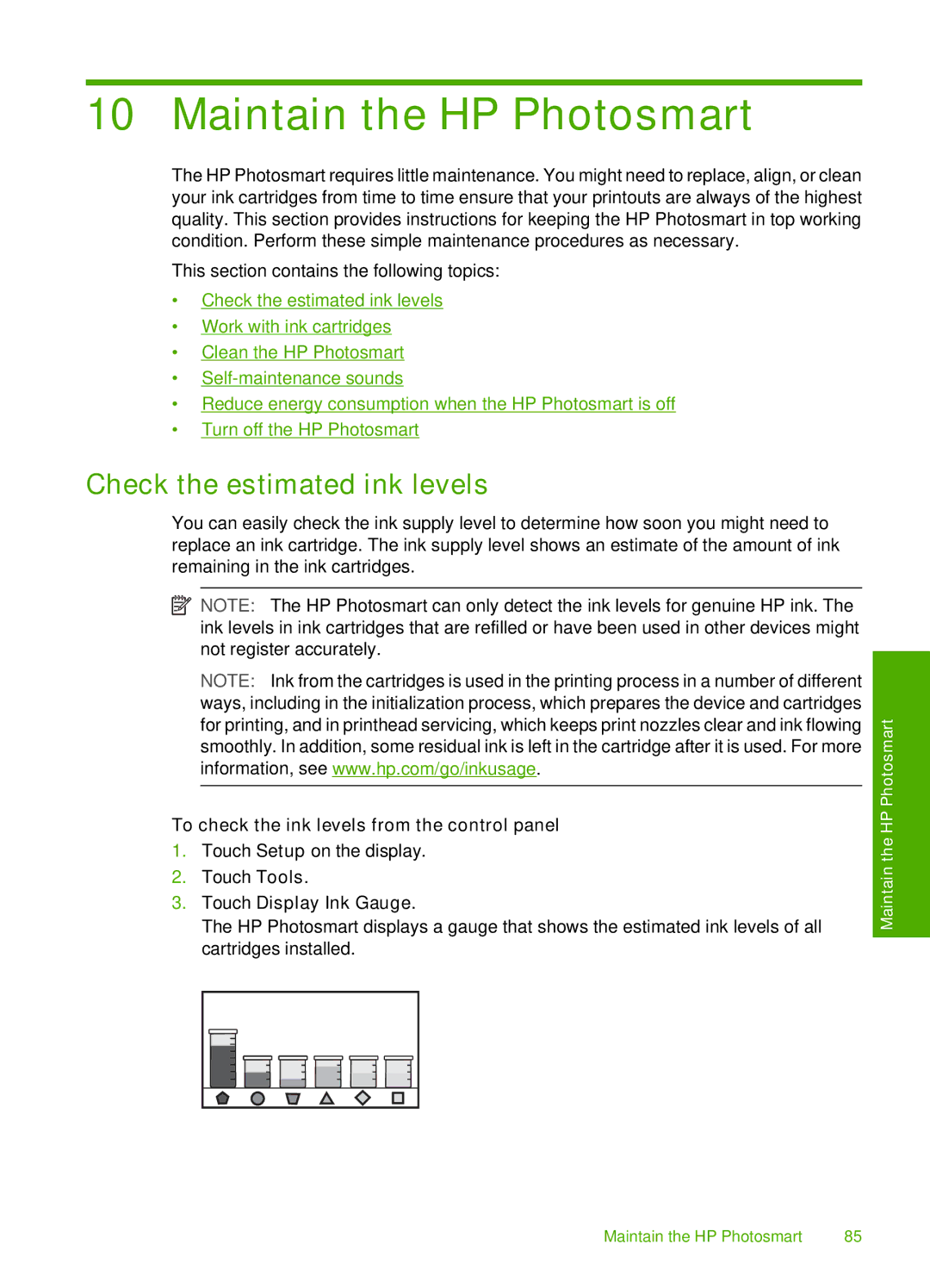10 Maintain the HP Photosmart
The HP Photosmart requires little maintenance. You might need to replace, align, or clean your ink cartridges from time to time ensure that your printouts are always of the highest quality. This section provides instructions for keeping the HP Photosmart in top working condition. Perform these simple maintenance procedures as necessary.
This section contains the following topics:
•Check the estimated ink levels
•Work with ink cartridges
•Clean the HP Photosmart
•
•Reduce energy consumption when the HP Photosmart is off
•Turn off the HP Photosmart
Check the estimated ink levels
You can easily check the ink supply level to determine how soon you might need to replace an ink cartridge. The ink supply level shows an estimate of the amount of ink remaining in the ink cartridges.
![]() NOTE: The HP Photosmart can only detect the ink levels for genuine HP ink. The ink levels in ink cartridges that are refilled or have been used in other devices might not register accurately.
NOTE: The HP Photosmart can only detect the ink levels for genuine HP ink. The ink levels in ink cartridges that are refilled or have been used in other devices might not register accurately.
NOTE: Ink from the cartridges is used in the printing process in a number of different ways, including in the initialization process, which prepares the device and cartridges for printing, and in printhead servicing, which keeps print nozzles clear and ink flowing smoothly. In addition, some residual ink is left in the cartridge after it is used. For more information, see www.hp.com/go/inkusage.
To check the ink levels from the control panel
1.Touch Setup on the display.
2.Touch Tools.
3.Touch Display Ink Gauge.
The HP Photosmart displays a gauge that shows the estimated ink levels of all cartridges installed.
Maintain the HP Photosmart
Maintain the HP Photosmart | 85 |