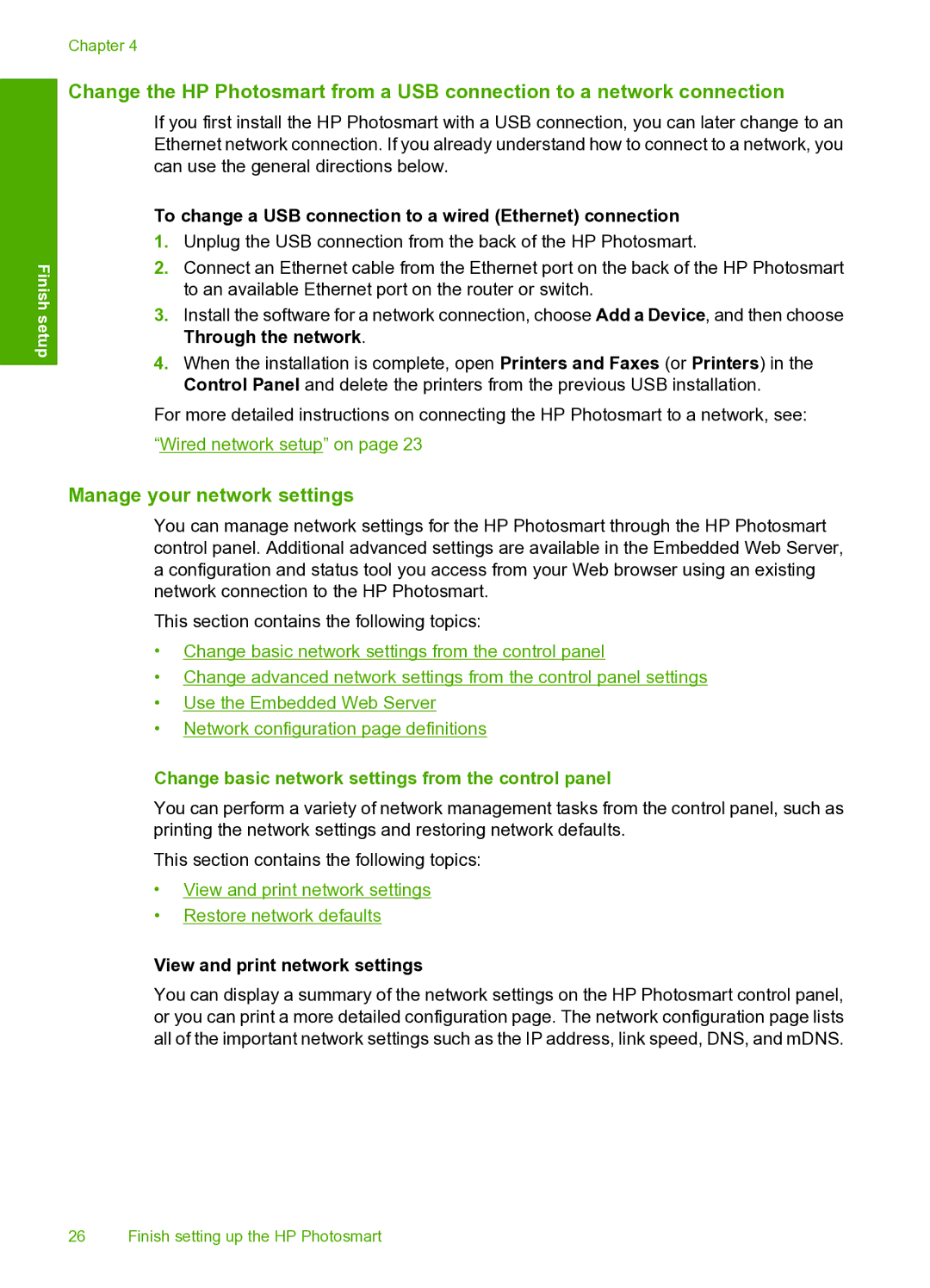Finish setup
Chapter 4
Change the HP Photosmart from a USB connection to a network connection
If you first install the HP Photosmart with a USB connection, you can later change to an Ethernet network connection. If you already understand how to connect to a network, you can use the general directions below.
To change a USB connection to a wired (Ethernet) connection
1.Unplug the USB connection from the back of the HP Photosmart.
2.Connect an Ethernet cable from the Ethernet port on the back of the HP Photosmart to an available Ethernet port on the router or switch.
3.Install the software for a network connection, choose Add a Device, and then choose Through the network.
4.When the installation is complete, open Printers and Faxes (or Printers) in the Control Panel and delete the printers from the previous USB installation.
For more detailed instructions on connecting the HP Photosmart to a network, see:
“Wired network setup” on page 23
Manage your network settings
You can manage network settings for the HP Photosmart through the HP Photosmart control panel. Additional advanced settings are available in the Embedded Web Server, a configuration and status tool you access from your Web browser using an existing network connection to the HP Photosmart.
This section contains the following topics:
•Change basic network settings from the control panel
•Change advanced network settings from the control panel settings
•Use the Embedded Web Server
•Network configuration page definitions
Change basic network settings from the control panel
You can perform a variety of network management tasks from the control panel, such as printing the network settings and restoring network defaults.
This section contains the following topics:
•View and print network settings
•Restore network defaults
View and print network settings
You can display a summary of the network settings on the HP Photosmart control panel, or you can print a more detailed configuration page. The network configuration page lists all of the important network settings such as the IP address, link speed, DNS, and mDNS.
26 Finish setting up the HP Photosmart