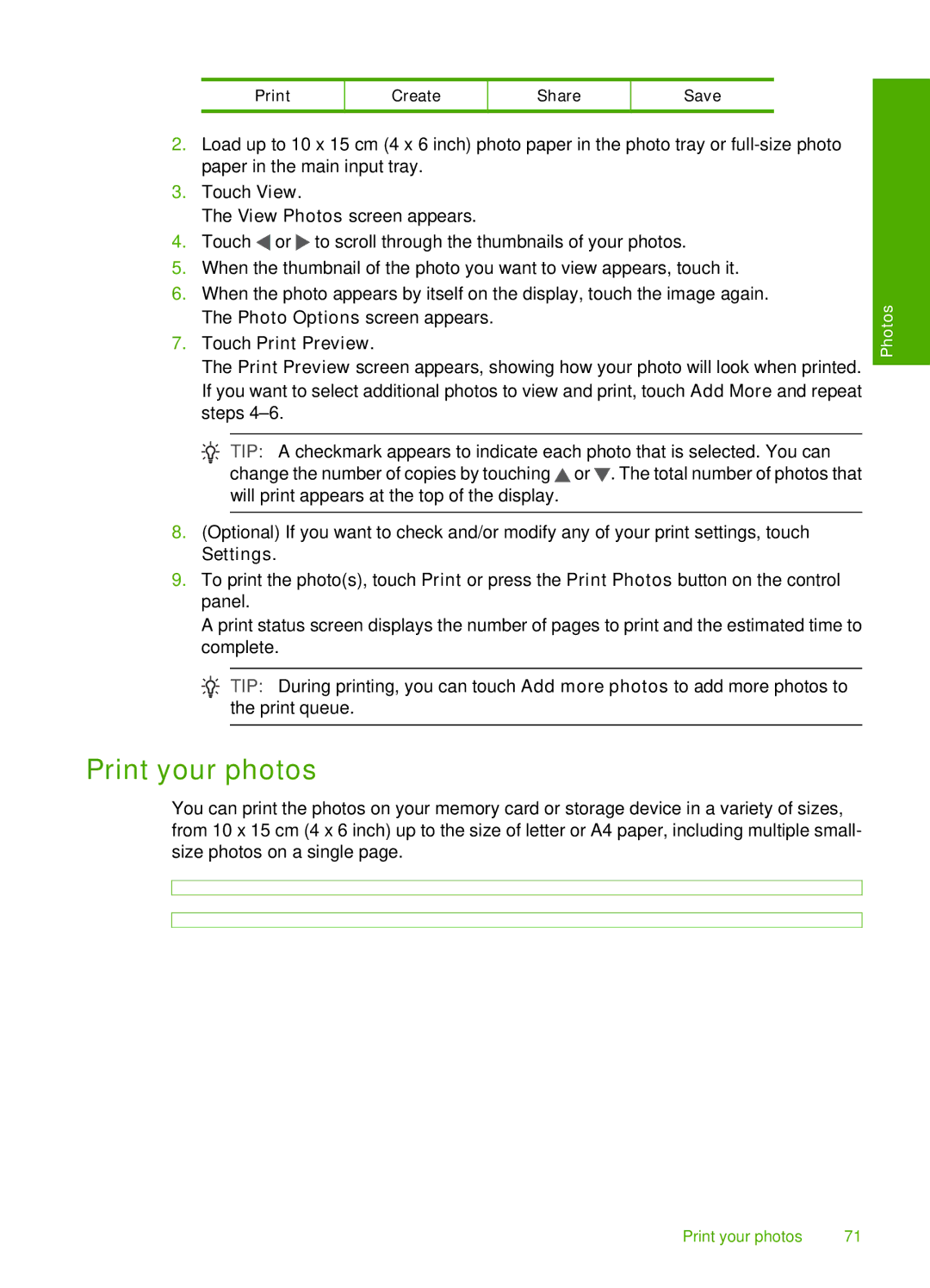Create | Share | Save |
2.Load up to 10 x 15 cm (4 x 6 inch) photo paper in the photo tray or
3.Touch View.
The View Photos screen appears.
4.Touch ![]() or
or ![]() to scroll through the thumbnails of your photos.
to scroll through the thumbnails of your photos.
5.When the thumbnail of the photo you want to view appears, touch it.
6.When the photo appears by itself on the display, touch the image again. The Photo Options screen appears.
7.Touch Print Preview.
The Print Preview screen appears, showing how your photo will look when printed. If you want to select additional photos to view and print, touch Add More and repeat steps
![]() TIP: A checkmark appears to indicate each photo that is selected. You can change the number of copies by touching
TIP: A checkmark appears to indicate each photo that is selected. You can change the number of copies by touching ![]() or
or ![]() . The total number of photos that will print appears at the top of the display.
. The total number of photos that will print appears at the top of the display.
8.(Optional) If you want to check and/or modify any of your print settings, touch Settings.
9.To print the photo(s), touch Print or press the Print Photos button on the control panel.
A print status screen displays the number of pages to print and the estimated time to complete.
![]() TIP: During printing, you can touch Add more photos to add more photos to the print queue.
TIP: During printing, you can touch Add more photos to add more photos to the print queue.
Photos
Print your photos
You can print the photos on your memory card or storage device in a variety of sizes, from 10 x 15 cm (4 x 6 inch) up to the size of letter or A4 paper, including multiple small- size photos on a single page.
Print your photos | 71 |