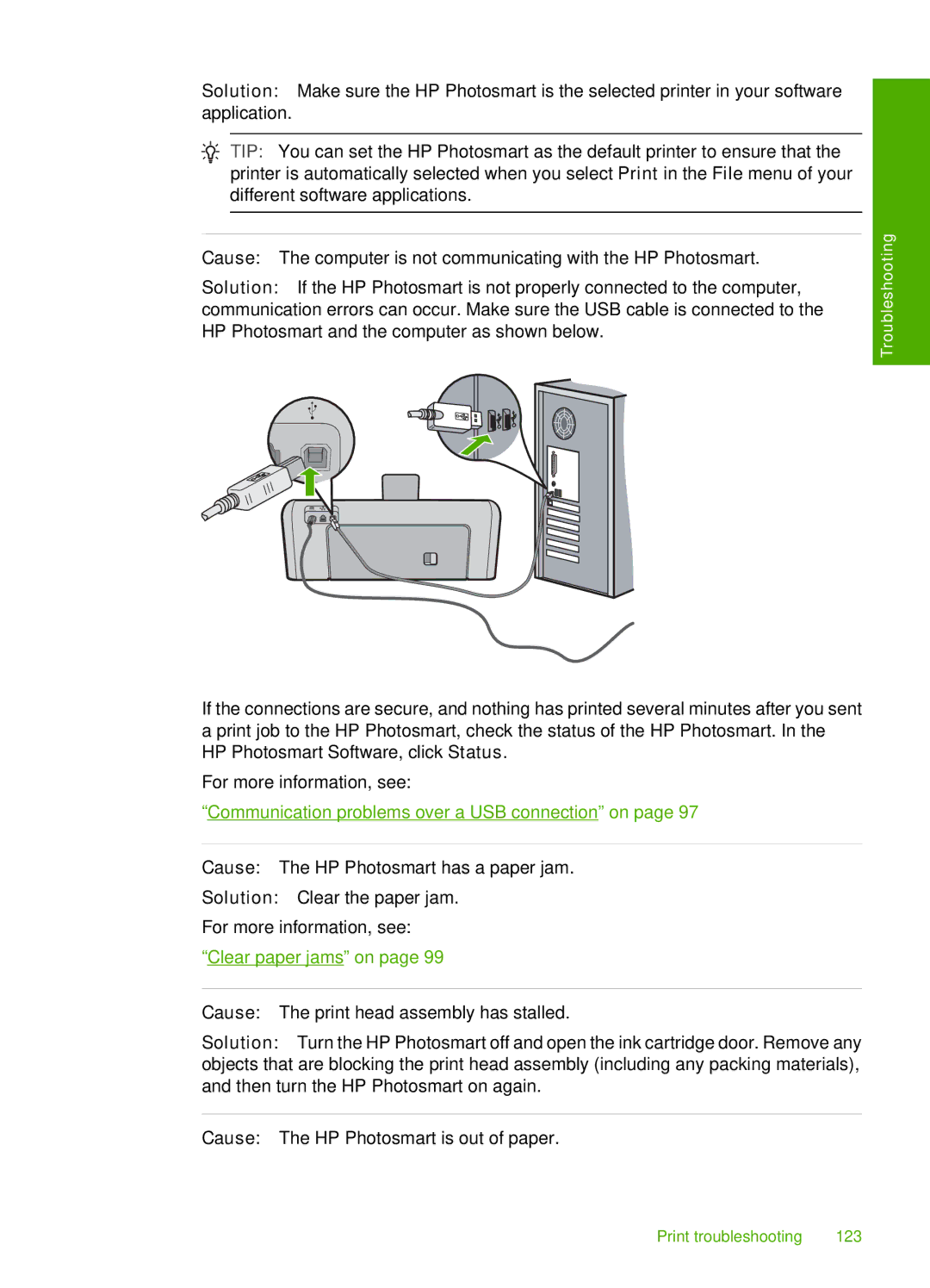Solution: Make sure the HP Photosmart is the selected printer in your software application.
![]() TIP: You can set the HP Photosmart as the default printer to ensure that the printer is automatically selected when you select Print in the File menu of your different software applications.
TIP: You can set the HP Photosmart as the default printer to ensure that the printer is automatically selected when you select Print in the File menu of your different software applications.
Cause: The computer is not communicating with the HP Photosmart.
Solution: If the HP Photosmart is not properly connected to the computer, communication errors can occur. Make sure the USB cable is connected to the HP Photosmart and the computer as shown below.
If the connections are secure, and nothing has printed several minutes after you sent a print job to the HP Photosmart, check the status of the HP Photosmart. In the HP Photosmart Software, click Status.
For more information, see:
“Communication problems over a USB connection” on page 97
Cause: The HP Photosmart has a paper jam.
Solution: Clear the paper jam.
For more information, see:
“Clear paper jams” on page 99
Troubleshooting
Cause: The print head assembly has stalled.
Solution: Turn the HP Photosmart off and open the ink cartridge door. Remove any objects that are blocking the print head assembly (including any packing materials), and then turn the HP Photosmart on again.
Cause: The HP Photosmart is out of paper.
Print troubleshooting | 123 |