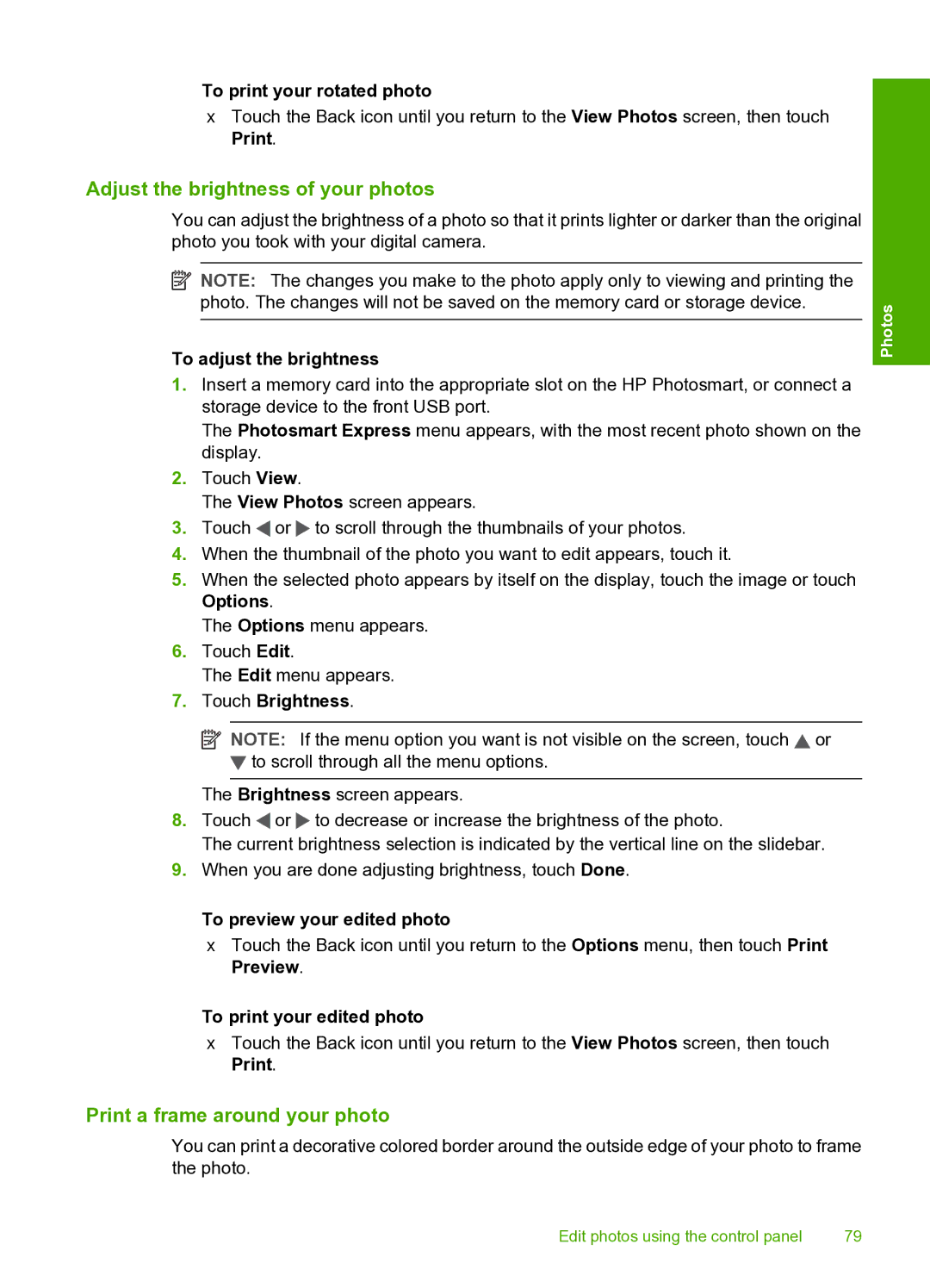To print your rotated photo
▲Touch the Back icon until you return to the View Photos screen, then touch Print.
Adjust the brightness of your photos
You can adjust the brightness of a photo so that it prints lighter or darker than the original photo you took with your digital camera.
![]() NOTE: The changes you make to the photo apply only to viewing and printing the photo. The changes will not be saved on the memory card or storage device.
NOTE: The changes you make to the photo apply only to viewing and printing the photo. The changes will not be saved on the memory card or storage device.
To adjust the brightness
1.Insert a memory card into the appropriate slot on the HP Photosmart, or connect a storage device to the front USB port.
The Photosmart Express menu appears, with the most recent photo shown on the display.
2.Touch View.
The View Photos screen appears.
3.Touch ![]() or
or ![]() to scroll through the thumbnails of your photos.
to scroll through the thumbnails of your photos.
4.When the thumbnail of the photo you want to edit appears, touch it.
5.When the selected photo appears by itself on the display, touch the image or touch Options.
The Options menu appears.
6.Touch Edit.
The Edit menu appears.
7.Touch Brightness.
![]() NOTE: If the menu option you want is not visible on the screen, touch
NOTE: If the menu option you want is not visible on the screen, touch ![]() or
or
![]() to scroll through all the menu options. The Brightness screen appears.
to scroll through all the menu options. The Brightness screen appears.
8.Touch ![]() or
or ![]() to decrease or increase the brightness of the photo.
to decrease or increase the brightness of the photo.
The current brightness selection is indicated by the vertical line on the slidebar.
9.When you are done adjusting brightness, touch Done.
To preview your edited photo
▲Touch the Back icon until you return to the Options menu, then touch Print Preview.
To print your edited photo
▲Touch the Back icon until you return to the View Photos screen, then touch Print.
Photos
Print a frame around your photo
You can print a decorative colored border around the outside edge of your photo to frame the photo.
Edit photos using the control panel | 79 |