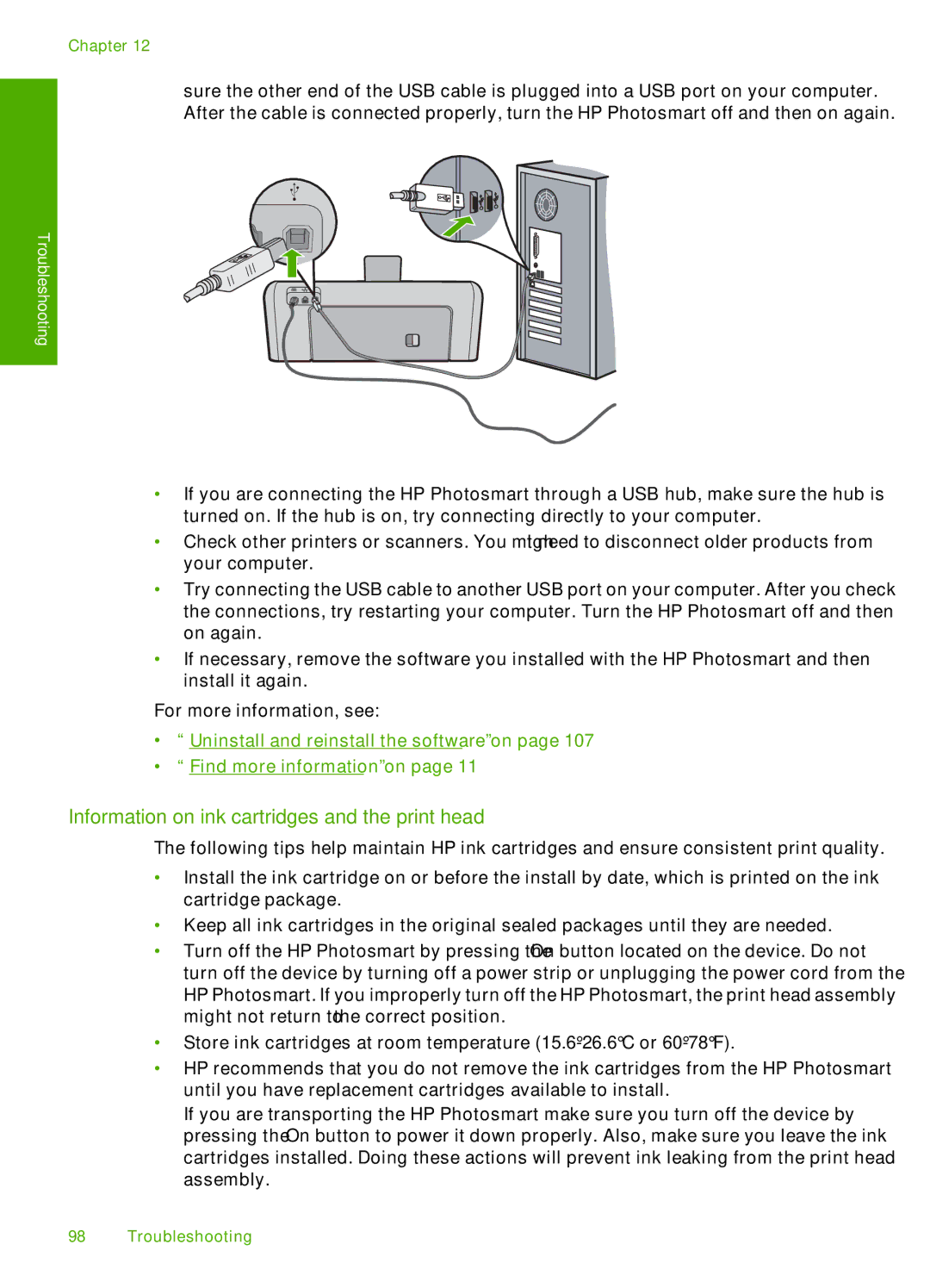Chapter 12
sure the other end of the USB cable is plugged into a USB port on your computer. After the cable is connected properly, turn the HP Photosmart off and then on again.
Troubleshooting
•If you are connecting the HP Photosmart through a USB hub, make sure the hub is turned on. If the hub is on, try connecting directly to your computer.
•Check other printers or scanners. You might need to disconnect older products from your computer.
•Try connecting the USB cable to another USB port on your computer. After you check the connections, try restarting your computer. Turn the HP Photosmart off and then on again.
•If necessary, remove the software you installed with the HP Photosmart and then install it again.
For more information, see:
•“Uninstall and reinstall the software” on page 107
•“Find more information” on page 11
Information on ink cartridges and the print head
The following tips help maintain HP ink cartridges and ensure consistent print quality.
•Install the ink cartridge on or before the install by date, which is printed on the ink cartridge package.
•Keep all ink cartridges in the original sealed packages until they are needed.
•Turn off the HP Photosmart by pressing the On button located on the device. Do not turn off the device by turning off a power strip or unplugging the power cord from the HP Photosmart. If you improperly turn off the HP Photosmart, the print head assembly might not return to the correct position.
•Store ink cartridges at room temperature
•HP recommends that you do not remove the ink cartridges from the HP Photosmart until you have replacement cartridges available to install.
If you are transporting the HP Photosmart make sure you turn off the device by pressing the On button to power it down properly. Also, make sure you leave the ink cartridges installed. Doing these actions will prevent ink leaking from the print head assembly.
98 Troubleshooting