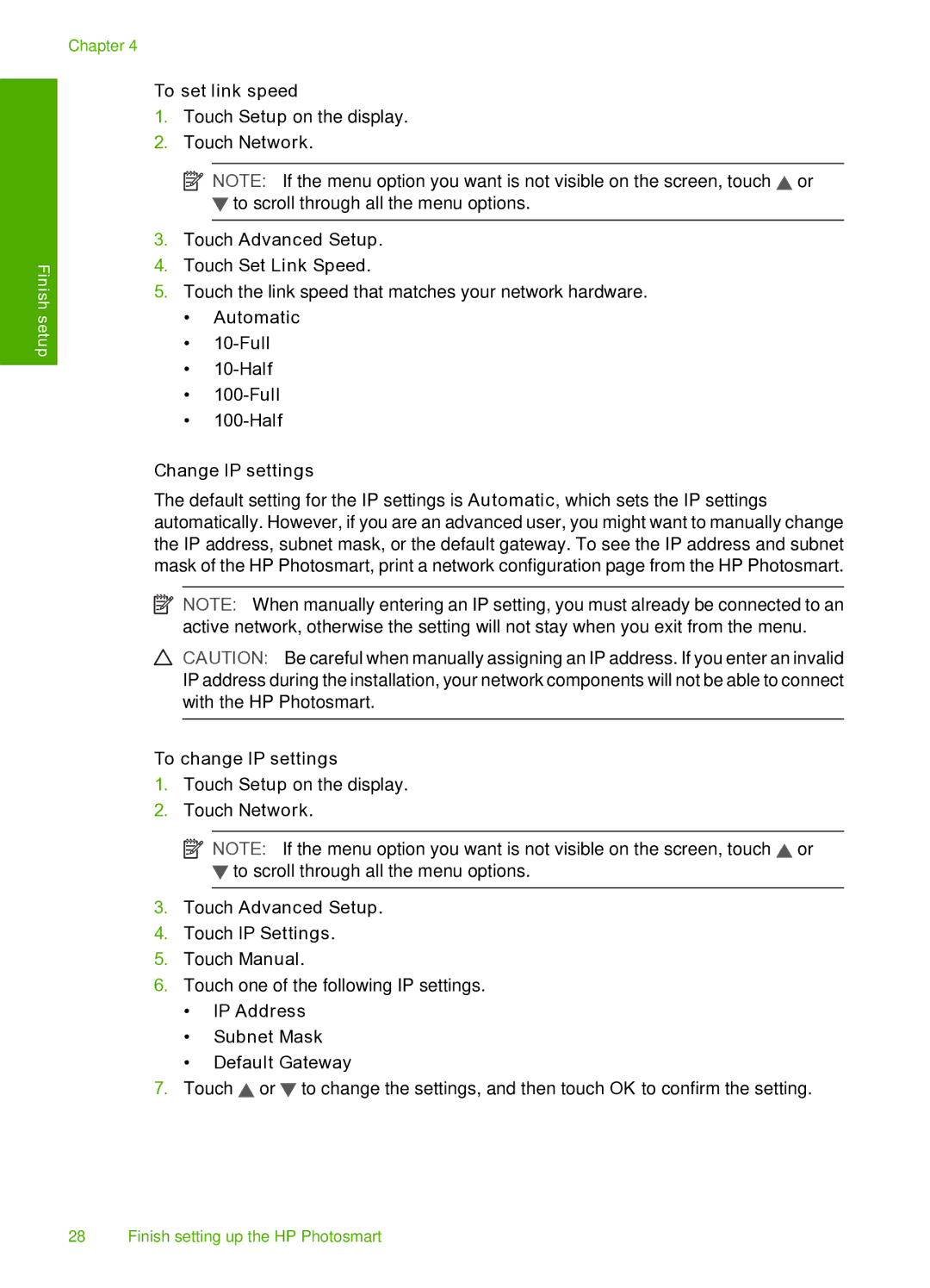Chapter 4
Finish setup
To set link speed
1.Touch Setup on the display.
2.Touch Network.
![]() NOTE: If the menu option you want is not visible on the screen, touch
NOTE: If the menu option you want is not visible on the screen, touch ![]() or
or
![]() to scroll through all the menu options.
to scroll through all the menu options.
3.Touch Advanced Setup.
4.Touch Set Link Speed.
5.Touch the link speed that matches your network hardware.
•Automatic
•10-Full
•10-Half
•
•
Change IP settings
The default setting for the IP settings is Automatic, which sets the IP settings automatically. However, if you are an advanced user, you might want to manually change the IP address, subnet mask, or the default gateway. To see the IP address and subnet mask of the HP Photosmart, print a network configuration page from the HP Photosmart.
![]() NOTE: When manually entering an IP setting, you must already be connected to an active network, otherwise the setting will not stay when you exit from the menu.
NOTE: When manually entering an IP setting, you must already be connected to an active network, otherwise the setting will not stay when you exit from the menu.
CAUTION: Be careful when manually assigning an IP address. If you enter an invalid IP address during the installation, your network components will not be able to connect with the HP Photosmart.
To change IP settings
1.Touch Setup on the display.
2.Touch Network.
![]() NOTE: If the menu option you want is not visible on the screen, touch
NOTE: If the menu option you want is not visible on the screen, touch ![]() or
or
![]() to scroll through all the menu options.
to scroll through all the menu options.
3.Touch Advanced Setup.
4.Touch IP Settings.
5.Touch Manual.
6.Touch one of the following IP settings.
•IP Address
•Subnet Mask
•Default Gateway
7.Touch ![]() or
or ![]() to change the settings, and then touch OK to confirm the setting.
to change the settings, and then touch OK to confirm the setting.
28 Finish setting up the HP Photosmart