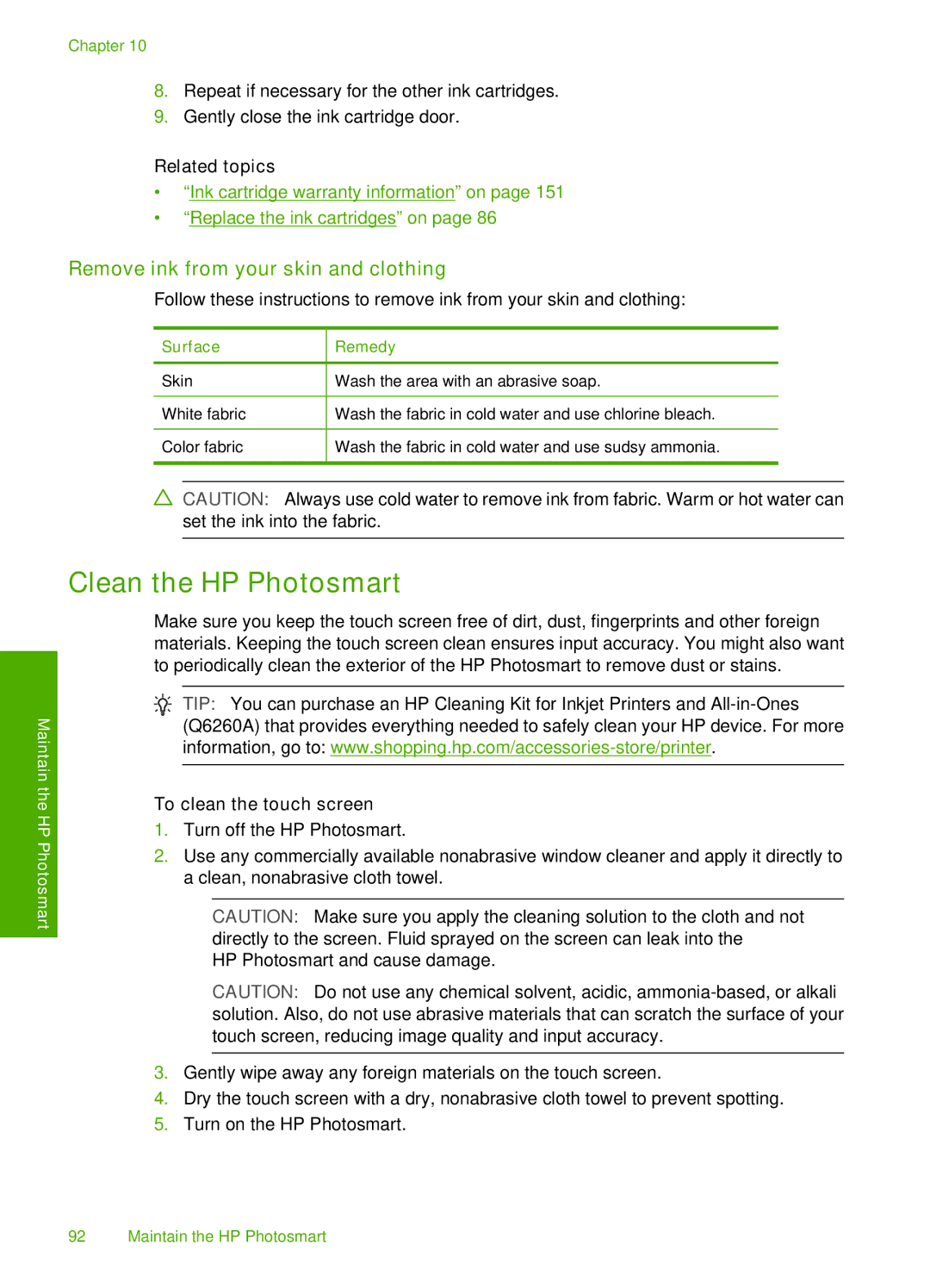Chapter 10
8.Repeat if necessary for the other ink cartridges.
9.Gently close the ink cartridge door.
Related topics
•“Ink cartridge warranty information” on page 151
•“Replace the ink cartridges” on page 86
Remove ink from your skin and clothing
Follow these instructions to remove ink from your skin and clothing:
Surface
Skin
White fabric
Color fabric
Remedy
Wash the area with an abrasive soap.
Wash the fabric in cold water and use chlorine bleach.
Wash the fabric in cold water and use sudsy ammonia.
![]() CAUTION: Always use cold water to remove ink from fabric. Warm or hot water can set the ink into the fabric.
CAUTION: Always use cold water to remove ink from fabric. Warm or hot water can set the ink into the fabric.
Maintain the HP Photosmart
Clean the HP Photosmart
Make sure you keep the touch screen free of dirt, dust, fingerprints and other foreign materials. Keeping the touch screen clean ensures input accuracy. You might also want to periodically clean the exterior of the HP Photosmart to remove dust or stains.
![]() TIP: You can purchase an HP Cleaning Kit for Inkjet Printers and
TIP: You can purchase an HP Cleaning Kit for Inkjet Printers and
To clean the touch screen
1.Turn off the HP Photosmart.
2.Use any commercially available nonabrasive window cleaner and apply it directly to a clean, nonabrasive cloth towel.
![]() CAUTION: Make sure you apply the cleaning solution to the cloth and not directly to the screen. Fluid sprayed on the screen can leak into the
CAUTION: Make sure you apply the cleaning solution to the cloth and not directly to the screen. Fluid sprayed on the screen can leak into the
HP Photosmart and cause damage.
CAUTION: Do not use any chemical solvent, acidic,
3.Gently wipe away any foreign materials on the touch screen.
4.Dry the touch screen with a dry, nonabrasive cloth towel to prevent spotting.
5.Turn on the HP Photosmart.
92 Maintain the HP Photosmart