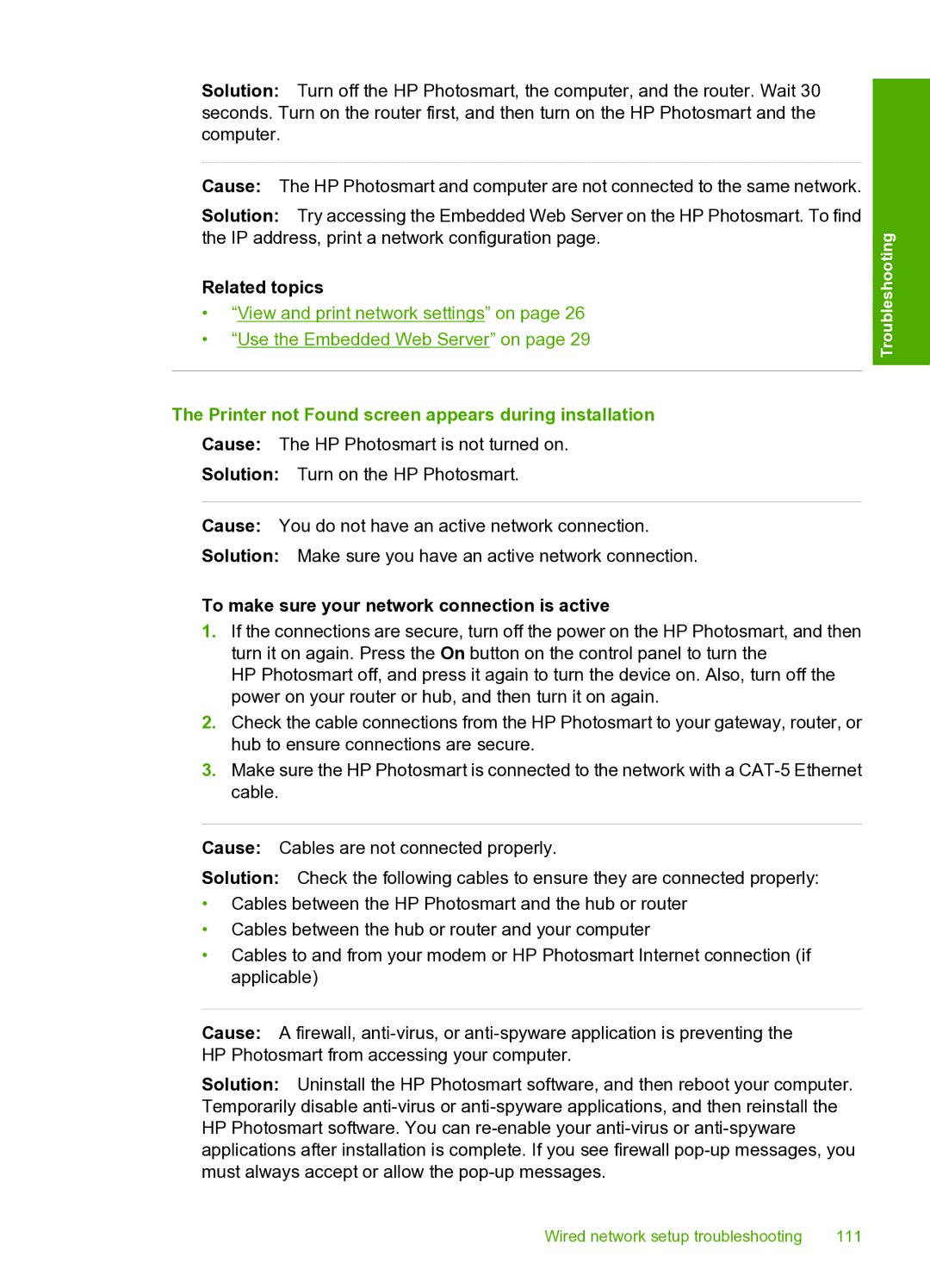Solution: Turn off the HP Photosmart, the computer, and the router. Wait 30 seconds. Turn on the router first, and then turn on the HP Photosmart and the computer.
Cause: The HP Photosmart and computer are not connected to the same network.
Solution: Try accessing the Embedded Web Server on the HP Photosmart. To find the IP address, print a network configuration page.
Related topics
•“View and print network settings” on page 26
•“Use the Embedded Web Server” on page 29
The Printer not Found screen appears during installation
Cause: The HP Photosmart is not turned on.
Solution: Turn on the HP Photosmart.
Cause: You do not have an active network connection.
Solution: Make sure you have an active network connection.
To make sure your network connection is active
1.If the connections are secure, turn off the power on the HP Photosmart, and then turn it on again. Press the On button on the control panel to turn the
HP Photosmart off, and press it again to turn the device on. Also, turn off the power on your router or hub, and then turn it on again.
2.Check the cable connections from the HP Photosmart to your gateway, router, or hub to ensure connections are secure.
3.Make sure the HP Photosmart is connected to the network with a
Troubleshooting
Cause: Cables are not connected properly.
Solution: Check the following cables to ensure they are connected properly:
•Cables between the HP Photosmart and the hub or router
•Cables between the hub or router and your computer
•Cables to and from your modem or HP Photosmart Internet connection (if applicable)
Cause: A firewall,
Solution: Uninstall the HP Photosmart software, and then reboot your computer. Temporarily disable
Wired network setup troubleshooting | 111 |