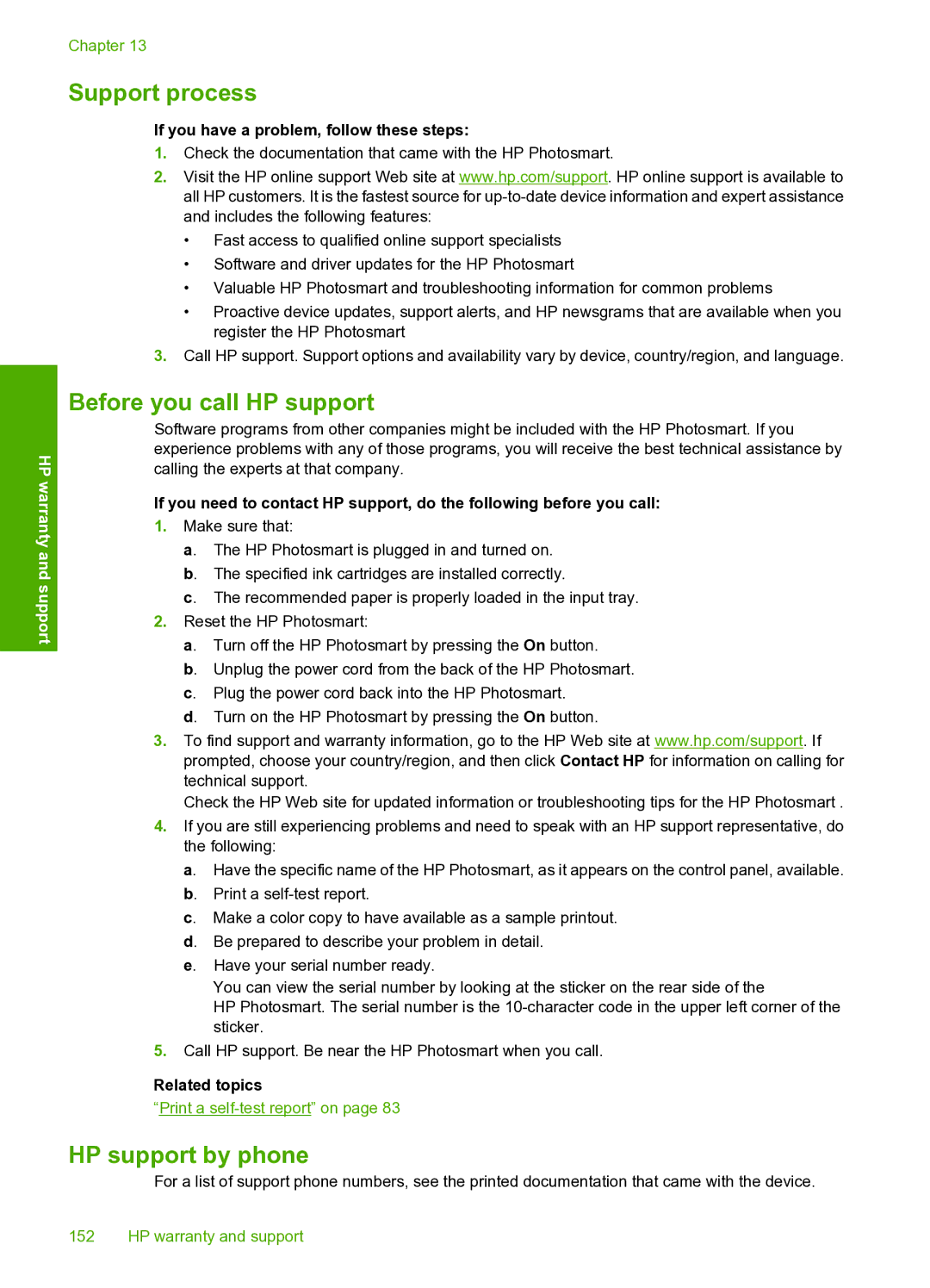HP warranty and support
Chapter 13
Support process
If you have a problem, follow these steps:
1.Check the documentation that came with the HP Photosmart.
2.Visit the HP online support Web site at www.hp.com/support. HP online support is available to all HP customers. It is the fastest source for
•Fast access to qualified online support specialists
•Software and driver updates for the HP Photosmart
•Valuable HP Photosmart and troubleshooting information for common problems
•Proactive device updates, support alerts, and HP newsgrams that are available when you register the HP Photosmart
3.Call HP support. Support options and availability vary by device, country/region, and language.
Before you call HP support
Software programs from other companies might be included with the HP Photosmart. If you experience problems with any of those programs, you will receive the best technical assistance by calling the experts at that company.
If you need to contact HP support, do the following before you call:
1.Make sure that:
a. The HP Photosmart is plugged in and turned on. b. The specified ink cartridges are installed correctly.
c. The recommended paper is properly loaded in the input tray.
2.Reset the HP Photosmart:
a. Turn off the HP Photosmart by pressing the On button.
b. Unplug the power cord from the back of the HP Photosmart. c. Plug the power cord back into the HP Photosmart.
d. Turn on the HP Photosmart by pressing the On button.
3.To find support and warranty information, go to the HP Web site at www.hp.com/support. If prompted, choose your country/region, and then click Contact HP for information on calling for technical support.
Check the HP Web site for updated information or troubleshooting tips for the HP Photosmart .
4.If you are still experiencing problems and need to speak with an HP support representative, do the following:
a. Have the specific name of the HP Photosmart, as it appears on the control panel, available. b. Print a
c. Make a color copy to have available as a sample printout. d. Be prepared to describe your problem in detail.
e. Have your serial number ready.
You can view the serial number by looking at the sticker on the rear side of the
HP Photosmart. The serial number is the
5.Call HP support. Be near the HP Photosmart when you call.
Related topics
“Print a
HP support by phone
For a list of support phone numbers, see the printed documentation that came with the device.
152 HP warranty and support