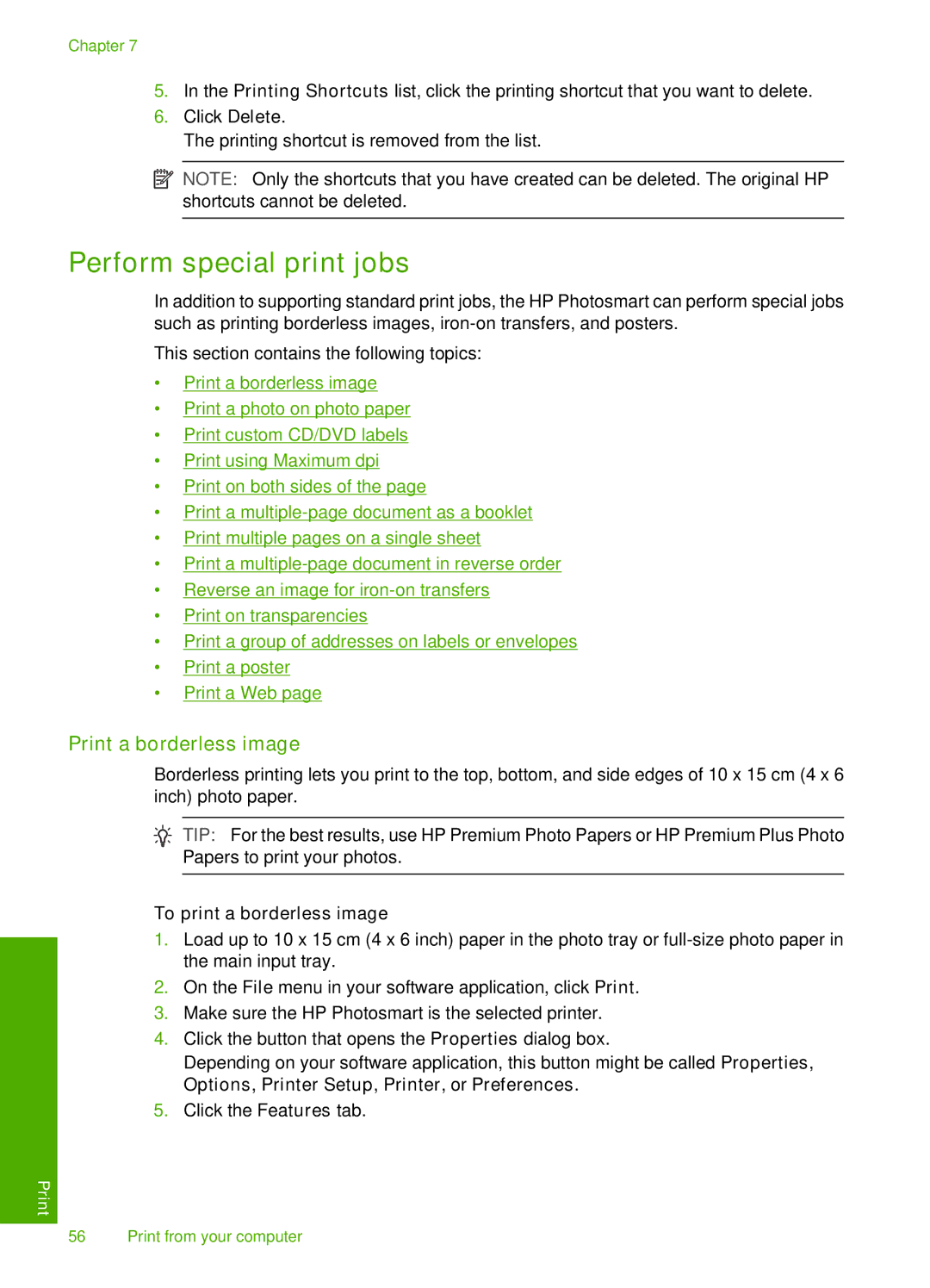Chapter 7
5.In the Printing Shortcuts list, click the printing shortcut that you want to delete.
6.Click Delete.
The printing shortcut is removed from the list.
![]() NOTE: Only the shortcuts that you have created can be deleted. The original HP shortcuts cannot be deleted.
NOTE: Only the shortcuts that you have created can be deleted. The original HP shortcuts cannot be deleted.
Perform special print jobs
In addition to supporting standard print jobs, the HP Photosmart can perform special jobs such as printing borderless images,
This section contains the following topics:
•Print a borderless image
•Print a photo on photo paper
•Print custom CD/DVD labels
•Print using Maximum dpi
•Print on both sides of the page
•Print a
•Print multiple pages on a single sheet
•Print a
•Reverse an image for
•Print on transparencies
•Print a group of addresses on labels or envelopes
•Print a poster
•Print a Web page
Print a borderless image
Borderless printing lets you print to the top, bottom, and side edges of 10 x 15 cm (4 x 6 inch) photo paper.
![]() TIP: For the best results, use HP Premium Photo Papers or HP Premium Plus Photo Papers to print your photos.
TIP: For the best results, use HP Premium Photo Papers or HP Premium Plus Photo Papers to print your photos.
To print a borderless image
1.Load up to 10 x 15 cm (4 x 6 inch) paper in the photo tray or
2.On the File menu in your software application, click Print.
3.Make sure the HP Photosmart is the selected printer.
4.Click the button that opens the Properties dialog box.
Depending on your software application, this button might be called Properties, Options, Printer Setup, Printer, or Preferences.
5.Click the Features tab.
56 Print from your computer