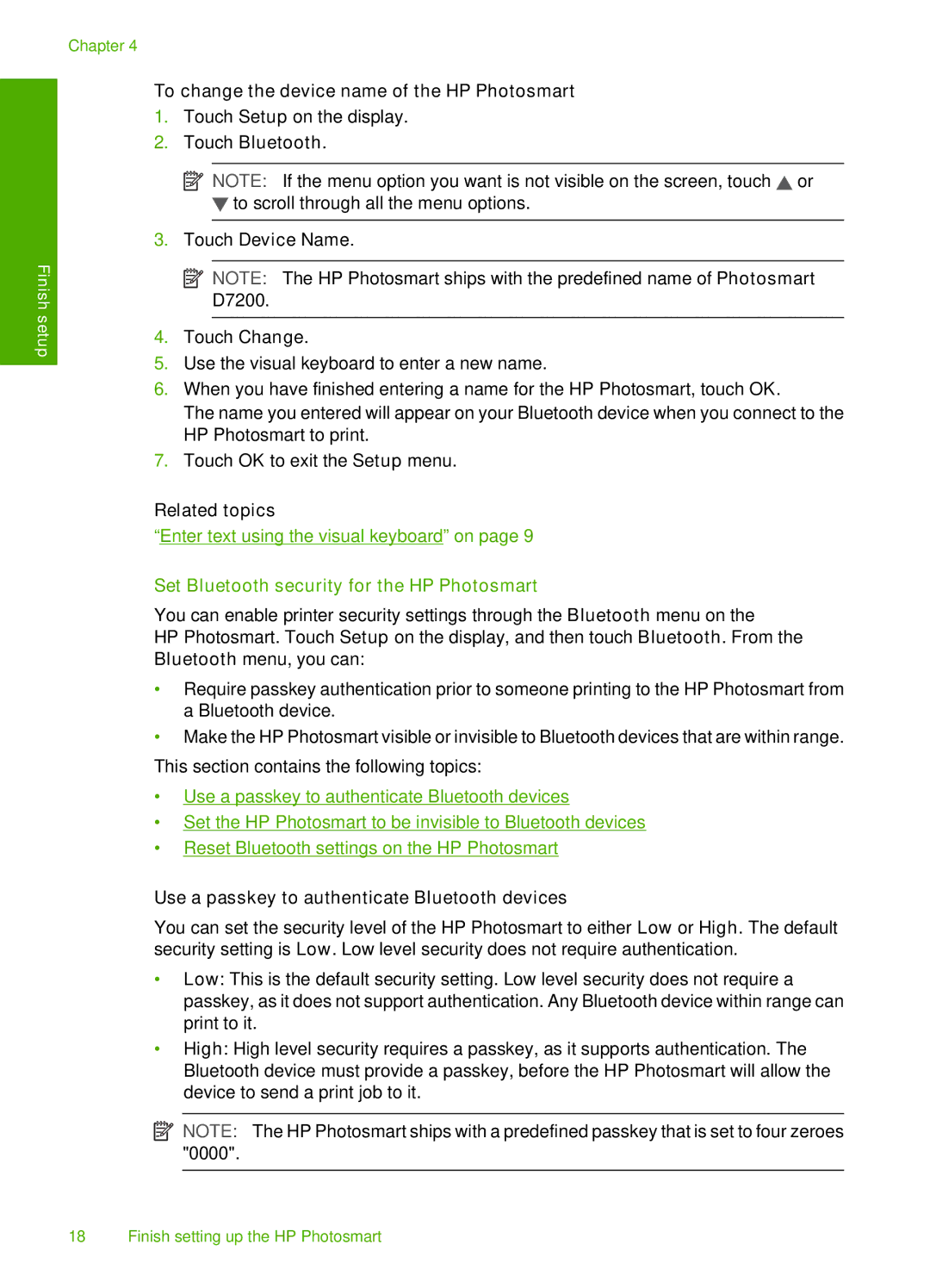Chapter 4
Finish setup
To change the device name of the HP Photosmart
1.Touch Setup on the display.
2.Touch Bluetooth.
![]() NOTE: If the menu option you want is not visible on the screen, touch
NOTE: If the menu option you want is not visible on the screen, touch ![]() or
or
![]() to scroll through all the menu options.
to scroll through all the menu options.
3.Touch Device Name.
![]() NOTE: The HP Photosmart ships with the predefined name of Photosmart D7200.
NOTE: The HP Photosmart ships with the predefined name of Photosmart D7200.
4.Touch Change.
5.Use the visual keyboard to enter a new name.
6.When you have finished entering a name for the HP Photosmart, touch OK.
The name you entered will appear on your Bluetooth device when you connect to the HP Photosmart to print.
7.Touch OK to exit the Setup menu.
Related topics
“Enter text using the visual keyboard” on page 9
Set Bluetooth security for the HP Photosmart
You can enable printer security settings through the Bluetooth menu on the
HP Photosmart. Touch Setup on the display, and then touch Bluetooth. From the Bluetooth menu, you can:
•Require passkey authentication prior to someone printing to the HP Photosmart from a Bluetooth device.
•Make the HP Photosmart visible or invisible to Bluetooth devices that are within range.
This section contains the following topics:
•Use a passkey to authenticate Bluetooth devices
•Set the HP Photosmart to be invisible to Bluetooth devices
•Reset Bluetooth settings on the HP Photosmart
Use a passkey to authenticate Bluetooth devices
You can set the security level of the HP Photosmart to either Low or High. The default security setting is Low. Low level security does not require authentication.
•Low: This is the default security setting. Low level security does not require a passkey, as it does not support authentication. Any Bluetooth device within range can print to it.
•High: High level security requires a passkey, as it supports authentication. The Bluetooth device must provide a passkey, before the HP Photosmart will allow the device to send a print job to it.
![]() NOTE: The HP Photosmart ships with a predefined passkey that is set to four zeroes "0000".
NOTE: The HP Photosmart ships with a predefined passkey that is set to four zeroes "0000".
18 Finish setting up the HP Photosmart