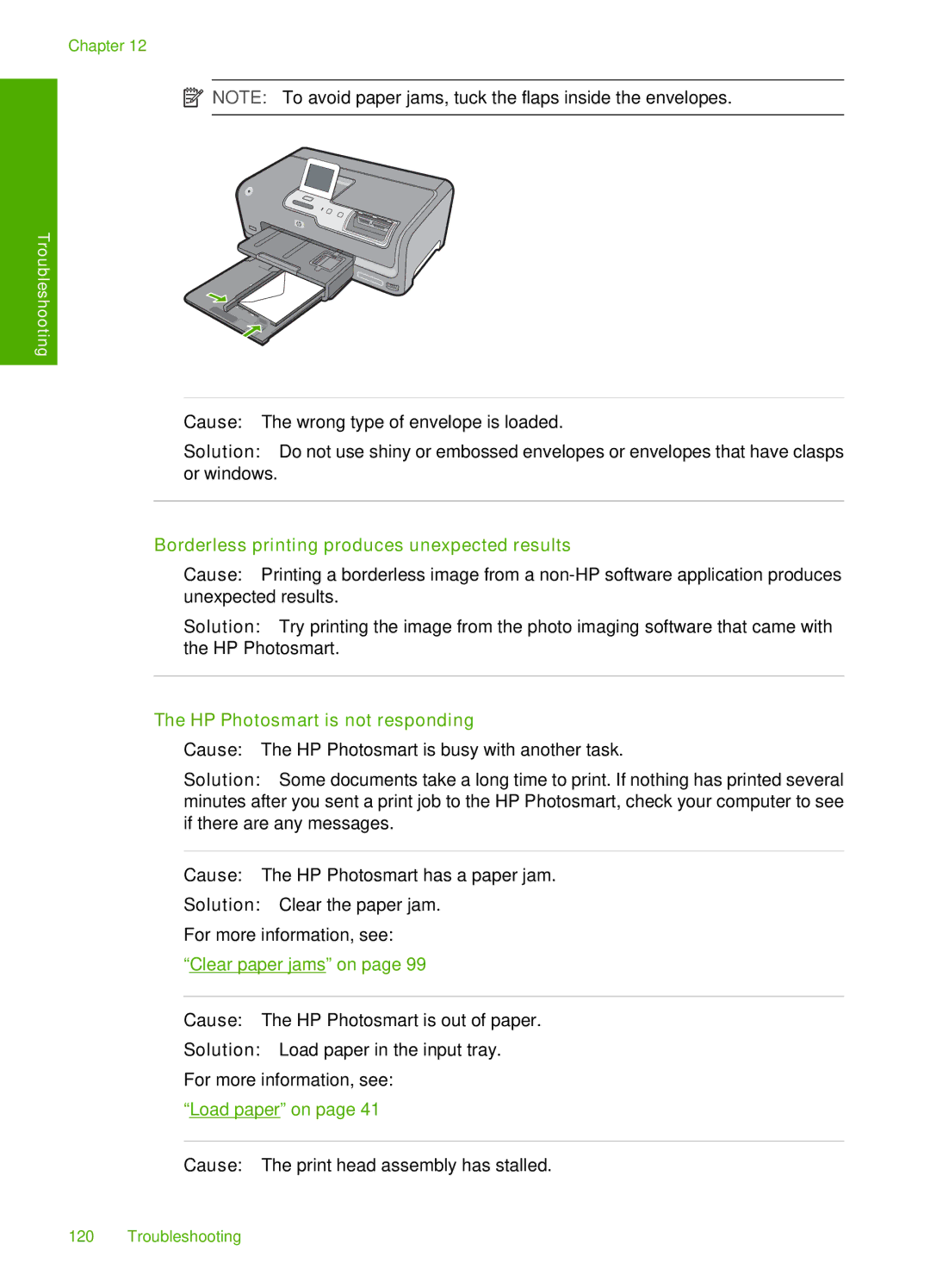Chapter 12
![]() NOTE: To avoid paper jams, tuck the flaps inside the envelopes.
NOTE: To avoid paper jams, tuck the flaps inside the envelopes.
Troubleshooting
Cause: The wrong type of envelope is loaded.
Solution: Do not use shiny or embossed envelopes or envelopes that have clasps or windows.
Borderless printing produces unexpected results
Cause: Printing a borderless image from a
Solution: Try printing the image from the photo imaging software that came with the HP Photosmart.
The HP Photosmart is not responding
Cause: The HP Photosmart is busy with another task.
Solution: Some documents take a long time to print. If nothing has printed several minutes after you sent a print job to the HP Photosmart, check your computer to see if there are any messages.
Cause: The HP Photosmart has a paper jam.
Solution: Clear the paper jam.
For more information, see:
“Clear paper jams” on page 99
Cause: The HP Photosmart is out of paper.
Solution: Load paper in the input tray. For more information, see:
“Load paper” on page 41
Cause: The print head assembly has stalled.
120 Troubleshooting