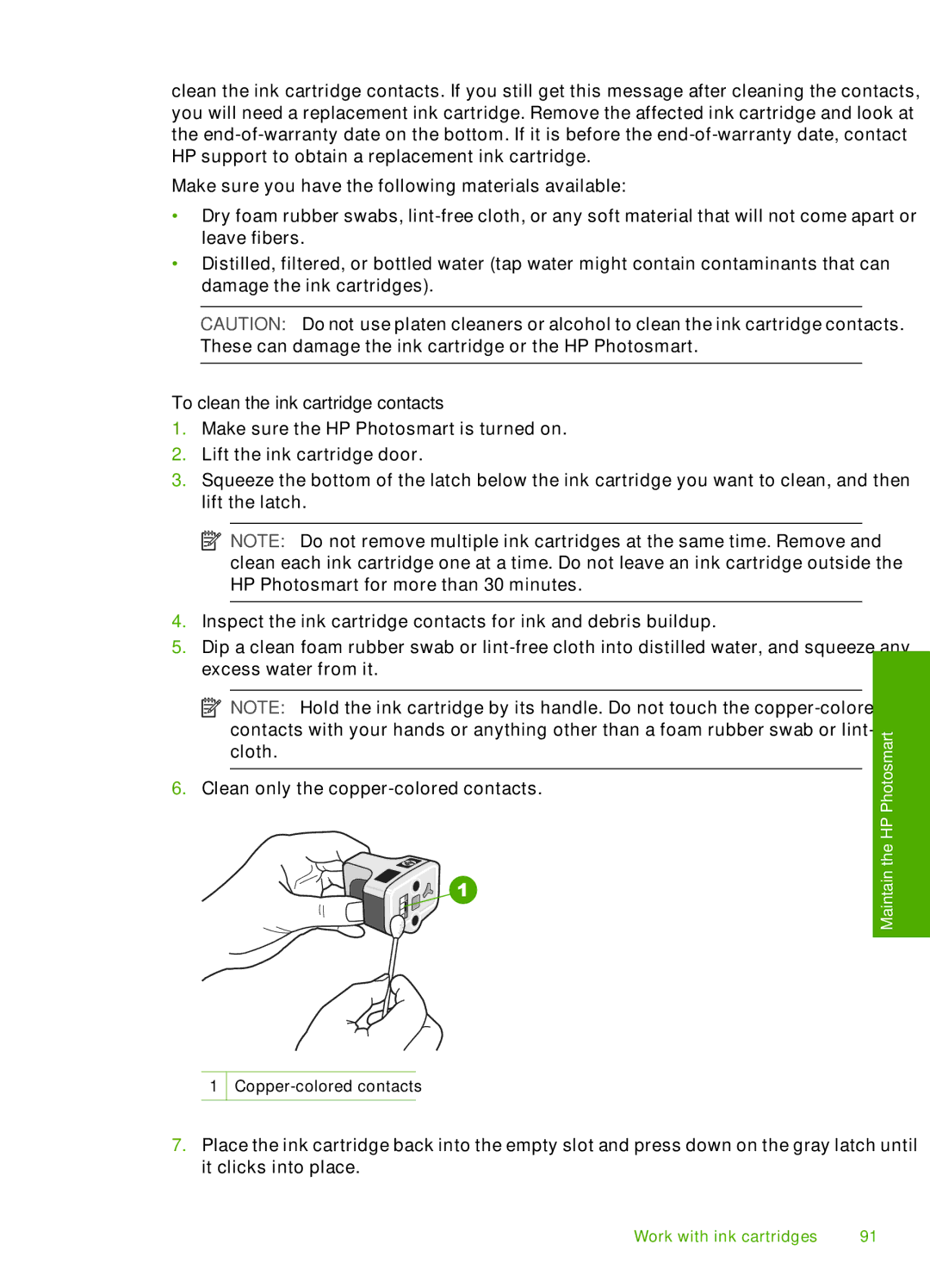clean the ink cartridge contacts. If you still get this message after cleaning the contacts, you will need a replacement ink cartridge. Remove the affected ink cartridge and look at the
Make sure you have the following materials available:
•Dry foam rubber swabs,
•Distilled, filtered, or bottled water (tap water might contain contaminants that can damage the ink cartridges).
CAUTION: Do not use platen cleaners or alcohol to clean the ink cartridge contacts. These can damage the ink cartridge or the HP Photosmart.
To clean the ink cartridge contacts
1.Make sure the HP Photosmart is turned on.
2.Lift the ink cartridge door.
3.Squeeze the bottom of the latch below the ink cartridge you want to clean, and then lift the latch.
![]() NOTE: Do not remove multiple ink cartridges at the same time. Remove and clean each ink cartridge one at a time. Do not leave an ink cartridge outside the HP Photosmart for more than 30 minutes.
NOTE: Do not remove multiple ink cartridges at the same time. Remove and clean each ink cartridge one at a time. Do not leave an ink cartridge outside the HP Photosmart for more than 30 minutes.
4.Inspect the ink cartridge contacts for ink and debris buildup.
5.Dip a clean foam rubber swab or
![]() NOTE: Hold the ink cartridge by its handle. Do not touch the
NOTE: Hold the ink cartridge by its handle. Do not touch the
6.Clean only the
1
Maintain the HP Photosmart
7.Place the ink cartridge back into the empty slot and press down on the gray latch until it clicks into place.
Work with ink cartridges | 91 |