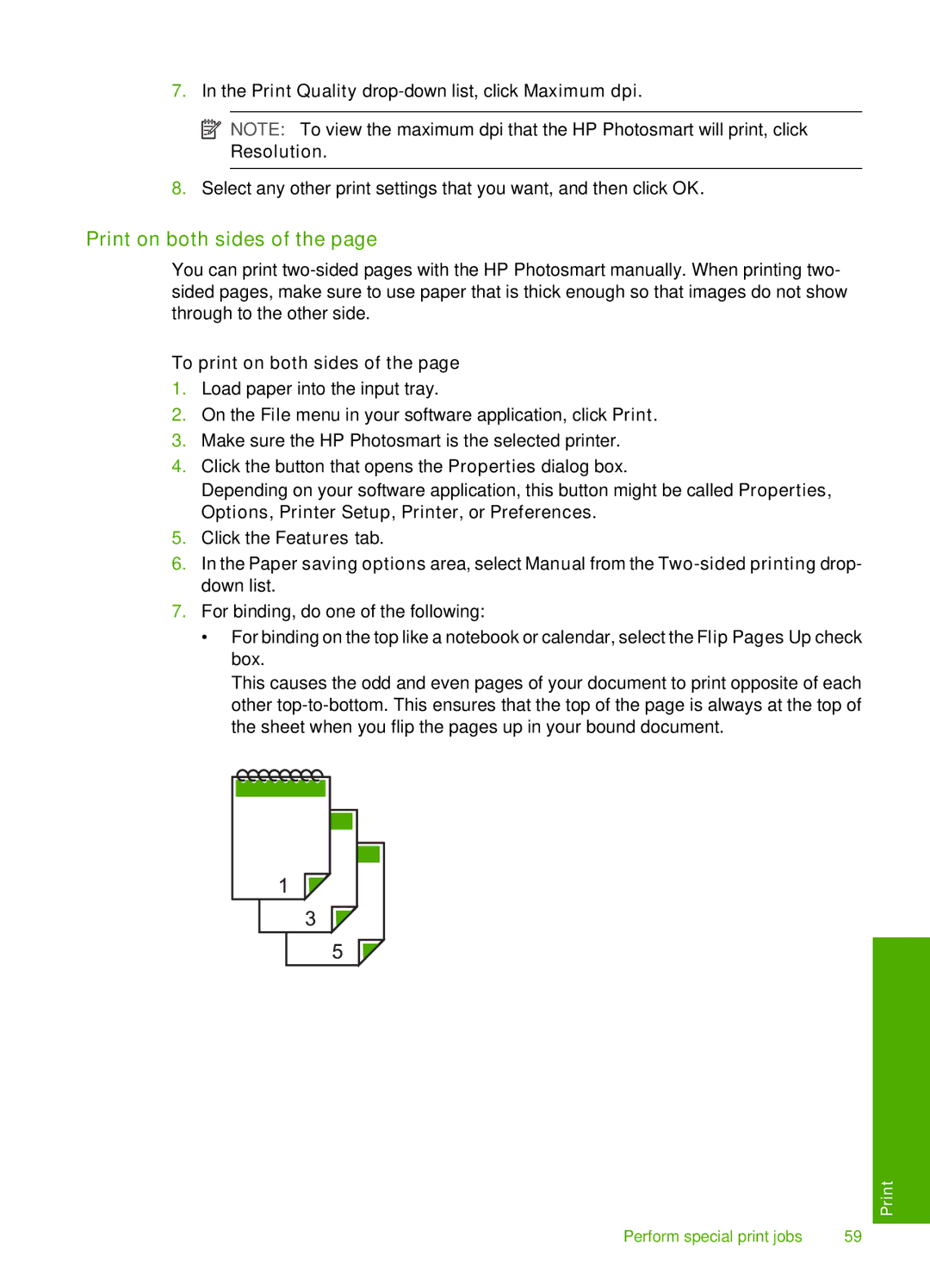7.In the Print Quality
![]() NOTE: To view the maximum dpi that the HP Photosmart will print, click Resolution.
NOTE: To view the maximum dpi that the HP Photosmart will print, click Resolution.
8.Select any other print settings that you want, and then click OK.
Print on both sides of the page
You can print
To print on both sides of the page
1.Load paper into the input tray.
2.On the File menu in your software application, click Print.
3.Make sure the HP Photosmart is the selected printer.
4.Click the button that opens the Properties dialog box.
Depending on your software application, this button might be called Properties, Options, Printer Setup, Printer, or Preferences.
5.Click the Features tab.
6.In the Paper saving options area, select Manual from the
7.For binding, do one of the following:
•For binding on the top like a notebook or calendar, select the Flip Pages Up check box.
This causes the odd and even pages of your document to print opposite of each other
Perform special print jobs | 59 |