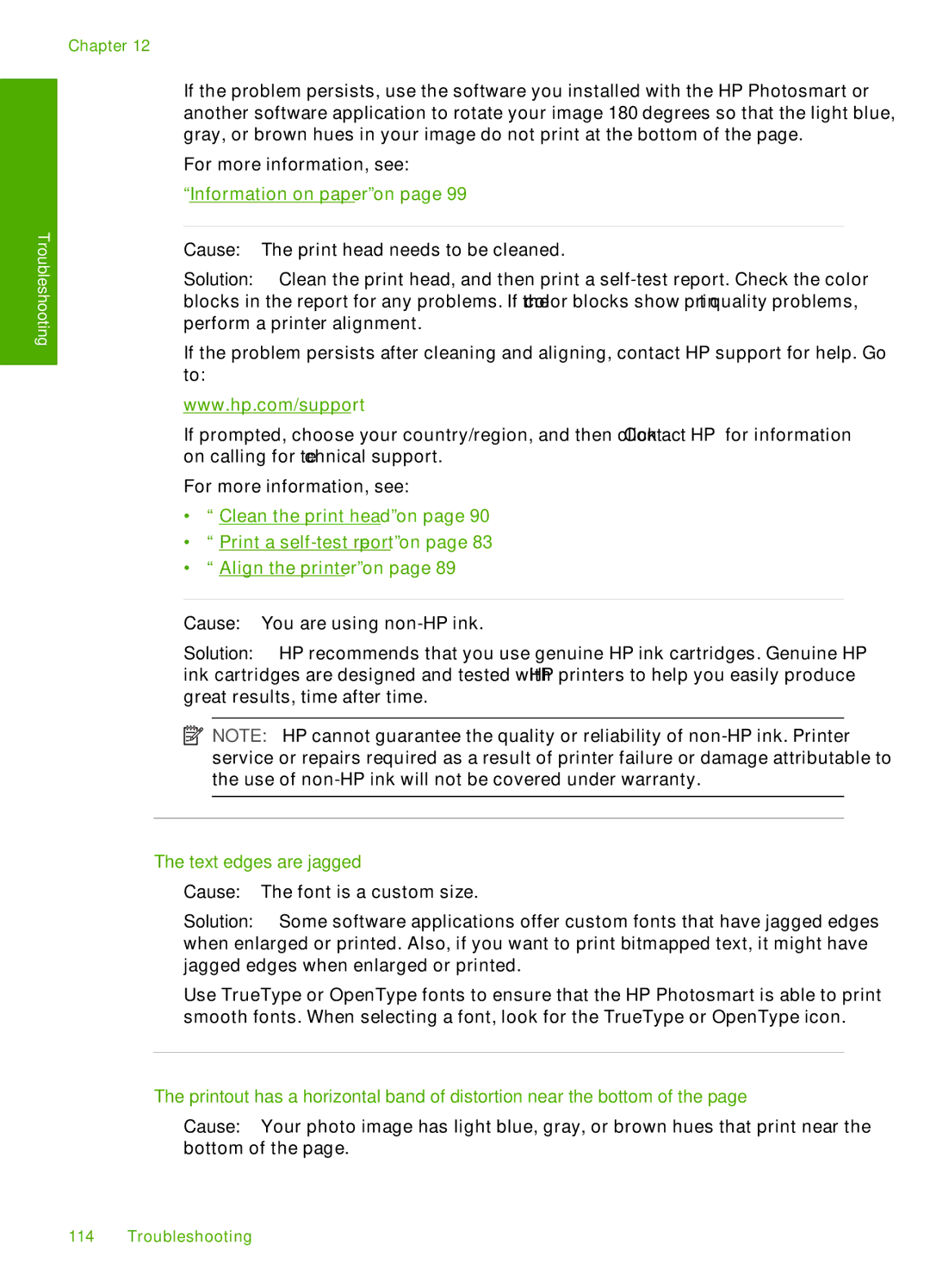Chapter 12
Troubleshooting
If the problem persists, use the software you installed with the HP Photosmart or another software application to rotate your image 180 degrees so that the light blue, gray, or brown hues in your image do not print at the bottom of the page.
For more information, see:
“Information on paper” on page 99
Cause: The print head needs to be cleaned.
Solution: Clean the print head, and then print a
If the problem persists after cleaning and aligning, contact HP support for help. Go to:
www.hp.com/support
If prompted, choose your country/region, and then click Contact HP for information on calling for technical support.
For more information, see:
•“Clean the print head” on page 90
•“Print a
•“Align the printer” on page 89
Cause: You are using
Solution: HP recommends that you use genuine HP ink cartridges. Genuine HP ink cartridges are designed and tested with HP printers to help you easily produce great results, time after time.
![]() NOTE: HP cannot guarantee the quality or reliability of
NOTE: HP cannot guarantee the quality or reliability of
The text edges are jagged
Cause: The font is a custom size.
Solution: Some software applications offer custom fonts that have jagged edges when enlarged or printed. Also, if you want to print bitmapped text, it might have jagged edges when enlarged or printed.
Use TrueType or OpenType fonts to ensure that the HP Photosmart is able to print smooth fonts. When selecting a font, look for the TrueType or OpenType icon.
The printout has a horizontal band of distortion near the bottom of the page
Cause: Your photo image has light blue, gray, or brown hues that print near the bottom of the page.
114 Troubleshooting