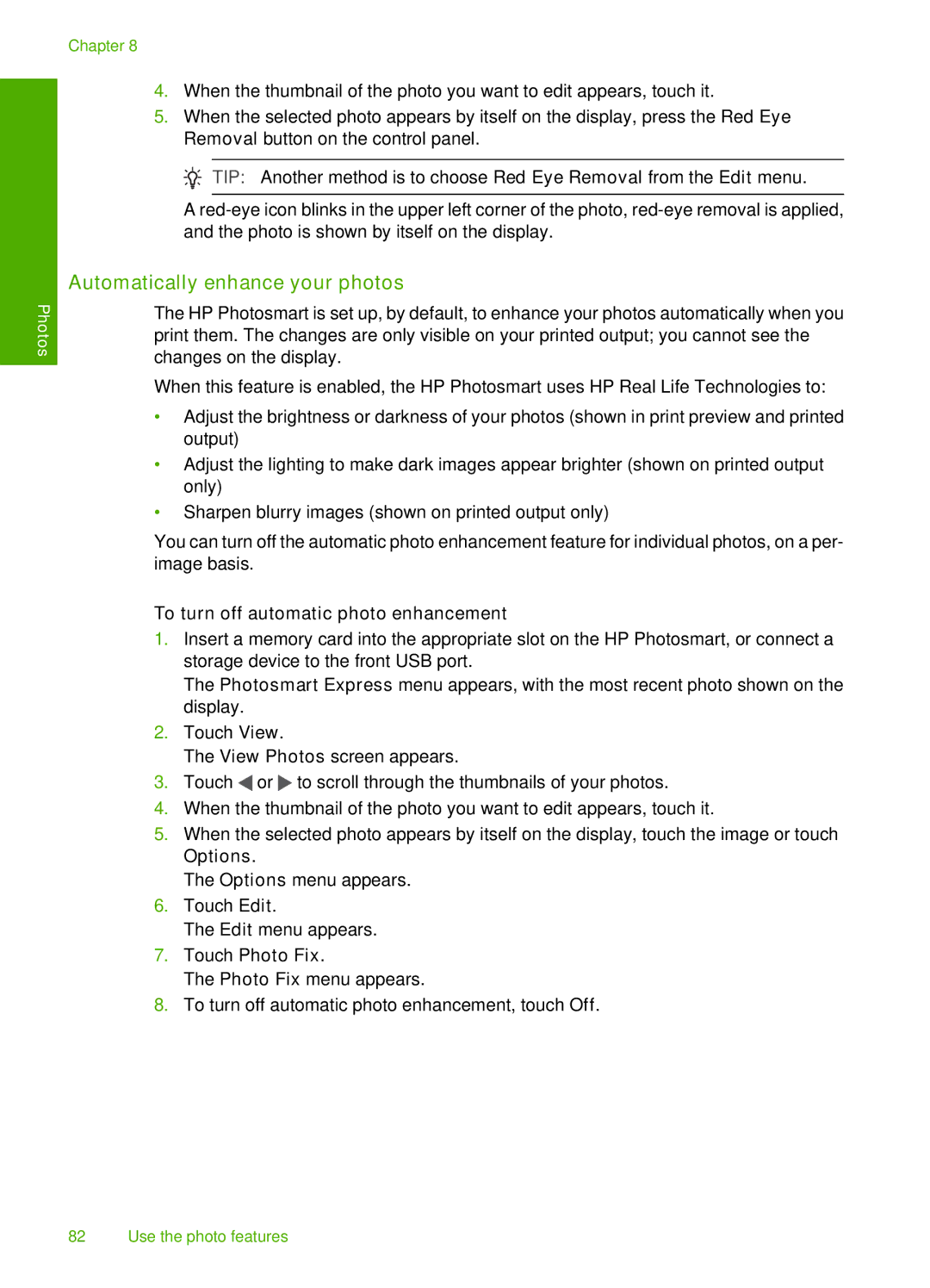Photos
Chapter 8
4.When the thumbnail of the photo you want to edit appears, touch it.
5.When the selected photo appears by itself on the display, press the Red Eye Removal button on the control panel.
![]() TIP: Another method is to choose Red Eye Removal from the Edit menu.
TIP: Another method is to choose Red Eye Removal from the Edit menu.
A
Automatically enhance your photos
The HP Photosmart is set up, by default, to enhance your photos automatically when you print them. The changes are only visible on your printed output; you cannot see the changes on the display.
When this feature is enabled, the HP Photosmart uses HP Real Life Technologies to:
•Adjust the brightness or darkness of your photos (shown in print preview and printed output)
•Adjust the lighting to make dark images appear brighter (shown on printed output only)
•Sharpen blurry images (shown on printed output only)
You can turn off the automatic photo enhancement feature for individual photos, on a per- image basis.
To turn off automatic photo enhancement
1.Insert a memory card into the appropriate slot on the HP Photosmart, or connect a storage device to the front USB port.
The Photosmart Express menu appears, with the most recent photo shown on the display.
2.Touch View.
The View Photos screen appears.
3.Touch ![]() or
or ![]() to scroll through the thumbnails of your photos.
to scroll through the thumbnails of your photos.
4.When the thumbnail of the photo you want to edit appears, touch it.
5.When the selected photo appears by itself on the display, touch the image or touch Options.
The Options menu appears.
6.Touch Edit.
The Edit menu appears.
7.Touch Photo Fix.
The Photo Fix menu appears.
8.To turn off automatic photo enhancement, touch Off.
82 Use the photo features