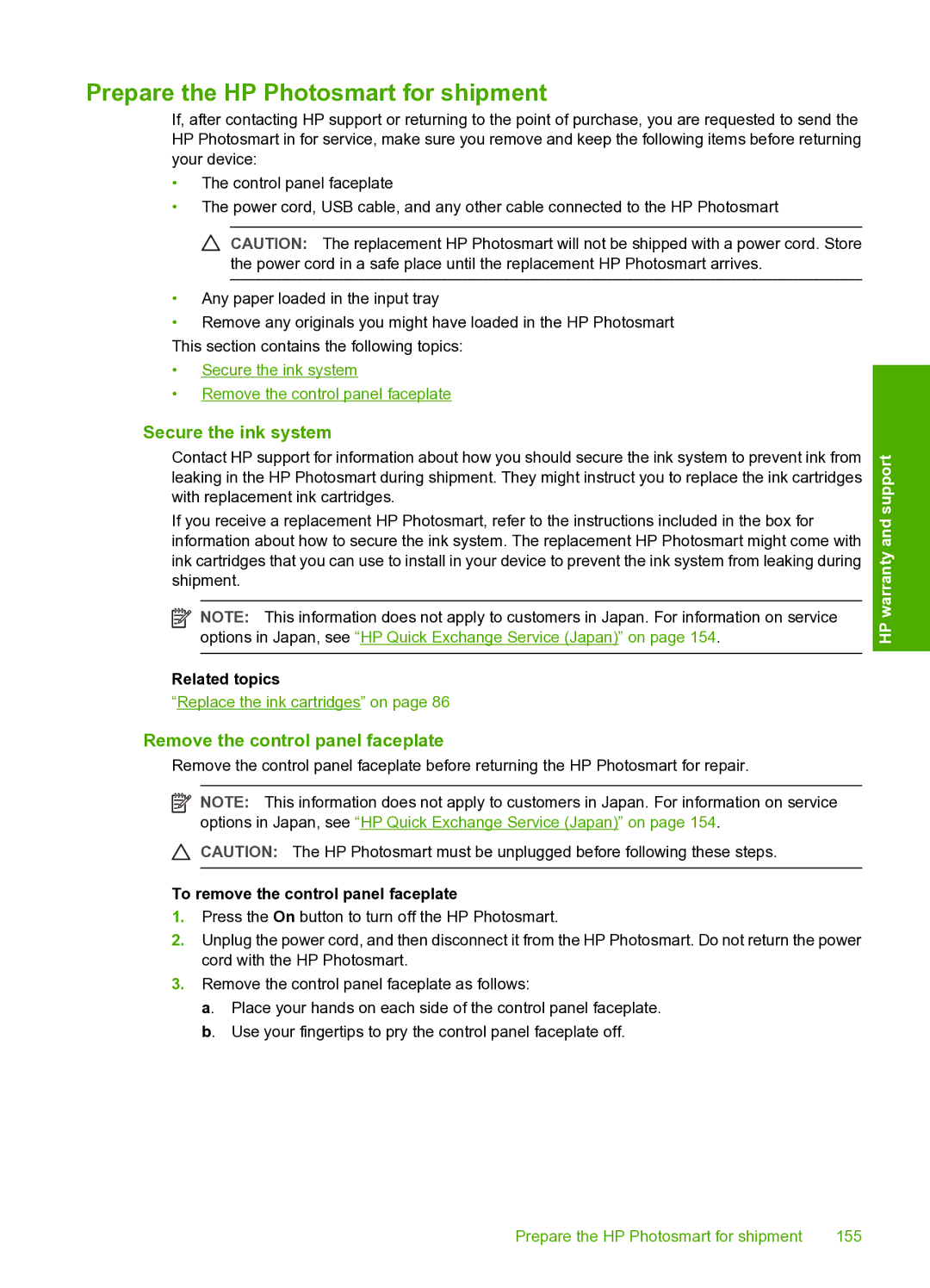Prepare the HP Photosmart for shipment
If, after contacting HP support or returning to the point of purchase, you are requested to send the HP Photosmart in for service, make sure you remove and keep the following items before returning your device:
•The control panel faceplate
•The power cord, USB cable, and any other cable connected to the HP Photosmart
![]() CAUTION: The replacement HP Photosmart will not be shipped with a power cord. Store the power cord in a safe place until the replacement HP Photosmart arrives.
CAUTION: The replacement HP Photosmart will not be shipped with a power cord. Store the power cord in a safe place until the replacement HP Photosmart arrives.
•Any paper loaded in the input tray
•Remove any originals you might have loaded in the HP Photosmart
This section contains the following topics:
•Secure the ink system
•Remove the control panel faceplate
Secure the ink system
Contact HP support for information about how you should secure the ink system to prevent ink from leaking in the HP Photosmart during shipment. They might instruct you to replace the ink cartridges with replacement ink cartridges.
If you receive a replacement HP Photosmart, refer to the instructions included in the box for information about how to secure the ink system. The replacement HP Photosmart might come with ink cartridges that you can use to install in your device to prevent the ink system from leaking during shipment.
![]() NOTE: This information does not apply to customers in Japan. For information on service options in Japan, see “HP Quick Exchange Service (Japan)” on page 154.
NOTE: This information does not apply to customers in Japan. For information on service options in Japan, see “HP Quick Exchange Service (Japan)” on page 154.
Related topics
“Replace the ink cartridges” on page 86
Remove the control panel faceplate
Remove the control panel faceplate before returning the HP Photosmart for repair.
![]() NOTE: This information does not apply to customers in Japan. For information on service options in Japan, see “HP Quick Exchange Service (Japan)” on page 154.
NOTE: This information does not apply to customers in Japan. For information on service options in Japan, see “HP Quick Exchange Service (Japan)” on page 154.
CAUTION: The HP Photosmart must be unplugged before following these steps.
To remove the control panel faceplate
1.Press the On button to turn off the HP Photosmart.
2.Unplug the power cord, and then disconnect it from the HP Photosmart. Do not return the power cord with the HP Photosmart.
3.Remove the control panel faceplate as follows:
a. Place your hands on each side of the control panel faceplate. b. Use your fingertips to pry the control panel faceplate off.
HP warranty and support
Prepare the HP Photosmart for shipment | 155 |