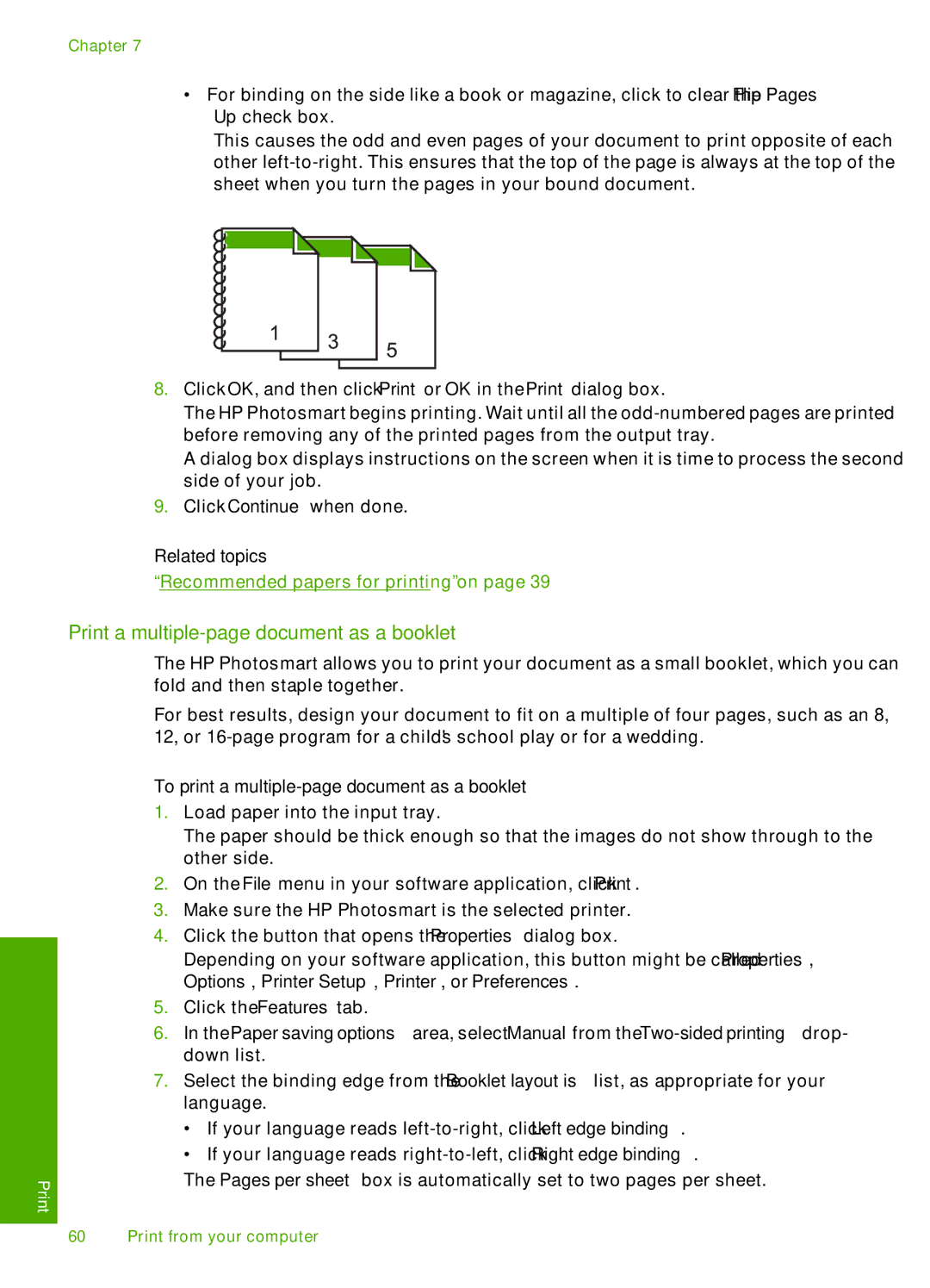Chapter 7
•For binding on the side like a book or magazine, click to clear the Flip Pages Up check box.
This causes the odd and even pages of your document to print opposite of each other
8.Click OK, and then click Print or OK in the Print dialog box.
The HP Photosmart begins printing. Wait until all the
A dialog box displays instructions on the screen when it is time to process the second side of your job.
9.Click Continue when done.
Related topics
“Recommended papers for printing” on page 39
Print a multiple-page document as a booklet
The HP Photosmart allows you to print your document as a small booklet, which you can fold and then staple together.
For best results, design your document to fit on a multiple of four pages, such as an 8, 12, or
To print a multiple-page document as a booklet
1.Load paper into the input tray.
The paper should be thick enough so that the images do not show through to the other side.
2.On the File menu in your software application, click Print.
3.Make sure the HP Photosmart is the selected printer.
4.Click the button that opens the Properties dialog box.
Depending on your software application, this button might be called Properties, Options, Printer Setup, Printer, or Preferences.
5.Click the Features tab.
6.In the Paper saving options area, select Manual from the
7.Select the binding edge from the Booklet layout is list, as appropriate for your language.
•If your language reads
•If your language reads
The Pages per sheet box is automatically set to two pages per sheet.
60 Print from your computer