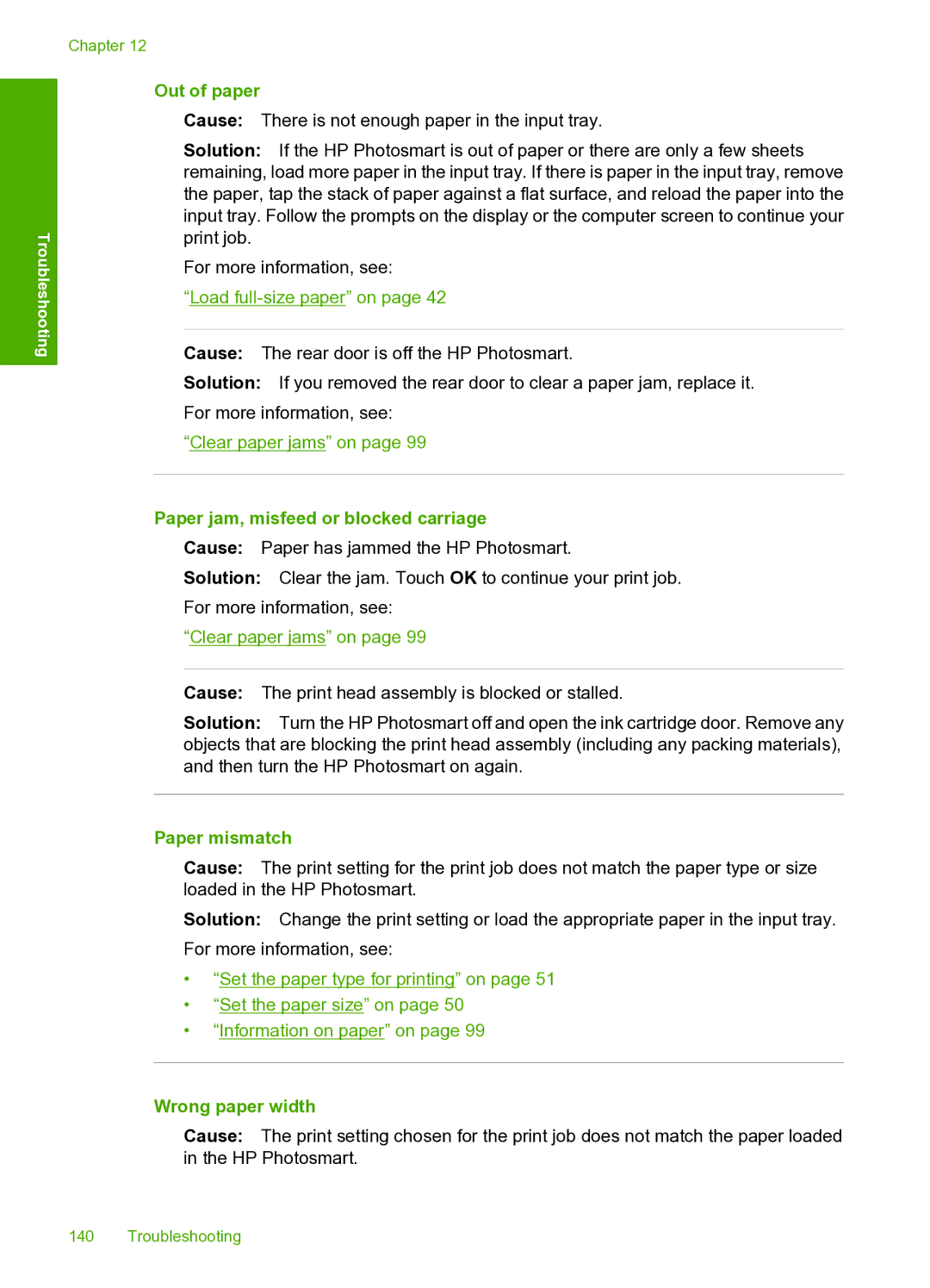Troubleshooting
Chapter 12
Out of paper
Cause: There is not enough paper in the input tray.
Solution: If the HP Photosmart is out of paper or there are only a few sheets remaining, load more paper in the input tray. If there is paper in the input tray, remove the paper, tap the stack of paper against a flat surface, and reload the paper into the input tray. Follow the prompts on the display or the computer screen to continue your print job.
For more information, see:
“Load full-size paper” on page 42
Cause: The rear door is off the HP Photosmart.
Solution: If you removed the rear door to clear a paper jam, replace it.
For more information, see:
“Clear paper jams” on page 99
Paper jam, misfeed or blocked carriage
Cause: Paper has jammed the HP Photosmart.
Solution: Clear the jam. Touch OK to continue your print job.
For more information, see:
“Clear paper jams” on page 99
Cause: The print head assembly is blocked or stalled.
Solution: Turn the HP Photosmart off and open the ink cartridge door. Remove any objects that are blocking the print head assembly (including any packing materials), and then turn the HP Photosmart on again.
Paper mismatch
Cause: The print setting for the print job does not match the paper type or size loaded in the HP Photosmart.
Solution: Change the print setting or load the appropriate paper in the input tray. For more information, see:
•“Set the paper type for printing” on page 51
•“Set the paper size” on page 50
•“Information on paper” on page 99
Wrong paper width
Cause: The print setting chosen for the print job does not match the paper loaded in the HP Photosmart.
140 Troubleshooting