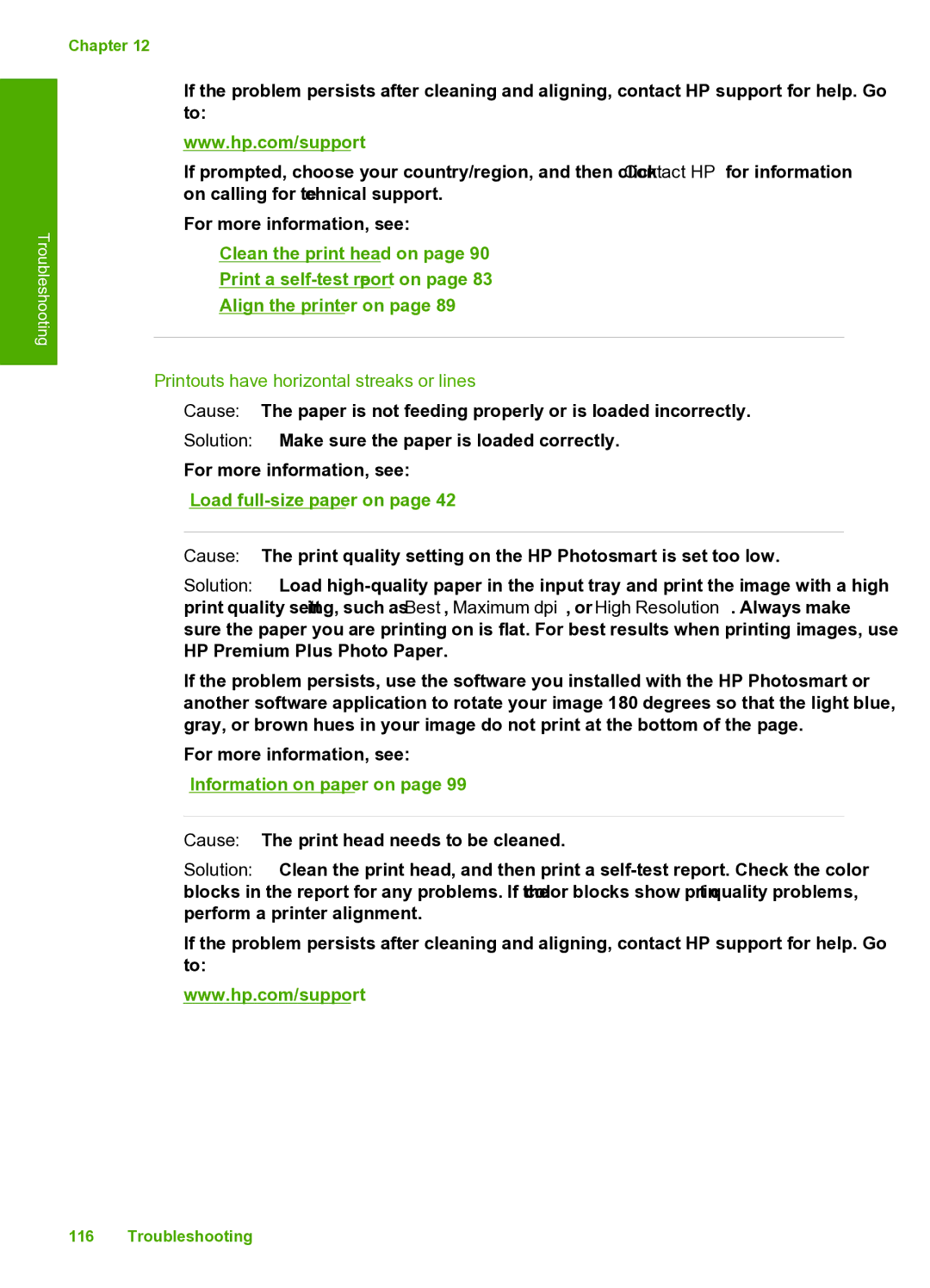Troubleshooting
Chapter 12
If the problem persists after cleaning and aligning, contact HP support for help. Go to:
www.hp.com/support
If prompted, choose your country/region, and then click Contact HP for information on calling for technical support.
For more information, see:
•“Clean the print head” on page 90
•“Print a
•“Align the printer” on page 89
Printouts have horizontal streaks or lines
Cause: The paper is not feeding properly or is loaded incorrectly.
Solution: Make sure the paper is loaded correctly.
For more information, see:
“Load full-size paper” on page 42
Cause: The print quality setting on the HP Photosmart is set too low.
Solution: Load
If the problem persists, use the software you installed with the HP Photosmart or another software application to rotate your image 180 degrees so that the light blue, gray, or brown hues in your image do not print at the bottom of the page.
For more information, see:
“Information on paper” on page 99
Cause: The print head needs to be cleaned.
Solution: Clean the print head, and then print a
If the problem persists after cleaning and aligning, contact HP support for help. Go to:
www.hp.com/support
116 Troubleshooting