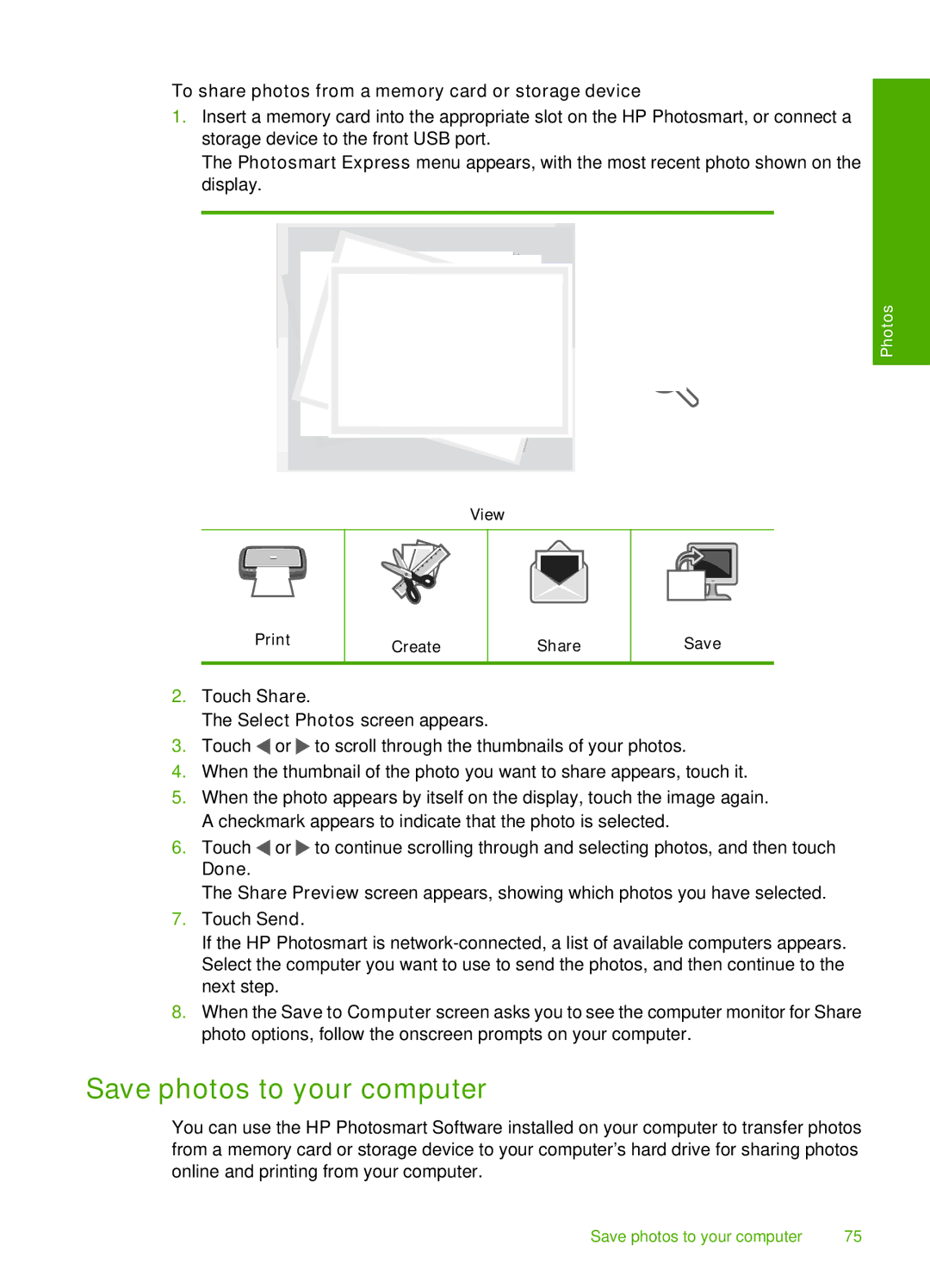To share photos from a memory card or storage device
1.Insert a memory card into the appropriate slot on the HP Photosmart, or connect a storage device to the front USB port.
The Photosmart Express menu appears, with the most recent photo shown on the display.
Photos
View
Create
Share
Save
2.Touch Share.
The Select Photos screen appears.
3.Touch ![]() or
or ![]() to scroll through the thumbnails of your photos.
to scroll through the thumbnails of your photos.
4.When the thumbnail of the photo you want to share appears, touch it.
5.When the photo appears by itself on the display, touch the image again. A checkmark appears to indicate that the photo is selected.
6.Touch ![]() or
or ![]() to continue scrolling through and selecting photos, and then touch Done.
to continue scrolling through and selecting photos, and then touch Done.
The Share Preview screen appears, showing which photos you have selected.
7.Touch Send.
If the HP Photosmart is
8.When the Save to Computer screen asks you to see the computer monitor for Share photo options, follow the onscreen prompts on your computer.
Save photos to your computer
You can use the HP Photosmart Software installed on your computer to transfer photos from a memory card or storage device to your computer’s hard drive for sharing photos online and printing from your computer.
Save photos to your computer | 75 |