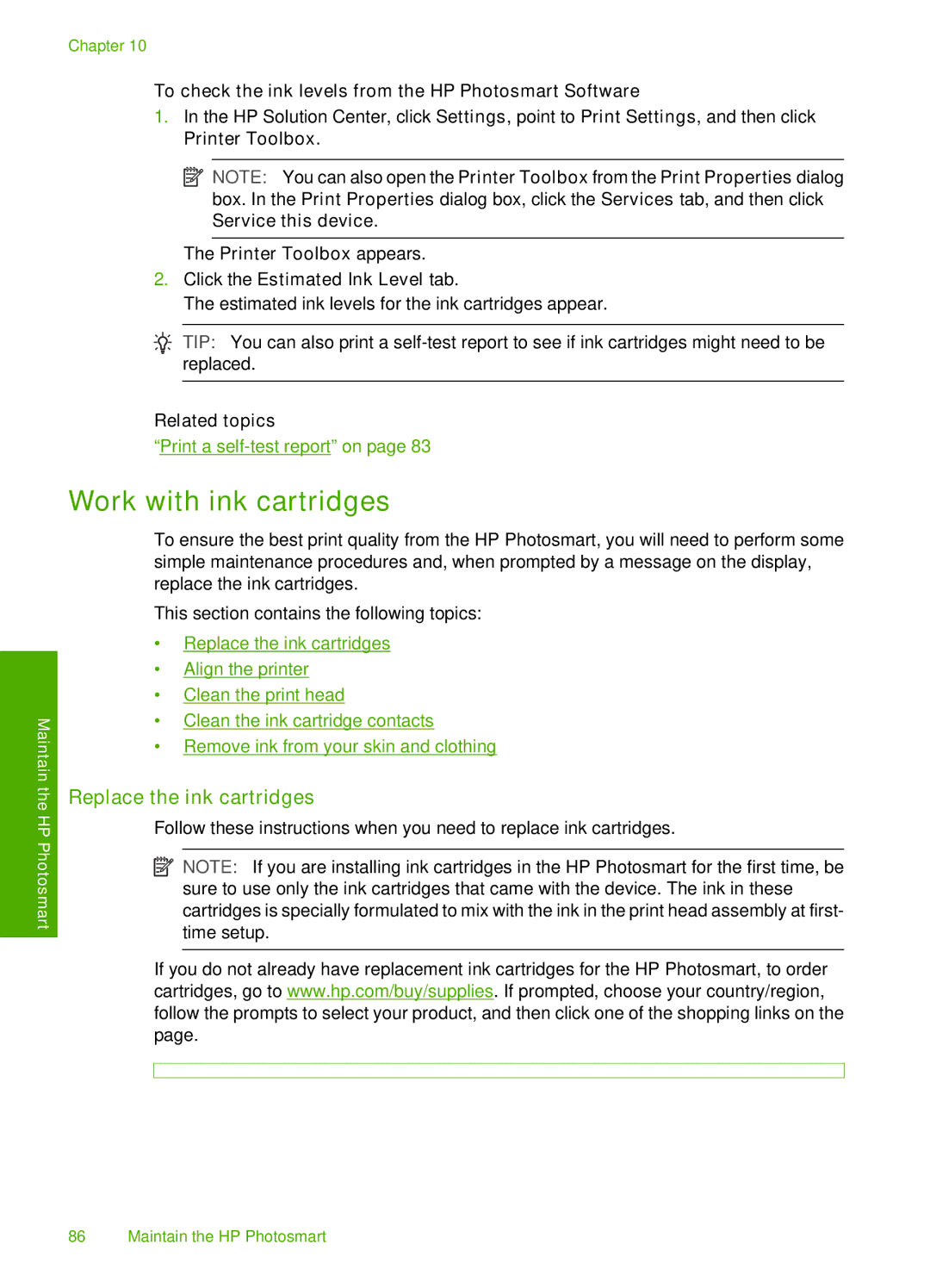Chapter 10
To check the ink levels from the HP Photosmart Software
1.In the HP Solution Center, click Settings, point to Print Settings, and then click Printer Toolbox.
![]() NOTE: You can also open the Printer Toolbox from the Print Properties dialog box. In the Print Properties dialog box, click the Services tab, and then click Service this device.
NOTE: You can also open the Printer Toolbox from the Print Properties dialog box. In the Print Properties dialog box, click the Services tab, and then click Service this device.
The Printer Toolbox appears.
2.Click the Estimated Ink Level tab.
The estimated ink levels for the ink cartridges appear.
![]() TIP: You can also print a
TIP: You can also print a
Related topics
“Print a
Maintain the HP Photosmart
Work with ink cartridges
To ensure the best print quality from the HP Photosmart, you will need to perform some simple maintenance procedures and, when prompted by a message on the display, replace the ink cartridges.
This section contains the following topics:
•Replace the ink cartridges
•Align the printer
•Clean the print head
•Clean the ink cartridge contacts
•Remove ink from your skin and clothing
Replace the ink cartridges
Follow these instructions when you need to replace ink cartridges.
![]() NOTE: If you are installing ink cartridges in the HP Photosmart for the first time, be sure to use only the ink cartridges that came with the device. The ink in these cartridges is specially formulated to mix with the ink in the print head assembly at first- time setup.
NOTE: If you are installing ink cartridges in the HP Photosmart for the first time, be sure to use only the ink cartridges that came with the device. The ink in these cartridges is specially formulated to mix with the ink in the print head assembly at first- time setup.
If you do not already have replacement ink cartridges for the HP Photosmart, to order cartridges, go to www.hp.com/buy/supplies. If prompted, choose your country/region, follow the prompts to select your product, and then click one of the shopping links on the page.
86 Maintain the HP Photosmart