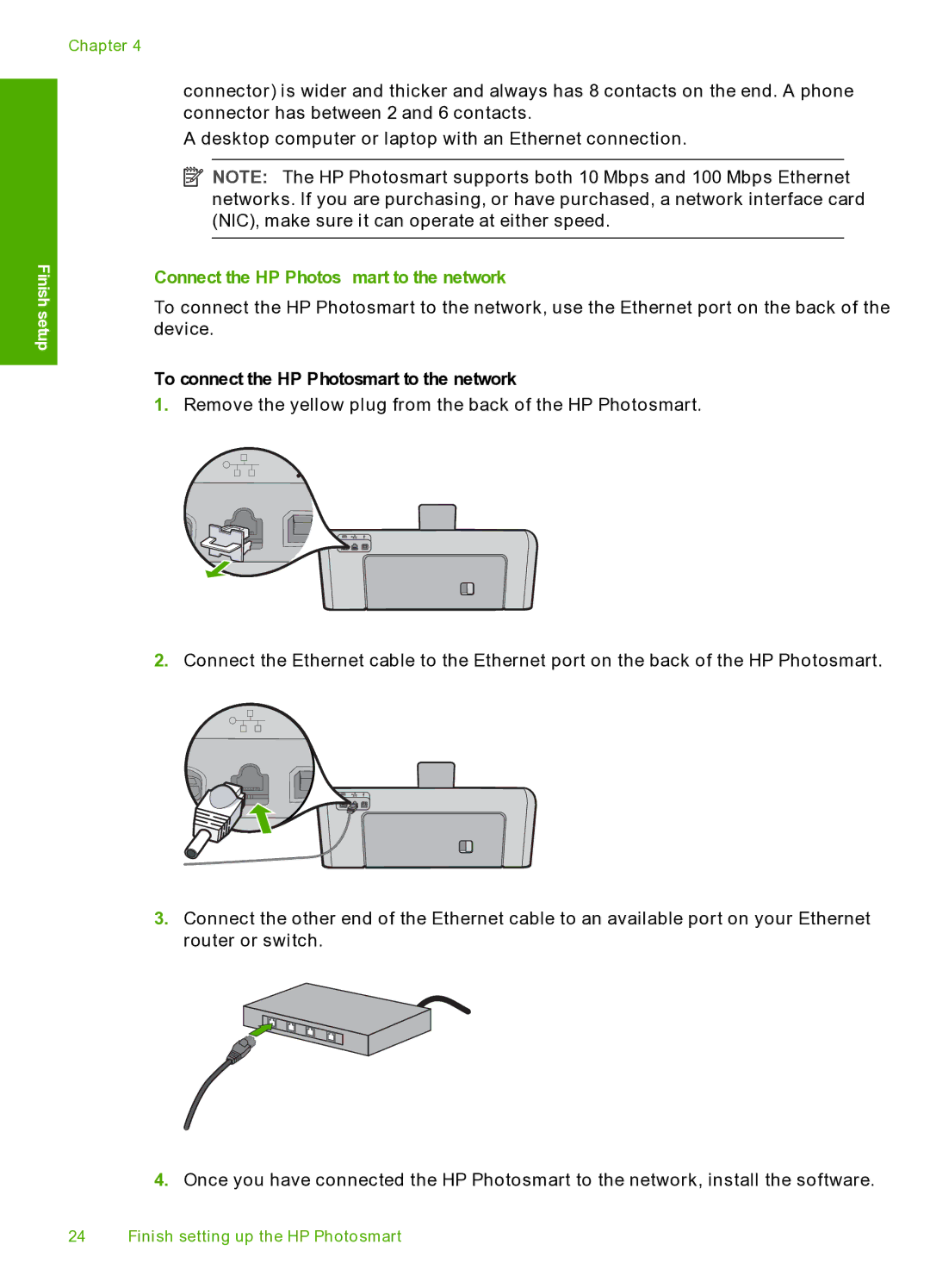Chapter 4
connector) is wider and thicker and always has 8 contacts on the end. A phone connector has between 2 and 6 contacts.
❑A desktop computer or laptop with an Ethernet connection.
![]() NOTE: The HP Photosmart supports both 10 Mbps and 100 Mbps Ethernet networks. If you are purchasing, or have purchased, a network interface card (NIC), make sure it can operate at either speed.
NOTE: The HP Photosmart supports both 10 Mbps and 100 Mbps Ethernet networks. If you are purchasing, or have purchased, a network interface card (NIC), make sure it can operate at either speed.
Finish setup
Connect the HP Photosmart to the network
To connect the HP Photosmart to the network, use the Ethernet port on the back of the device.
To connect the HP Photosmart to the network
1.Remove the yellow plug from the back of the HP Photosmart.
2.Connect the Ethernet cable to the Ethernet port on the back of the HP Photosmart.
3.Connect the other end of the Ethernet cable to an available port on your Ethernet router or switch.
4.Once you have connected the HP Photosmart to the network, install the software.
24 Finish setting up the HP Photosmart