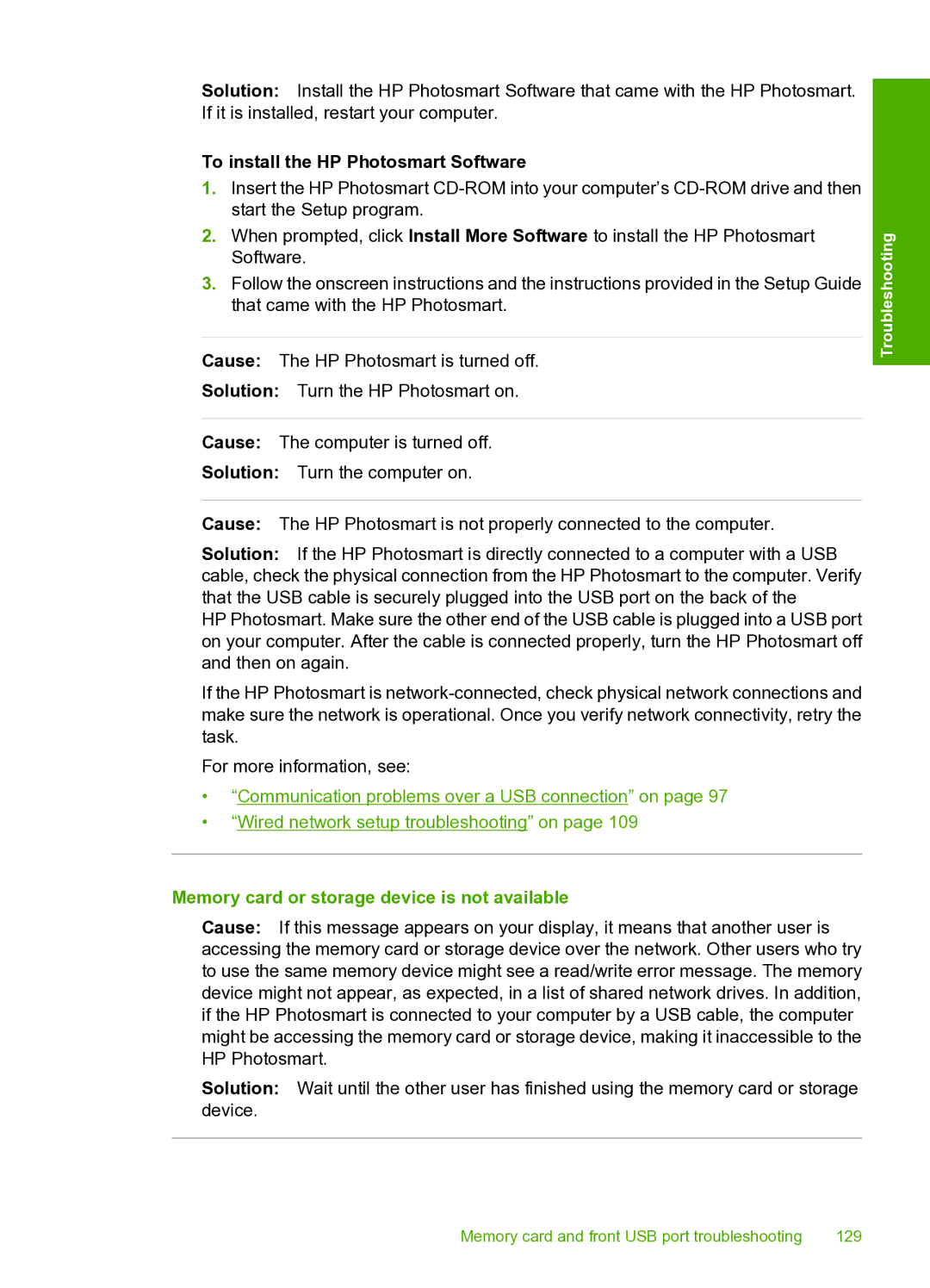Solution: Install the HP Photosmart Software that came with the HP Photosmart. If it is installed, restart your computer.
To install the HP Photosmart Software
1.Insert the HP Photosmart
2.When prompted, click Install More Software to install the HP Photosmart Software.
3.Follow the onscreen instructions and the instructions provided in the Setup Guide that came with the HP Photosmart.
Cause: The HP Photosmart is turned off.
Solution: Turn the HP Photosmart on.
Cause: The computer is turned off.
Solution: Turn the computer on.
Cause: The HP Photosmart is not properly connected to the computer.
Solution: If the HP Photosmart is directly connected to a computer with a USB cable, check the physical connection from the HP Photosmart to the computer. Verify that the USB cable is securely plugged into the USB port on the back of the
HP Photosmart. Make sure the other end of the USB cable is plugged into a USB port on your computer. After the cable is connected properly, turn the HP Photosmart off and then on again.
If the HP Photosmart is
For more information, see:
•“Communication problems over a USB connection” on page 97
•“Wired network setup troubleshooting” on page 109
Troubleshooting
Memory card or storage device is not available
Cause: If this message appears on your display, it means that another user is accessing the memory card or storage device over the network. Other users who try to use the same memory device might see a read/write error message. The memory device might not appear, as expected, in a list of shared network drives. In addition, if the HP Photosmart is connected to your computer by a USB cable, the computer might be accessing the memory card or storage device, making it inaccessible to the HP Photosmart.
Solution: Wait until the other user has finished using the memory card or storage device.
Memory card and front USB port troubleshooting | 129 |