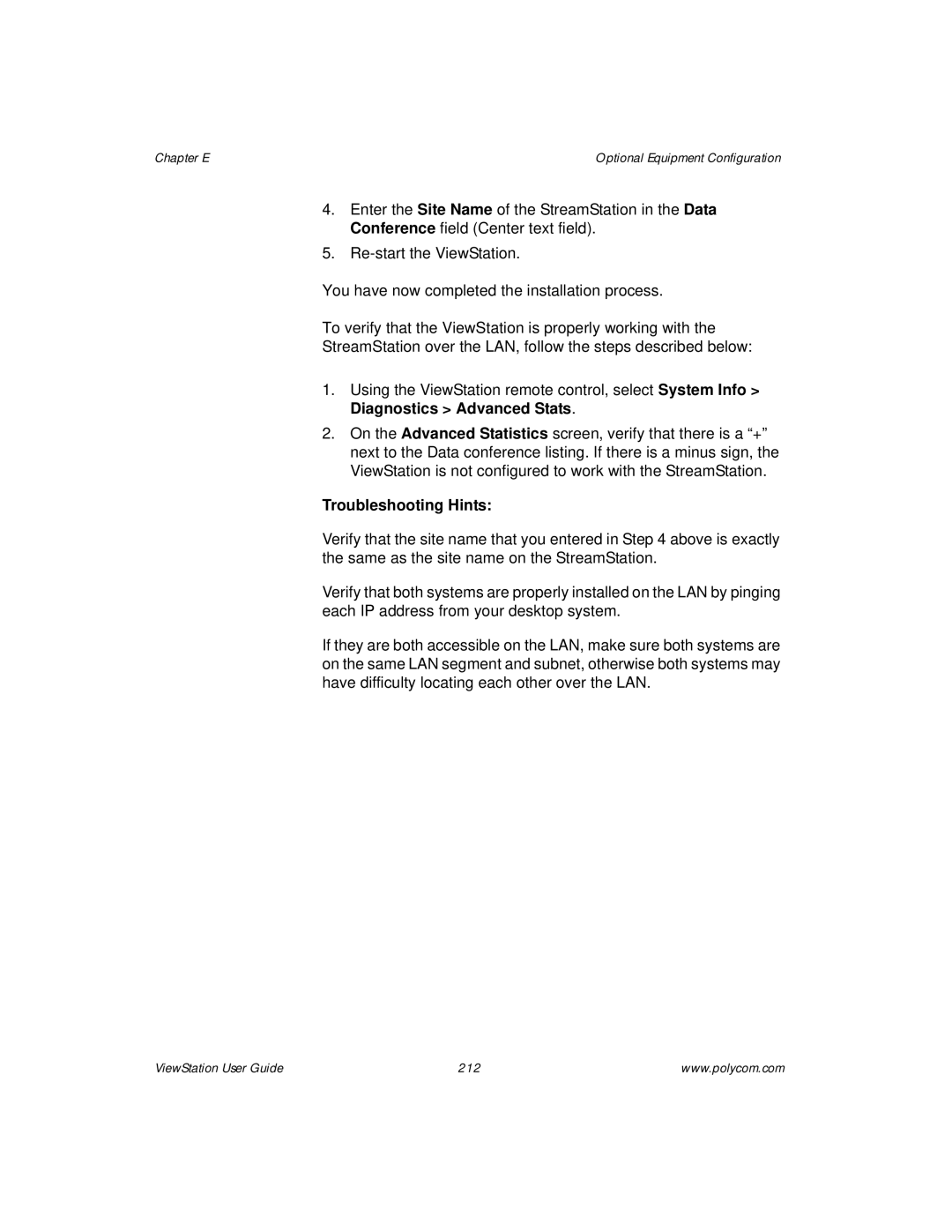ViewStation User Guide
Page
Important Information
Plug Acts as Disconnect Device
FCC Notice
Underwriters Laboratories Statement
Page
Contents
Using the ViewStation
Using the ViewStation with a PC
System Information and Diagnostics
Troubleshooting
Network Address Translation
Video and Audio Input and Output Levels
Optional Equipment Configuration
Isdn Information
Glossary
ViewStation User Guide Xii
Preface How To Use This Guide
ViewStation Basics
Icon
Function
Usability Conventions
Figure a Conventions Flow Example
Preface How To Use This Guide ViewStation User Guide Xvi
Getting Started
What You Need to Get Started
Power Source
What’s in the Box
Television Monitors
NT-1 Device
Using the Remote Control
Setting Up the ViewStation
Connecting the ViewStation to the Isdn or DCP Network
Placing the ViewStation
ViewStation H.323 with Quad BRI
ViewStation H.323 with Avaya DCP
ViewStation
Connecting the ViewStation H.323 with V.35 to a Network
DCE
Connecting the ViewStation to an Ethernet LAN
LED Activity on the V.35 Network Interface Module
Initial System Configuration
Setup Common to all ViewStations
ViewStation Main Welcome Screen
ViewStation System Name Screen
LAN/Internet Calls H.323
Select Country Screen
Call Preference Screen For Isdn
For ViewStation H.323 with Video Calls
DCP Call Preference Screen
V.35 Call Preference Screen
10. H.323 Setup Screen
RS-366 Dialing
11. ViewStation H.323 Gatekeeper Screen
Ports Used
12. V.35 Video Network Screen
Video Protocol
711u 711A 722-56
722-48 Off
15 fps 10 fps Fps
15. Dialing Speeds Screen
16. Isdn Video Numbers Screen
17. DCP Video Numbers Screen
18. Auto Detect SPIDs Screen
20. Isdn Switch Protocol Screen
Network Status Indicators
Icon Meaning
Communications, on
Using the ViewStation Help
Using ViewStation Help
Technical Support
24. Help Screen
25. Technical Support Help Screen
Optional Configurations
User Setup
Optional Configurations
Chapter
Admin Setup
Admin Setup Screen
General Setup
General Setup Screen
Area Code Required
Not Checked Prevents changes to the User Setup settings
Allow Dialing Disabled Screen
Network Setup screen System Info Admin Setup Video
On the Imux screen System Info Admin Setup Video
Video Network
Imux Inverse Multiplexer
Numbers
Inverse Multiplexer Information Screen
Service Profile Identifier
Isdn Video Numbers Screen
Audio Quality
10. Auto Detect SPIDs Screen
Advanced Dialing
11. Audio Quality Screen
Dialing Speeds
12. Advanced Dialing Screen
Isdn Video Network
14. Isdn Video Network
Call Preference
15. Call Preference Screen
Multi-Point Setup MP Enabled ViewStations
16. Network Setup Screen MP Enabled ViewStations Only
17. Inverse Multiplexer Information Screen
18. DCP Video Numbers Screen
19. Audio Quality Screen
20. Advanced Dialing Screen
DCP Video Network
Area Code Choose the Area Code or STD Code where
DCP Video Calls H.320 LAN/Internet Calls H.323
Multi-Point Setup MP Enabled ViewStations only
24. ViewStation 128 Isdn Network Setup Screen
25. Dialing Speeds Screen
Chapter
26. V.35 Network Setup Screen
ViewStation H.323 with
Video Network for
LAN/Intranet Calls H.323
Display IP Dialing Extension
Broadcast Mode
29. Broadcast Mode Screen
Video Format
Video Numbers
30. Advanced V.35 Dialing Screen
Advanced V.35 Setup
31. Video Numbers Screen for
LAN/H.323
LAN/Internet
34. LAN & Intranet Screen
Setup
H.323 Setup screen System Info Admin Setup
Setup
36. H.323 Setup Screen
37. Video Phone Screen with Isdn Selected
Gateway
38. Video Phone Screen with IP Selected
Gatekeeper
39. Gateway Screen
Dialing Speeds
40. Gatekeeper Screen
Quality of Service QoS and Firewalls
41. Isdn and IP Dialing Speeds Screen
Snmp Setup screen System Info Admin Setup LAN
Snmp
Enable Snmp
Global Address
128 Server Preferences Private NET
Number Dialing Rules
44. Global Address Screen ViewStation H.323
45. Global Address Screen ViewStations with Isdn and DCP
Server
46. Global Address for ViewStation
Register this System When Powered On
Preferences
ViewStation with Quad BRI, V.35, Avaya DCP, and MP
Display Global Addresses
ViewStation H.323
48. GAB Preferences Screen
Private Net feature System Info Admin Setup LAN/H.323
Private NET
Gateway Number
Dialing Rules
Call From Call To Type of Call Placed
50. Dialing Rules 1 Screen
Public Network Access Use Public Network
Global Management
51. Dialing Rules 2 Screen
GMS Setup
52. Global Management Screen
Daylight Savings Time DST
53. Global Management Screen
Data Conference screen System Info Admin Setup
Global Management Information
Data Conference
Telephone & Audio
Mute Auto Answer Calls
VCR Audio Out Always On Except ViewStation
56. Telephone & Audio Screen
Video&Camera screen System Info Admin Setup
Snapshot Timeout
Video/Camera
Acoustic Plus
58. Video & Camera Screen
Chapter
Security
59. Security Screen for All Models Except
60. Security Screen for the ViewStation
Software/Hardware
Software Information
Hardware Information
System Options
Placing and Answering Calls
Main Calling Screen
ViewStation Network Line Indicators
ViewStation 128 Main Calling Screen
Placing a Video Call
ViewStation Main Calling Screen 512 MP Shown
Placing a Video Call Manually
Video Phone Screen
Icon Appearance Indication
Placing a Video Call Using Speed Dial
Call Hangup Choices Screen
Speed Dial Screen
Using the Address Book
Placing a Video Call From the Web lnterface
Adding New Entries to the Address Book
Address Book Screen
New Address Book Entry Screen for ViewStations with MP
Editing an Existing Entry in the Address Book
10. Multi-Site Meeting Screen
Deleting an Entry from the Address Book
11. Add / Change Entry Screen
Transferring an Address Book
12. Send Address Book Screen
Using the Global Address Book
Using Multi-Point Address Book Entries
Placing a Video Call Using the Address Book
Creating a multi-point address book entry
Placing a Video Call from the Web Interface
13. Address Book Screen
Placing Telephone Calls with the ViewStation
Placing a Telephone Call
Answering a Video Call
Manual
Auto-Answer
Placing Multi-Point Calls ViewStation MP Only
Polycom, Inc 115
Adding a Telephone Call to a Video Call
15. Address Book Screen
16. Telephone Screen
Multi-Point Viewing Modes
17. Call Hangup Choices Screen
Using Chair Control in a Multi-Point Call
Actions Any Site Can Perform
18. Chair Control Screen
Using a ViewStation with a StreamStation
Actions Only The Chair Control Site Can Perform
Starting a Webcast
19. Main ViewStation Menu with StreamStation Icon
Ending a Webcast
21. Streaming Call Screen
Displaying ChatBack Messages
22. ViewStation Main Menu with StreamStation
Adjusting Cameras and Sound
Selecting ViewStation Cameras
24. Camera Near Icon
Setting Camera Presets
Pan, Tilt, and Zoom for the ViewStation Camera
Automatic Tracking of Camera Presets
Automatic Voice Tracking
Adjusting Sound
Sending Snapshots
Positioning Microphone Pods
Using Optional Equipment
Snapshot Timeout
Polycom, Inc 131
ViewStation User Guide 132
Using the ViewStation with a PC
Connecting The PC to a LAN Through the ViewStation
Ethernet LAN
PC Network Properties
Connecting The ViewStation to a Stand-Alone PC
Network Screen for Windows
Enable system to be a Dhcp server
For Windows 9X/NT
For Windows 2000/ME
PC TCP/IP Network Screen
Using the ViewStation Web Interface
Select and View a Presentation
On the PC
Select a Presentation Screen
PcPresent Screen
Open Presentation Screen
On the ViewStation
Available Presentations Screen
11. Thumbnail of Slides in the Presentation Directory
Sending Snapshots to the ViewStation
Viewing Snapshots from the ViewStation
Button Action
Select View a Presentation
Accessing and Using Closed Caption
Closed Caption
Using Microsoft NetMeeting
Usage Information and Restrictions About Closed Caption
PC and select Help About Windows NetMeeting.
13. About Windows NetMeeting Dialog Box
NetMeeting Application Sharing
Video Calls with NetMeeting
System Information and Remote Management
Placing a Call from the ViewStation Web Interface
Place a Call icon
15. Place a Call from the Web Interface Screen
Near Site
16. Placing a Call
ViewStation Web Interface Icons
18. Manual Dial Screen
System Info Admin Setup General Setup
System Info Admin Setup Video Network
System Info Admin Setup Video Network Imux
System Info Admin Setup Data Conference
System Info Admin Setup Phone/Audio
System Info Admin Setup Video/Camera
System Info Admin Setup Software / Hardware
System Info Admin Setup Software / Hardware System Options
System Info Diagnostics
System Info Diagnostics Advanced Stats
System Info Diagnostics Color Bar
System Info Diagnostics Audio Generate Tone
System Info Diagnostics Near End Loop
Web Interface Icon ViewStation Counterpart
Restart System icon is
Numbers
ViewStation User Guide 160
System Info Admin Setup Video Network Imux Advanced Dialing
System Info Admin Setup LAN/H.323 LAN/Intranet
System Info Admin Setup Video Network Video
System Info Admin Setup Global Management
System Info Admin Setup Global Address Global
Preferences
System Info Admin Setup Global Management Info
System Info Admin Setup LAN/H.323 Snmp
ViewStation Software
Downgrading Software
Upgrading Software
Upgrading Software over Isdn
Upgrading Software over the LAN
19. Software Update Screen
Using Visual Concert PC
20. System Information Dialog Box
Concert PC User Guide
ViewStation User Guide 170
System Information and Diagnostics
System Information
Diagnostics
System Info Admin Setup Software/Hardware Software
Network Stats
Advanced Stats
Call Status
Color Bar
Audio
Near End Loop
Far End Loop
Reset System
ViewStation User Guide 176
General Problems
Symptom Cause Solution
Audio
Generate Tone screen under
Polycom, Inc 179
Diagnostics Network Stats
Video
Symptom Cause
Network and Communications
See Isdn Information on
Info Admin Setup Video
Imux
LAN/Intranet
Presentations
Polycom, Inc 187
Low battery icon on
System Control
Before You Start Configuring NAT
Setting up NAT
Appendix a
Video Levels
Audio Levels
Video Output Levels
Video Input Levels
Audio Input Levels
Serial Interface Control Signals
Signal Direction Description Configuration Option Cable Pin
General V.35 Information
State ViewStation Signals Network Equipment Signals
State Machine
Dial Out State Machine
In-bound Call State Machine
Security/Crypto-Resync is set to on
ViewStation User Guide 196
Nondialed User-Initiated Call State Machine
Nondialed Network-Initiated Call State Machine
Crypto Resync
Cabling Diagram and Schematic
Figure C-1.V.35 Y Cable Pinout
Figure C-2.ViewStation V.35 Cable Diagram
ViewStation User Guide 202
Sample NT-1 Settings
Switches Configuration Termination
Status
Switches
Isdn Switches
Isdn Errors
Switch Type SPIDs Allocated
Code Cause Definition
ViewStation User Guide 206
Polycom, Inc 207
ViewStation User Guide 208
Polycom, Inc 209
ViewStation User Guide 210
Optional Equipment Configuration
StreamStation Configuration
Troubleshooting Hints
Using a ShowStation IP
ViewStation User Guide 214
ABC
ARJ
BRI
DEF
DSL
FTP
Ghijk
ISP
Glossary
LMN
OPQ
RST
UVW
XYZ
Index
Creating a multi-point address
Name when calling this system
133
88, 131
20, 21