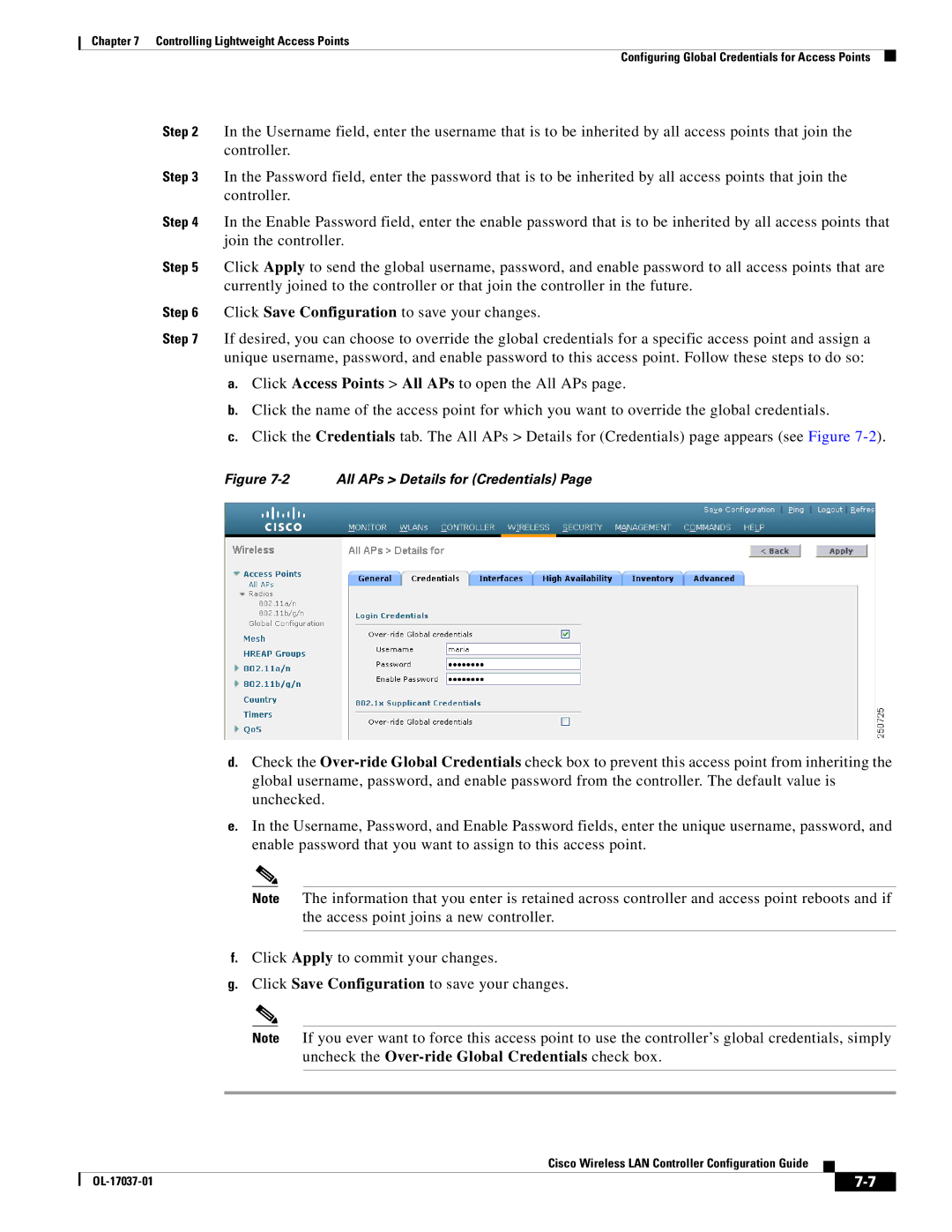Chapter 7 Controlling Lightweight Access Points
Configuring Global Credentials for Access Points
Step 2 In the Username field, enter the username that is to be inherited by all access points that join the controller.
Step 3 In the Password field, enter the password that is to be inherited by all access points that join the controller.
Step 4 In the Enable Password field, enter the enable password that is to be inherited by all access points that join the controller.
Step 5 Click Apply to send the global username, password, and enable password to all access points that are currently joined to the controller or that join the controller in the future.
Step 6 Click Save Configuration to save your changes.
Step 7 If desired, you can choose to override the global credentials for a specific access point and assign a unique username, password, and enable password to this access point. Follow these steps to do so:
a.Click Access Points > All APs to open the All APs page.
b.Click the name of the access point for which you want to override the global credentials.
c.Click the Credentials tab. The All APs > Details for (Credentials) page appears (see Figure
Figure 7-2 All APs > Details for (Credentials) Page
d.Check the
e.In the Username, Password, and Enable Password fields, enter the unique username, password, and enable password that you want to assign to this access point.
Note The information that you enter is retained across controller and access point reboots and if the access point joins a new controller.
f.Click Apply to commit your changes.
g.Click Save Configuration to save your changes.
Note If you ever want to force this access point to uncheck the
use the controller’s global credentials, simply check box.
Cisco Wireless LAN Controller Configuration Guide
|
| ||
|
|