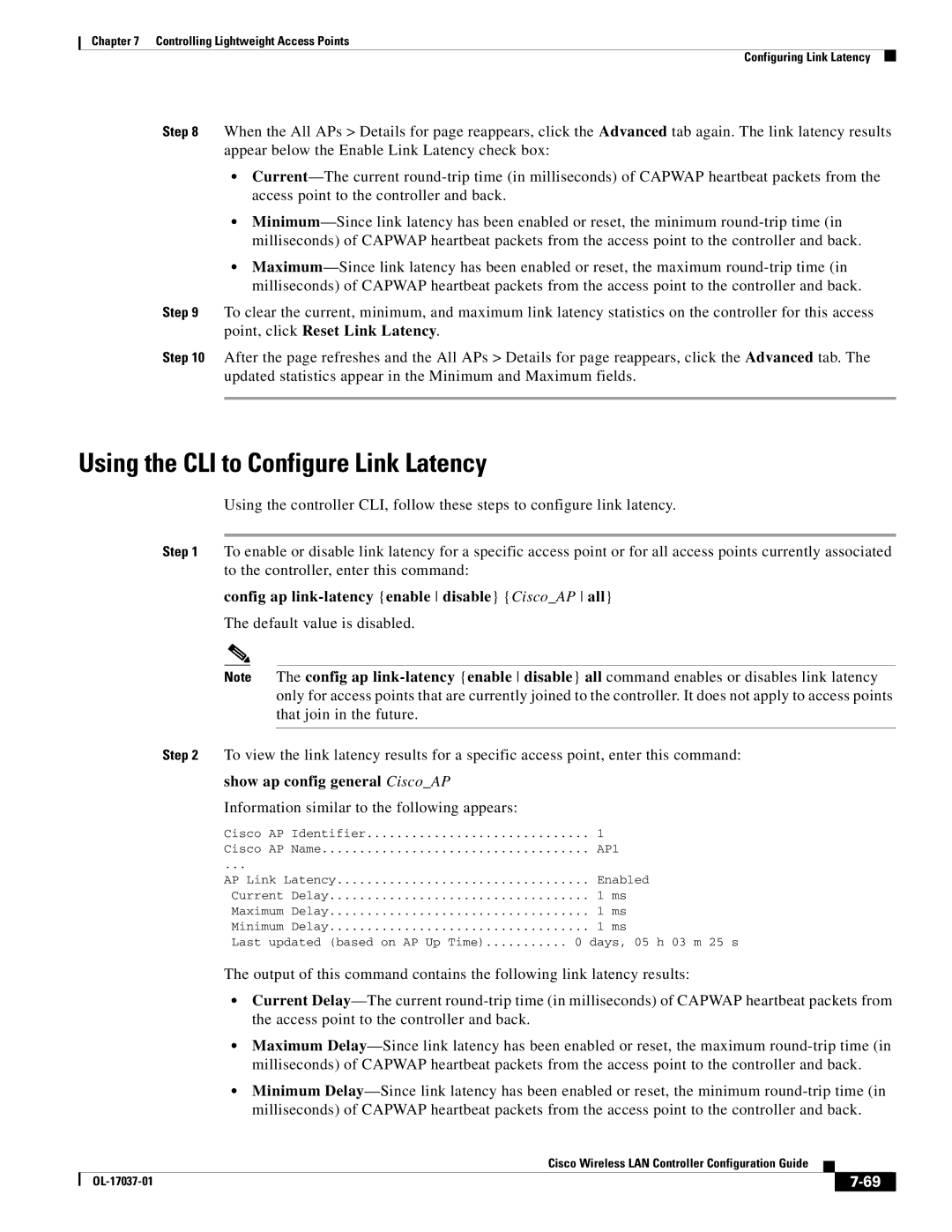Chapter 7 Controlling Lightweight Access Points
Configuring Link Latency
Step 8 When the All APs > Details for page reappears, click the Advanced tab again. The link latency results appear below the Enable Link Latency check box:
•
•
•
Step 9 To clear the current, minimum, and maximum link latency statistics on the controller for this access point, click Reset Link Latency.
Step 10 After the page refreshes and the All APs > Details for page reappears, click the Advanced tab. The updated statistics appear in the Minimum and Maximum fields.
Using the CLI to Configure Link Latency
Using the controller CLI, follow these steps to configure link latency.
Step 1 To enable or disable link latency for a specific access point or for all access points currently associated to the controller, enter this command:
config ap link-latency {enable disable} {Cisco_AP all}
The default value is disabled.
Note The config ap
Step 2 To view the link latency results for a specific access point, enter this command:
show ap config general Cisco_AP Information similar to the following appears:
Cisco | AP | Identifier | 1 |
|
Cisco | AP Name | AP1 | ||
... |
|
|
|
|
AP Link Latency | Enabled | |||
Current Delay | 1 | ms | ||
Maximum Delay | 1 | ms | ||
Minimum Delay | 1 | ms | ||
Last | updated (based on AP Up Time) | 0 days, 05 h 03 m 25 s | ||
The output of this command contains the following link latency results:
•Current
•Maximum
•Minimum
|
| Cisco Wireless LAN Controller Configuration Guide |
|
| |
|
|
| |||
|
|
|
| ||
|
|
|
| ||