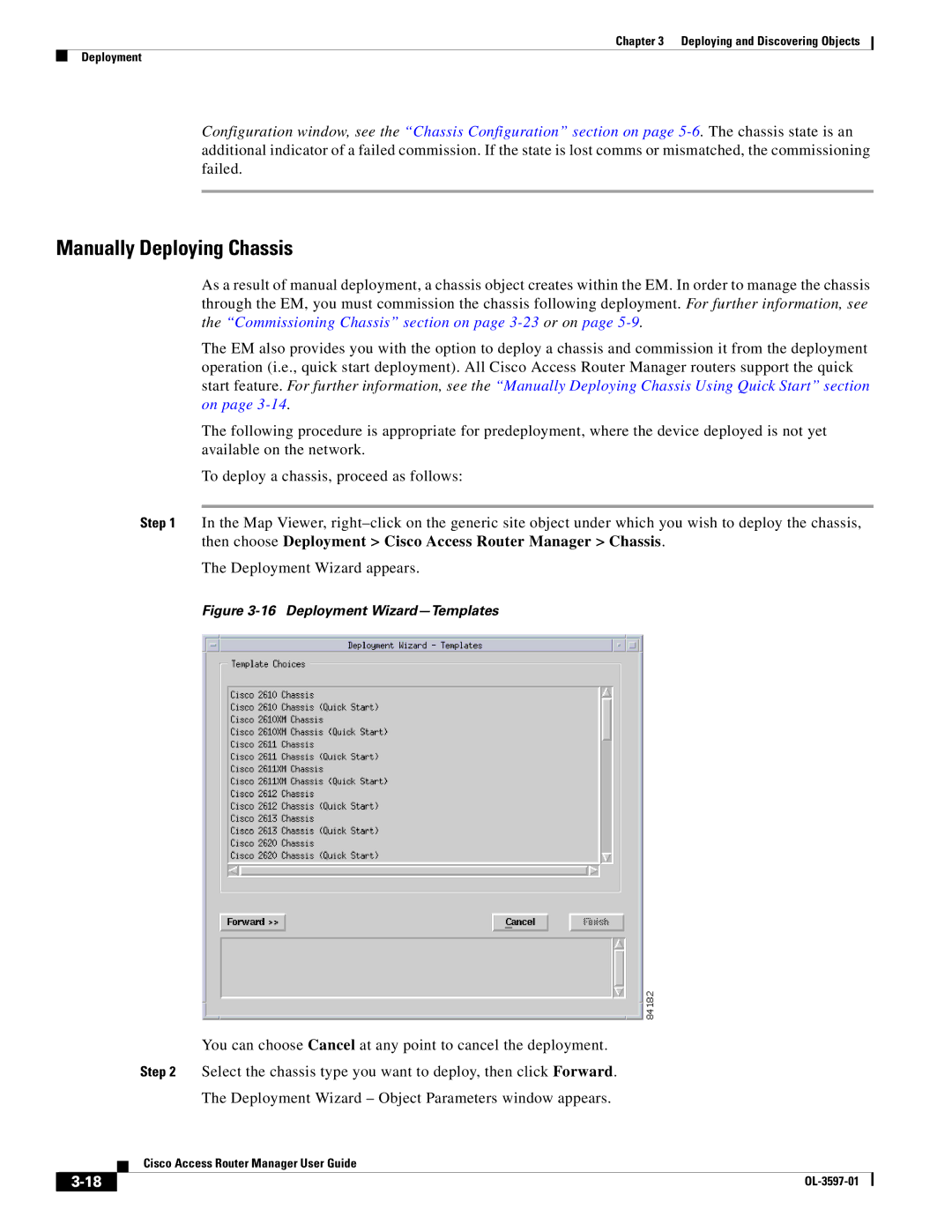Chapter 3 Deploying and Discovering Objects
Deployment
Configuration window, see the “Chassis Configuration” section on page
Manually Deploying Chassis
As a result of manual deployment, a chassis object creates within the EM. In order to manage the chassis through the EM, you must commission the chassis following deployment. For further information, see the “Commissioning Chassis” section on page
The EM also provides you with the option to deploy a chassis and commission it from the deployment operation (i.e., quick start deployment). All Cisco Access Router Manager routers support the quick start feature. For further information, see the “Manually Deploying Chassis Using Quick Start” section on page
The following procedure is appropriate for predeployment, where the device deployed is not yet available on the network.
To deploy a chassis, proceed as follows:
Step 1 In the Map Viewer,
The Deployment Wizard appears.
Figure 3-16 Deployment Wizard—Templates
You can choose Cancel at any point to cancel the deployment.
Step 2 Select the chassis type you want to deploy, then click Forward.
The Deployment Wizard – Object Parameters window appears.
Cisco Access Router Manager User Guide
| ||
|