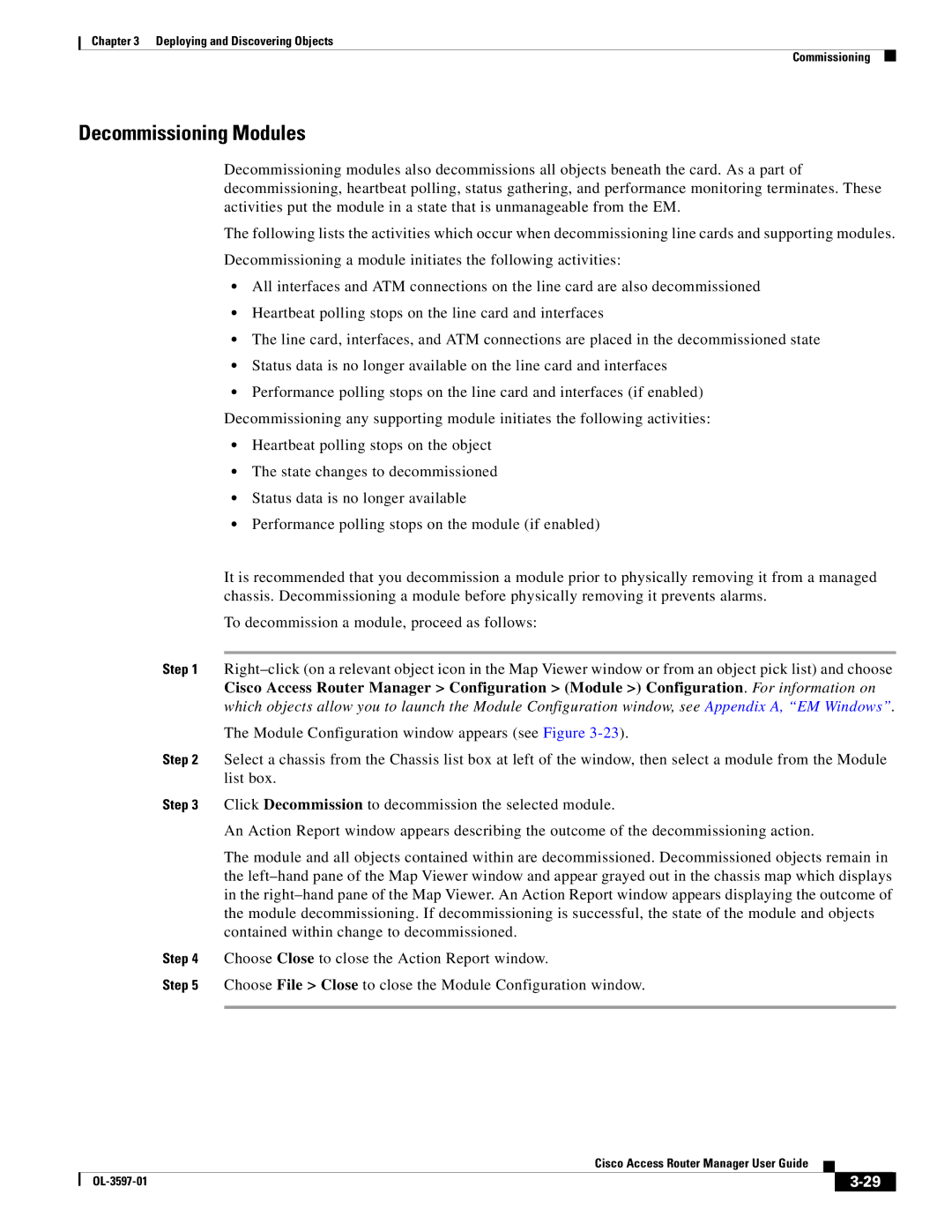Chapter 3 Deploying and Discovering Objects
Commissioning
Decommissioning Modules
Decommissioning modules also decommissions all objects beneath the card. As a part of decommissioning, heartbeat polling, status gathering, and performance monitoring terminates. These activities put the module in a state that is unmanageable from the EM.
The following lists the activities which occur when decommissioning line cards and supporting modules.
Decommissioning a module initiates the following activities:
•All interfaces and ATM connections on the line card are also decommissioned
•Heartbeat polling stops on the line card and interfaces
•The line card, interfaces, and ATM connections are placed in the decommissioned state
•Status data is no longer available on the line card and interfaces
•Performance polling stops on the line card and interfaces (if enabled) Decommissioning any supporting module initiates the following activities:
•Heartbeat polling stops on the object
•The state changes to decommissioned
•Status data is no longer available
•Performance polling stops on the module (if enabled)
It is recommended that you decommission a module prior to physically removing it from a managed chassis. Decommissioning a module before physically removing it prevents alarms.
To decommission a module, proceed as follows:
Step 1
The Module Configuration window appears (see Figure
Step 2 Select a chassis from the Chassis list box at left of the window, then select a module from the Module list box.
Step 3 Click Decommission to decommission the selected module.
An Action Report window appears describing the outcome of the decommissioning action.
The module and all objects contained within are decommissioned. Decommissioned objects remain in the
Step 4 Choose Close to close the Action Report window.
Step 5 Choose File > Close to close the Module Configuration window.
Cisco Access Router Manager User Guide
|
| ||
|
|