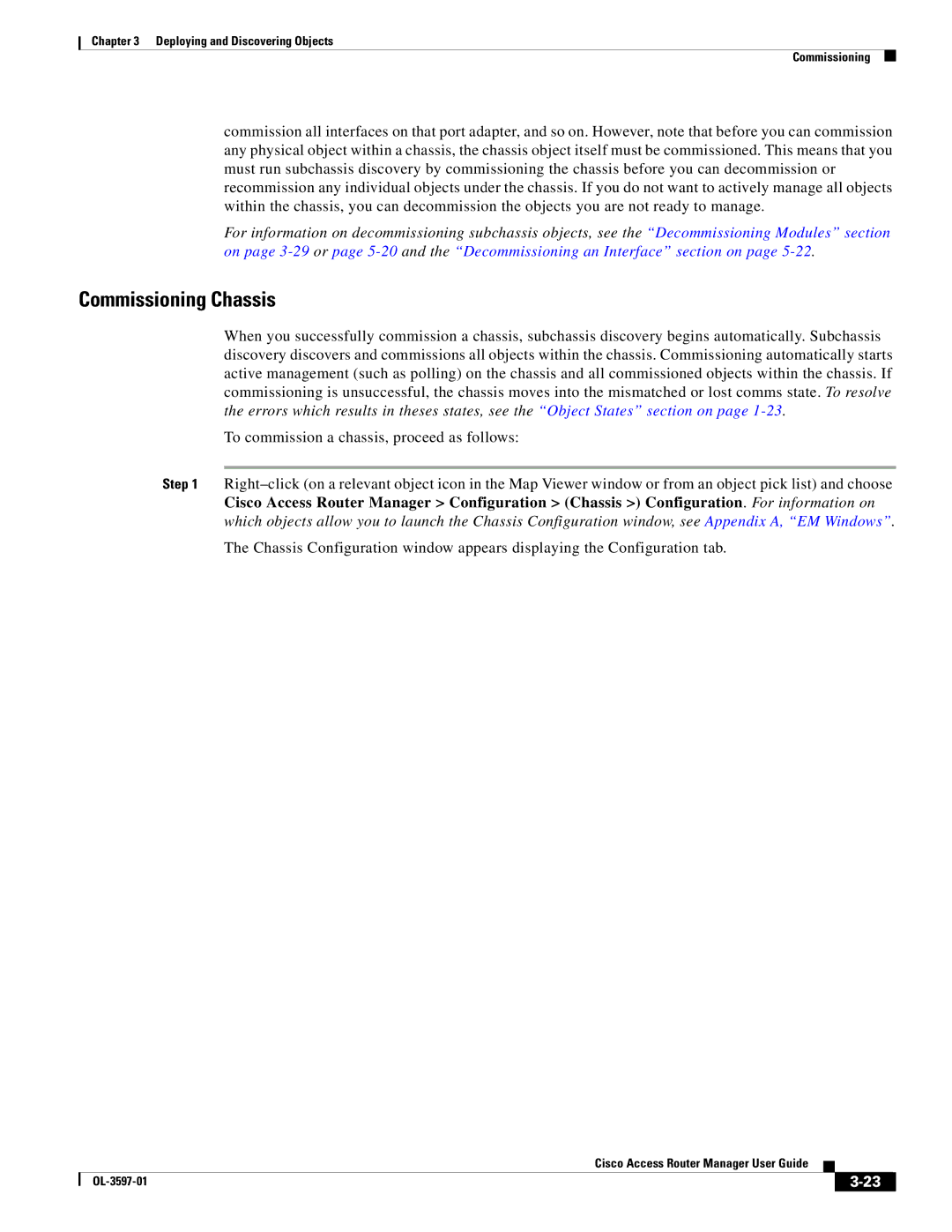Chapter 3 Deploying and Discovering Objects
Commissioning
commission all interfaces on that port adapter, and so on. However, note that before you can commission any physical object within a chassis, the chassis object itself must be commissioned. This means that you must run subchassis discovery by commissioning the chassis before you can decommission or recommission any individual objects under the chassis. If you do not want to actively manage all objects within the chassis, you can decommission the objects you are not ready to manage.
For information on decommissioning subchassis objects, see the “Decommissioning Modules” section on page
Commissioning Chassis
When you successfully commission a chassis, subchassis discovery begins automatically. Subchassis discovery discovers and commissions all objects within the chassis. Commissioning automatically starts active management (such as polling) on the chassis and all commissioned objects within the chassis. If commissioning is unsuccessful, the chassis moves into the mismatched or lost comms state. To resolve the errors which results in theses states, see the “Object States” section on page
To commission a chassis, proceed as follows:
Step 1
The Chassis Configuration window appears displaying the Configuration tab.
Cisco Access Router Manager User Guide
|
| ||
|
|