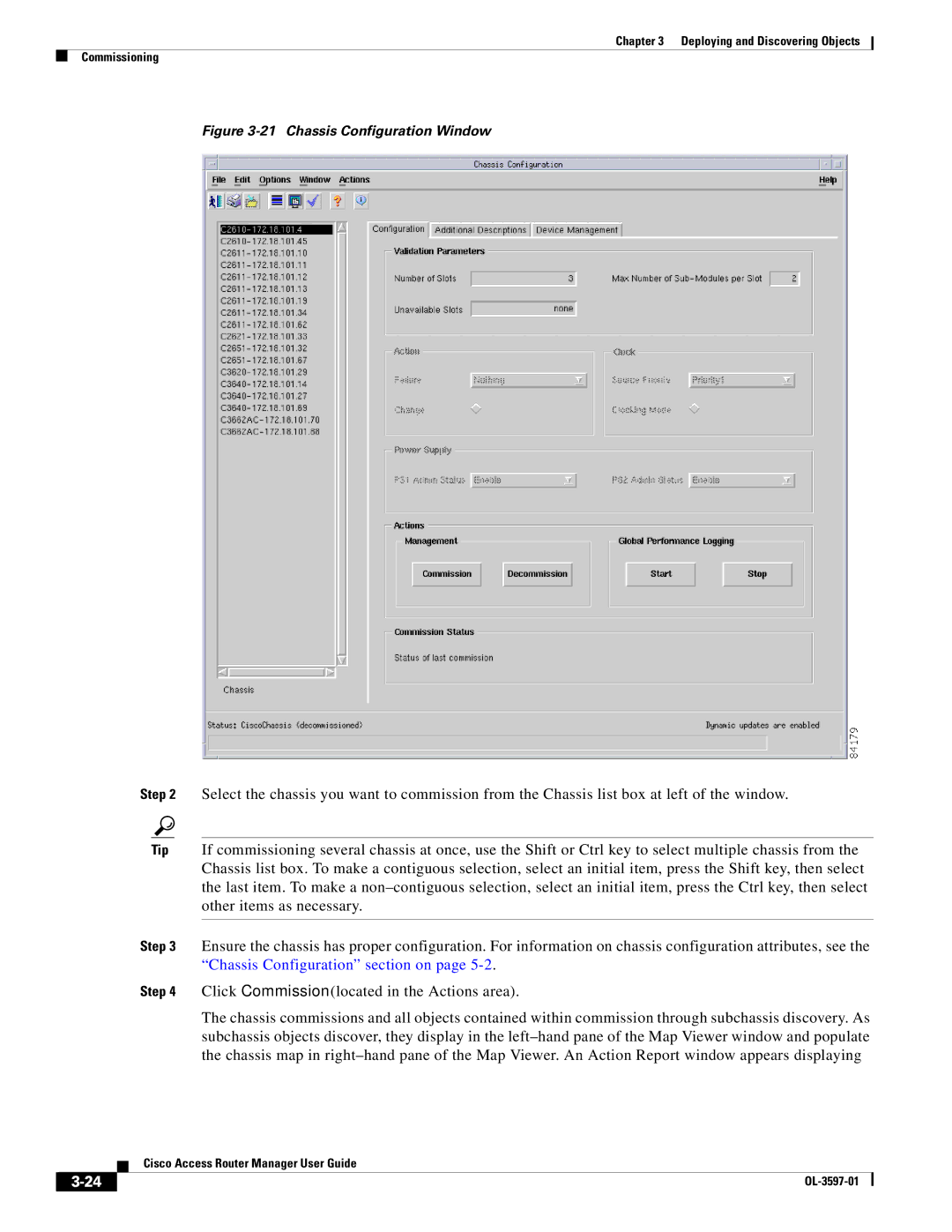Chapter 3 Deploying and Discovering Objects
Commissioning
Figure 3-21 Chassis Configuration Window
Step 2 Select the chassis you want to commission from the Chassis list box at left of the window.
Tip If commissioning several chassis at once, use the Shift or Ctrl key to select multiple chassis from the Chassis list box. To make a contiguous selection, select an initial item, press the Shift key, then select the last item. To make a
Step 3 Ensure the chassis has proper configuration. For information on chassis configuration attributes, see the “Chassis Configuration” section on page
Step 4 Click Commission (located in the Actions area).
The chassis commissions and all objects contained within commission through subchassis discovery. As subchassis objects discover, they display in the
Cisco Access Router Manager User Guide
| ||
|