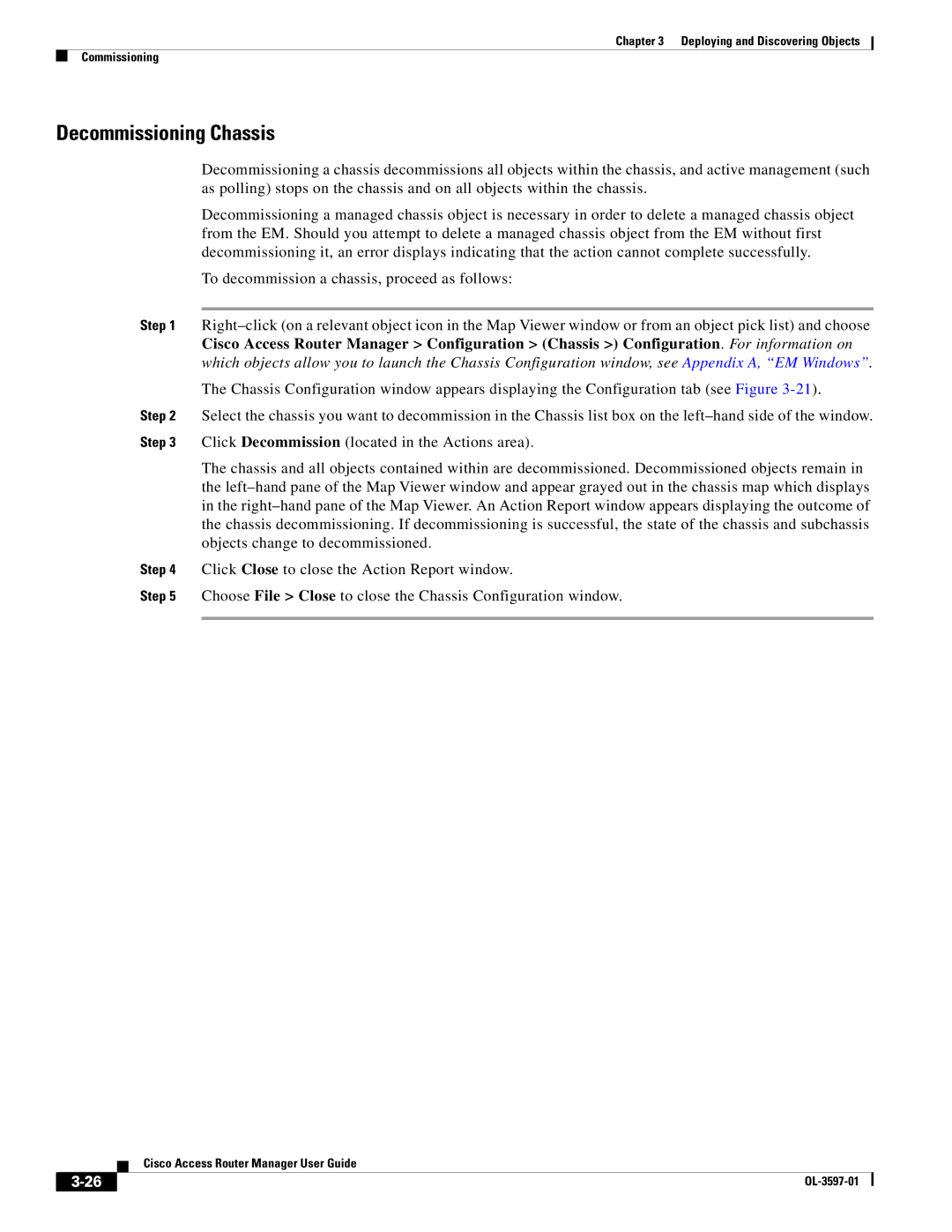Chapter 3 Deploying and Discovering Objects
Commissioning
Decommissioning Chassis
Decommissioning a chassis decommissions all objects within the chassis, and active management (such as polling) stops on the chassis and on all objects within the chassis.
Decommissioning a managed chassis object is necessary in order to delete a managed chassis object from the EM. Should you attempt to delete a managed chassis object from the EM without first decommissioning it, an error displays indicating that the action cannot complete successfully.
To decommission a chassis, proceed as follows:
Step 1
The Chassis Configuration window appears displaying the Configuration tab (see Figure
Step 2 Select the chassis you want to decommission in the Chassis list box on the
The chassis and all objects contained within are decommissioned. Decommissioned objects remain in the
Step 4 Click Close to close the Action Report window.
Step 5 Choose File > Close to close the Chassis Configuration window.
Cisco Access Router Manager User Guide
| ||
|