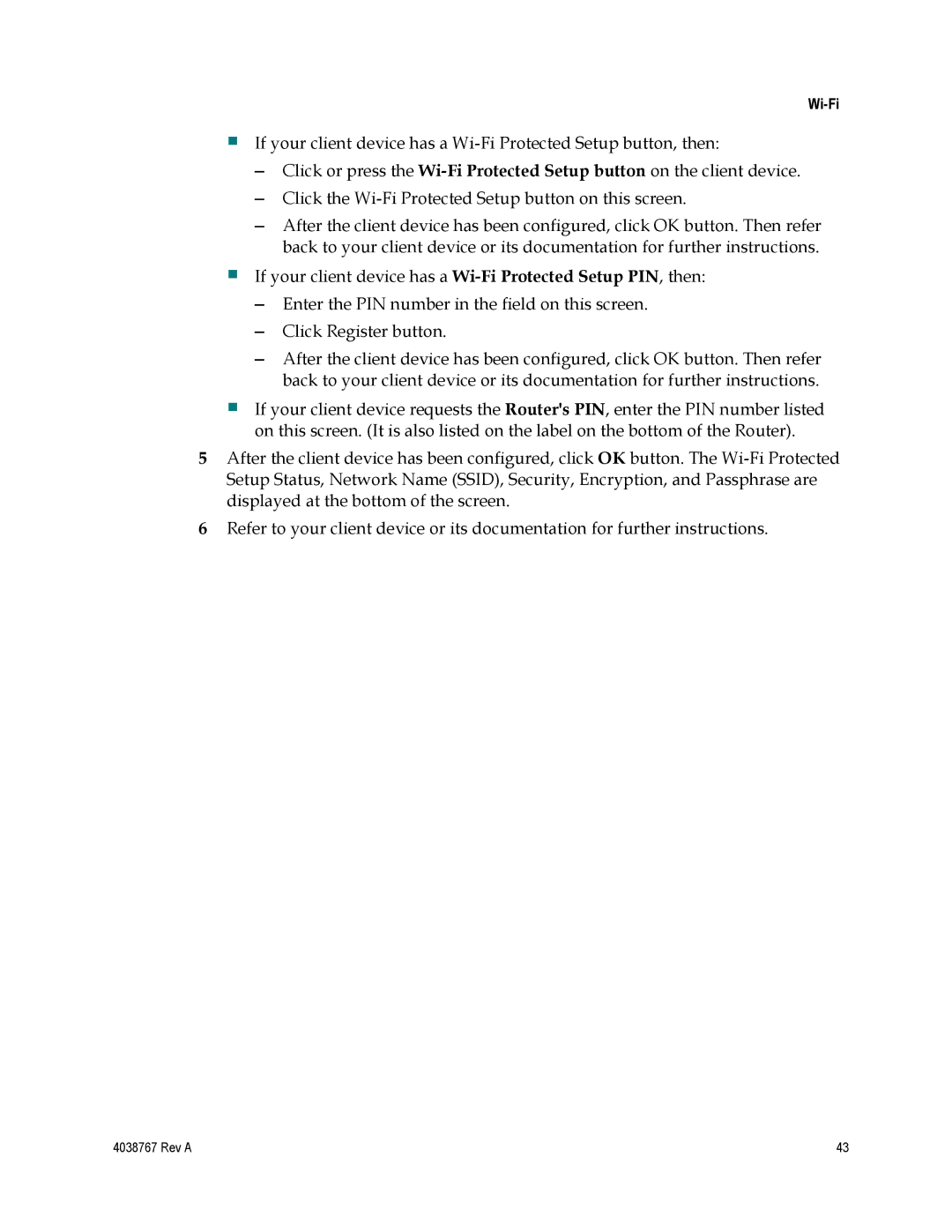Wi-Fi
If your client device has a
–Click or press the
–Click the
–After the client device has been configured, click OK button. Then refer back to your client device or its documentation for further instructions.
If your client device has a
–Enter the PIN number in the field on this screen.
–Click Register button.
–After the client device has been configured, click OK button. Then refer back to your client device or its documentation for further instructions.
If your client device requests the Router's PIN, enter the PIN number listed on this screen. (It is also listed on the label on the bottom of the Router).
5After the client device has been configured, click OK button. The
6Refer to your client device or its documentation for further instructions.
4038767 Rev A | 43 |