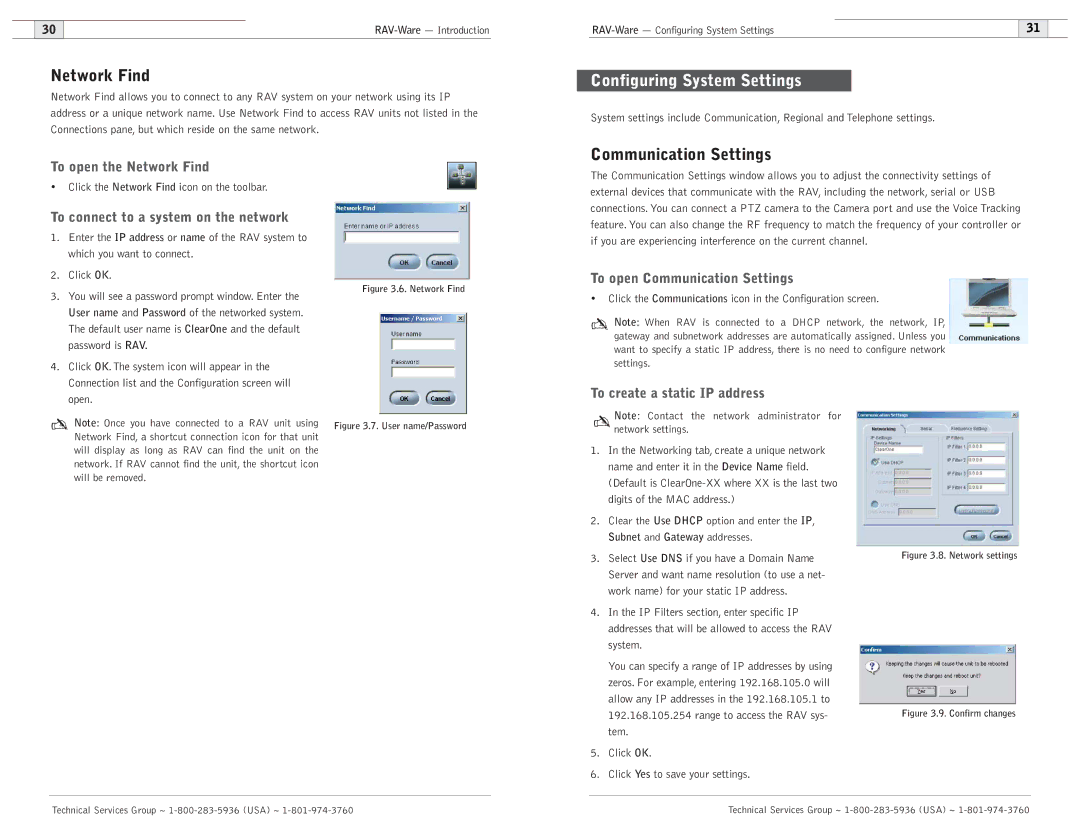600, 900 specifications
ClearOne Comm 900,600 is a cutting-edge communication platform designed to enhance audio and video conferencing experiences in both corporate and educational environments. With its advanced technology and user-friendly interface, ClearOne Comm 900,600 addresses the increasing demand for seamless collaboration in a hybrid work scenario.One of the standout features of the ClearOne Comm 900,600 is its exceptional audio quality. Utilizing advanced beamforming microphone technology, the system captures sound from multiple directions while minimizing background noise. This ensures that every participant in a conference call is heard clearly, regardless of their position in the room. The system also supports high-definition audio processing, delivering crystal-clear sound that enhances the overall communication experience.
The ClearOne Comm 900,600 is equipped with state-of-the-art video capabilities as well, making it suitable for various applications. It supports high-definition video resolutions, enabling users to engage with their audience visually without compromising quality. The system is compatible with various video conferencing applications, ensuring flexibility for users who may prefer specific software solutions.
Another significant characteristic of the ClearOne Comm 900,600 is its scalability. Organizations can easily expand the system according to their needs. Whether it's a small meeting room or a large auditorium, the Comm 900,600 can be configured to accommodate various room sizes and setups. It provides multiple connection options, including USB and HDMI, making it easy to integrate with existing equipment.
Additionally, the ClearOne Comm 900,600 boasts a user-friendly interface that simplifies operation for all participants. Its intuitive controls ensure that even those unfamiliar with technology can navigate the system effortlessly. This focus on usability promotes a smooth and efficient meeting environment, which is essential in today’s fast-paced work culture.
Lastly, the ClearOne Comm 900,600 features robust security measures to protect sensitive data. It employs encryption protocols to safeguard communications while also adhering to industry standards for data protection. This ensures that organizations can conduct confidential discussions without concern for unauthorized access.
In conclusion, the ClearOne Comm 900,600 is an innovative solution for modern communication needs, offering advanced audio and video technologies, scalability, user-friendly operation, and strong security features. It is an essential tool for promoting effective collaboration in any organization.