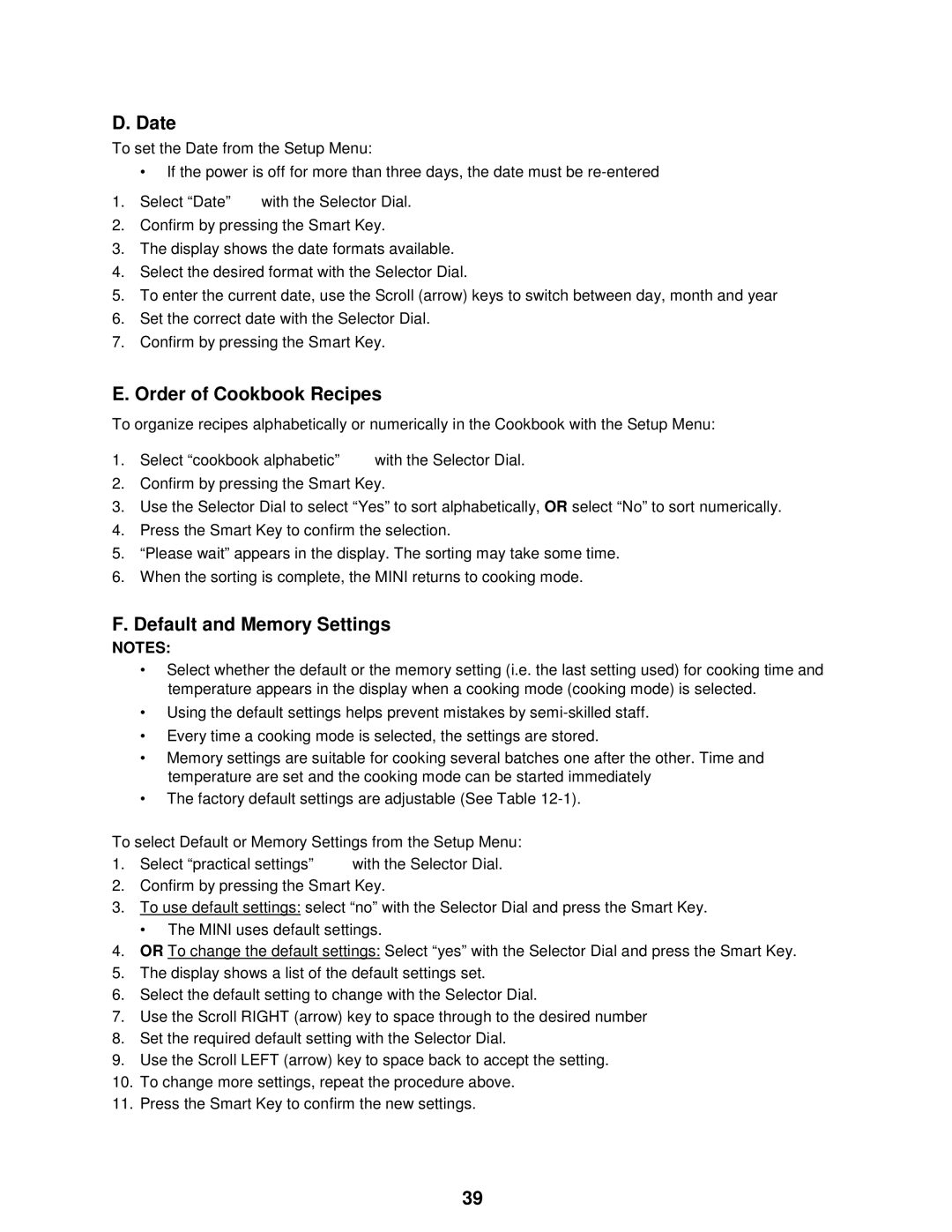OES-6.08 specifications
The Cleveland Range OES-6.08 is a versatile and efficient electric steamer designed for commercial kitchens and foodservice operations. Renowned for its ability to produce high-quality steamed dishes, this unit stands out with its combination of advanced technology and user-friendly features, making it a staple for chefs and kitchen staff alike.One of the main features of the OES-6.08 is its robust construction, designed to withstand the rigors of a busy kitchen environment. The steamer is built with high-quality stainless steel, ensuring durability and resistance to corrosion, while also providing an aesthetically pleasing appearance that fits seamlessly into any kitchen design.
The OES-6.08 boasts a generous capacity, with multiple compartments that can accommodate a wide variety of food items simultaneously. This efficiency allows for large batch cooking, reducing cooking time and enhancing productivity in a fast-paced setting. The unit is equipped with six steaming pans, each capable of holding substantial quantities, making it ideal for serving large groups or events.
In terms of technology, the Cleveland Range OES-6.08 incorporates advanced steam generation systems that ensure even cooking and excellent food quality. It features a precise temperature control system that allows chefs to set the desired steam levels for different types of foods, ensuring optimal results for everything from vegetables to seafood and rice dishes.
Another key characteristic of the OES-6.08 is its user-friendly digital control panel. This intuitive interface simplifies operation, allowing staff to easily adjust settings, monitor cooking times, and receive alerts when cycles are complete. The panel provides operators with the information needed to manage their cooking processes effectively, reducing the chances of overcooking or undercooking.
Moreover, the OES-6.08 is designed with energy efficiency in mind, helping commercial kitchens reduce their overall energy costs. The system uses electric steam generation, which not only reduces water usage but also minimizes the energy required to produce steam, making it an environmentally friendly choice for foodservice operations.
In conclusion, the Cleveland Range OES-6.08 is a powerful electric steamer that combines reliable construction, a user-friendly interface, and advanced steaming technology. Its features cater specifically to the demands of commercial kitchens, allowing chefs to prepare a diverse array of dishes with consistency and ease, ultimately enhancing overall kitchen efficiency and food quality.